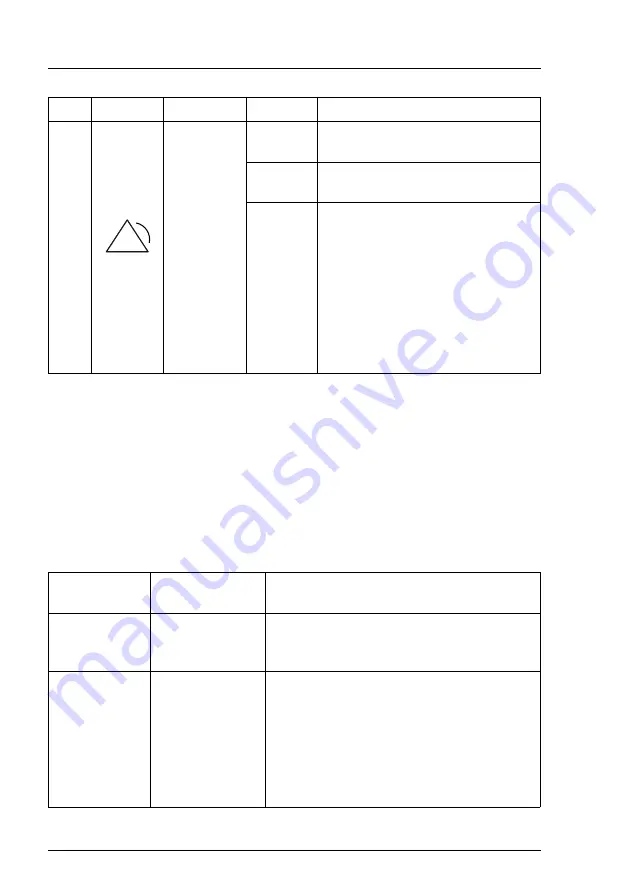
34
Operating Manual
RX2520 M5
Product description
I
Note on CSS and Global Error indicators on the I/O panel:
If CSS and Global Error indicators are located in the same place on the
I/O panel of the server, also check the indicators on the front panel to
determine if a CSS or Global Error event has been detected.
I
For more information on detected errors, see the System Event Log or
use the ServerView Operations Manager or iRMC web interface.
iRMC-related status signals
Global
Error
indicator,
see also
"iRMC-
related
status
signals" on
page 34
off
No critical event detected (non
CSS
component).
orange on
Prefailure event detected (non
CSS
component).
flashing
orange
Non CSS component failure
detected.
Possible causes:
– System is out of the specified
range
– Defective sensor
– CPU error
– Error detected by server
management software
ID indicator
Global error
indicator
Description
flashing blue
off
A remote connection has been
established. Local VGA output has been
disabled during the remote session.
flashing blue
flashing orange
An emergency flash of the iRMC firmware
is in progress.
I
For more information on the
emergency flash of the iRMC
firmware, see the "FUJITSU Server
PRIMERGY RX2520 M5 Upgrade
and Maintenance Manual".
Pos. Label
Indicator
Status
Description
!
Summary of Contents for PRIMERGY RX2520 M5
Page 8: ...Operating Manual RX2520 M5 Contents ...
Page 10: ...10 Operating Manual RX2520 M5 Introduction ...
Page 14: ...14 Operating Manual RX2520 M5 Before you start ...
Page 38: ...38 Operating Manual RX2520 M5 Product description ...
Page 70: ...70 Operating Manual RX2520 M5 Starting up ...
Page 88: ...88 Operating Manual RX2520 M5 Troubleshooting and tips ...
Page 98: ...98 Operating Manual RX2520 M5 Warranty and service ...
















































