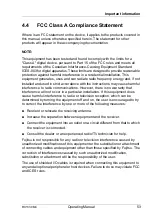66
Operating Manual
RX1330 M4
Starting up
5.4
Connecting cables
5.4.1
Notes on connecting/disconnecting cables
V
CAUTION!
Always read the documentation supplied with the device you wish to
connect.
Never connect, or disconnect cables during a thunderstorm.
Never pull on a cable when disconnecting it. Always take hold of the
cable by the plug.
Follow the sequence described below to connect or disconnect external
devices to or from the server:
Ensure that you wait for 10 seconds or more after shutdown before
turning the server on.
Connecting cables
Ê
Switch off the server and equipment switches.
Ê
Disconnect all power cords from the properly grounded power outlets.
Ê
Connect all cables to the server and peripherals.
Ê
Connect all data communication cables into the utility sockets.
Ê
Connect all power cords into the properly grounded power outlets.
Disconnecting cables
Ê
Switch off the server and equipment switches.
Ê
Disconnect all power cords from the properly grounded power outlets.
Ê
Disconnect all data communication cables from the utility sockets.
Ê
Disconnect the relevant cables from the server and all the peripherals.
I
For connecting or disconnecting LAN cables, the server does not need
to be powered off. To avoid loss of data teaming function has to be
enabled.
Summary of Contents for PRIMERGY RX1330 M4
Page 1: ...Operating Manual English FUJITSU Server PRIMERGY RX1330 M4 Operating Manual October 2018 ...
Page 6: ...Operating Manual RX1330 M4 ...
Page 10: ...Operating Manual RX1330 M4 Content ...
Page 12: ...12 Operating Manual RX1330 M4 Introduction ...
Page 16: ...16 Operating Manual RX1330 M4 Before you start ...
Page 56: ...56 Operating Manual RX1330 M4 Important information ...
Page 94: ...94 Operating Manual RX1330 M4 Troubleshooting and tips ...
Page 104: ...104 Operating Manual RX1330 M4 Technical data ...
Page 106: ...106 Operating Manual RX1330 M4 Warranty and service ...