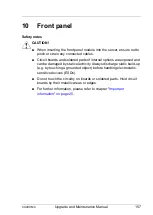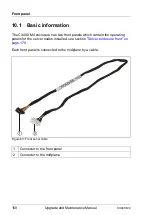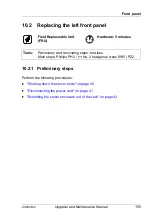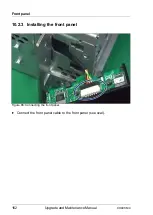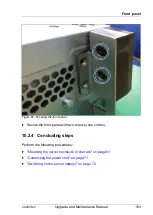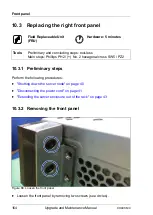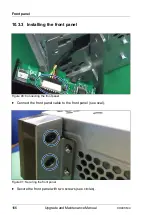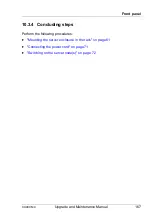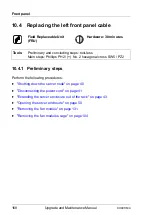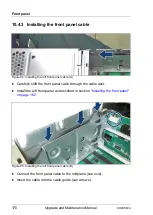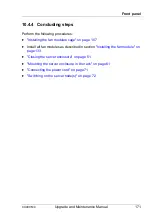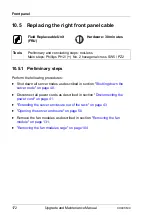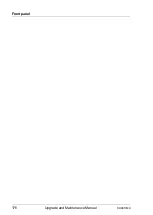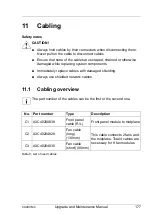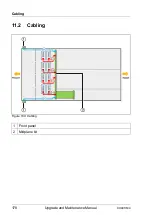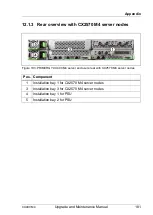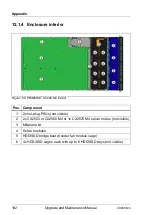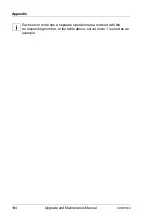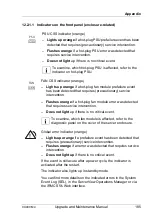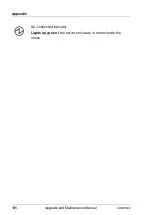CX400 M4
Upgrade and Maintenance Manual
171
Front panel
10.4.4 Concluding steps
Perform the following procedures:
Ê
"Installing the fan modules cage" on page 107
Ê
Install all fan modules as described in section
"Installing the fan module" on
Ê
"Closing the server enclosure" on page 51
Ê
"Mounting the server enclosure in the rack" on page 61
Ê
"Connecting the power cord" on page 71
Ê