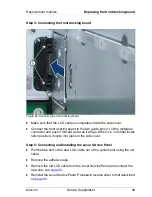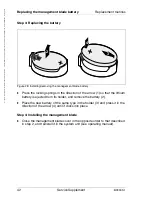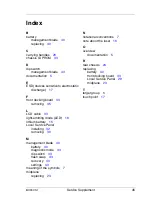BX900 S1
Service Supplement
41
Replacement routines
Replacing the management blade battery
Step 1: Removing the management blade
Ê
Remove the management blade from the system unit (see operating
manual).
Step 2: Opening the management blade
Figure 26: Opening the management blade
Ê
Press on the touch point (1) to release the lock, and slide the housing cover
as far as it will go in the direction of the arrow (2).
Ê
Take off the housing cover.
The management blade components are now freely accessible. The following
figure shows the position of the battery.
Figure 27: Position of the management blade battery (1)
햲
햳
햲