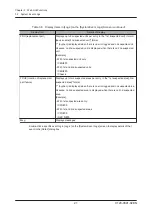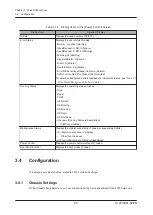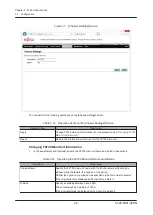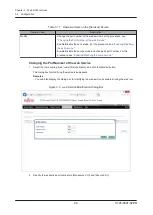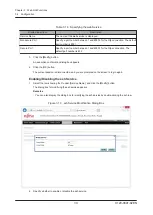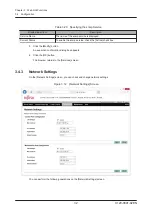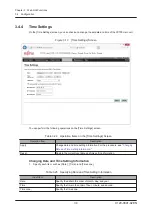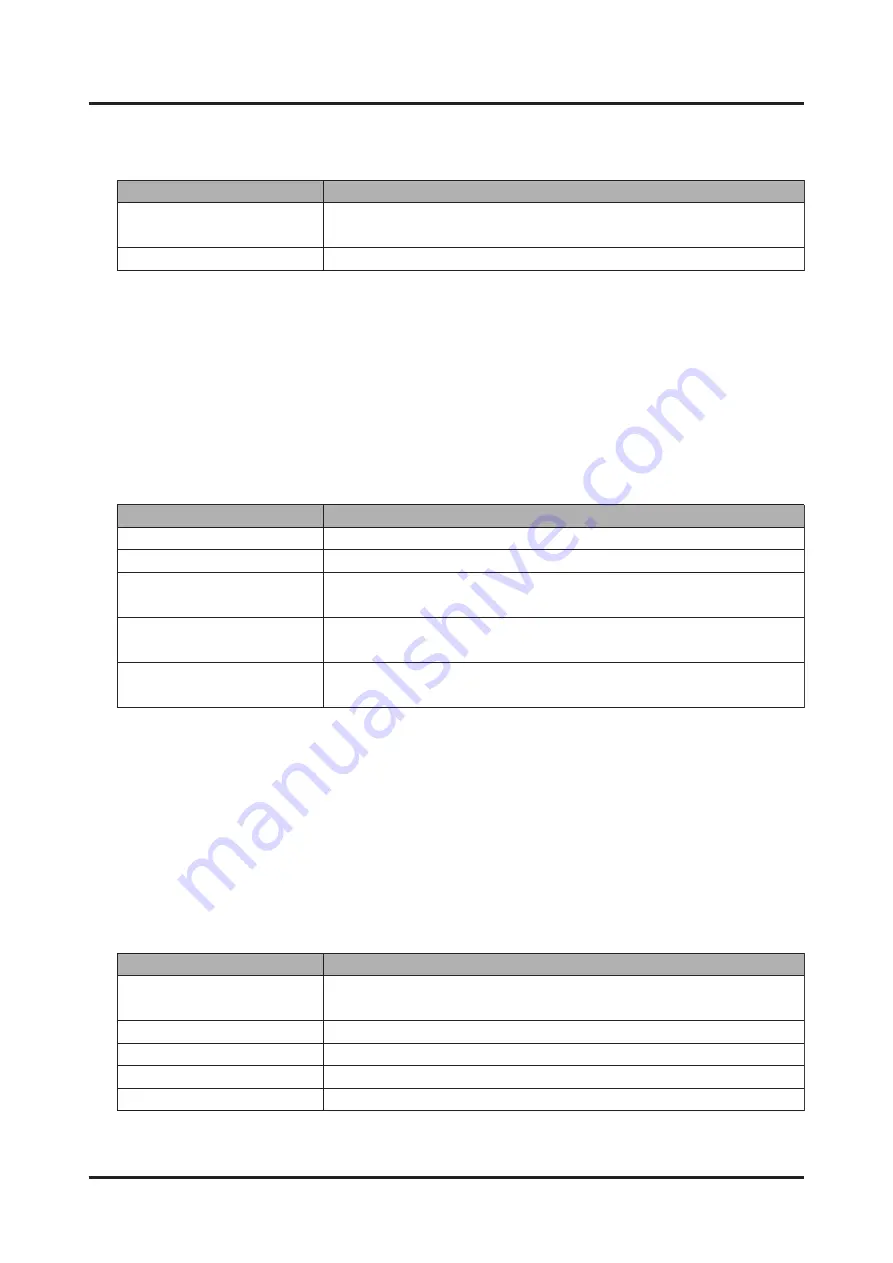
Table
3.21
Operation
Items
on
the
[Network
Settings]
Screen
Operation
Item
Description
Apply
Change
network
information.
For
the
procedure,
see
Reset
Restore
the
currently
set
network
information.
Table
3.22
Specifying
Network
Information
Display/Input
Item
Description
LAN
Settings
To
enable
the
port,
check
the
[Enable]
check
box.
MAC
Address
The
MAC
address
is
displayed.
IPv4
Address
Specify
an
IP
address
in
the
xxx.xxx.xxx.xxx
format.
xxx
is
a
value
between
0
and
255.
Subnet
Mask
Specify
a
subnet
mask
in
the
xxx.xxx.xxx.xxx
format.
xxx
is
a
value
between
0
and
255.
Default
Gateway
Specify
the
default
gateway
IP
address
in
the
xxx.xxx.xxx.xxx
format.
xxx
is
a
value
between
0
and
255.
Table
3.23
Display
Items
on
the
[Network
Settings]
Screen
Display
Item
Details
of
Display
LAN
Settings
Indicates
whether
the
port
is
enabled
or
disabled.
If
the
port
is
enabled,
the
[Enable]
check
box
is
checked.
MAC
Address
Displays
the
MAC
address.
IPv4
Address
Displays
the
IP
address.
Subnet
Mask
Displays
the
subnet
mask.
Default
Gateway
Displays
the
default
gateway
IP
address.
Changing
Network
Information
1. Specify
each
of
the
items
under
[Control
Port
Configuration]
or
[Maintenance
Port
Configuration].
Note
-
Change
the
items
under
either
[Control
Port
Configuration]
or
[Maintenance
Port
Configuration].
The
items
of
both
ports
cannot
be
changed
at
the
same
time.
-
Set
the
Default
Gateway
only
under
either
[Control
Port
Configuration]
or
[Maintenance
Port
Configuration].
2. Click
the
[Apply]
button.
An
execution
confirmation
dialog
box
appears.
Remarks
-
To
restore
the
currently
set
network
information,
click
the
[Reset]
button
instead
of
the
[Apply]
button.
3. Click
the
[OK]
button.
The
current
session
is
disconnected,
and
you
are
prompted
on
the
screen
to
log
in
again.
The
[Network
Settings]
screen
displays
the
following
items.
Chapter
3
Web
GUI
Functions
C120-0091-02EN
3.4
Configuration
33