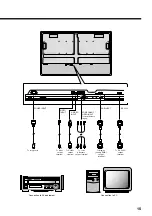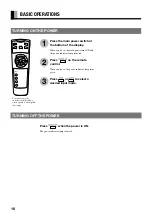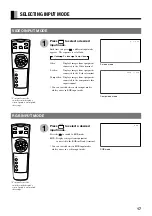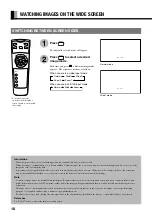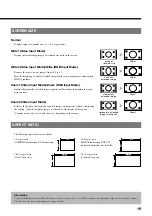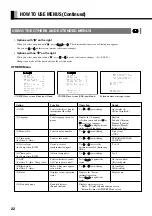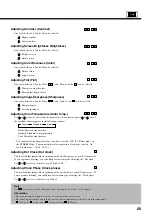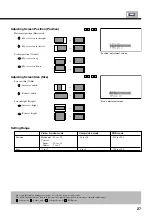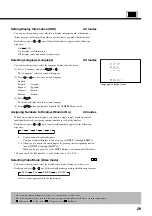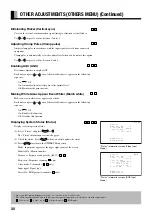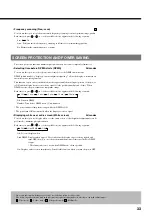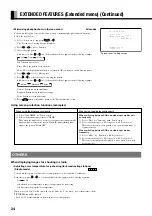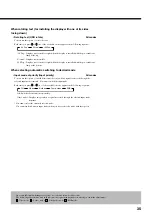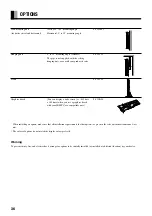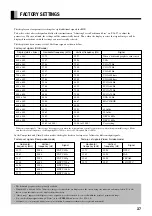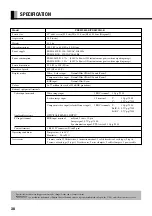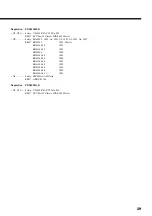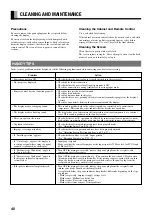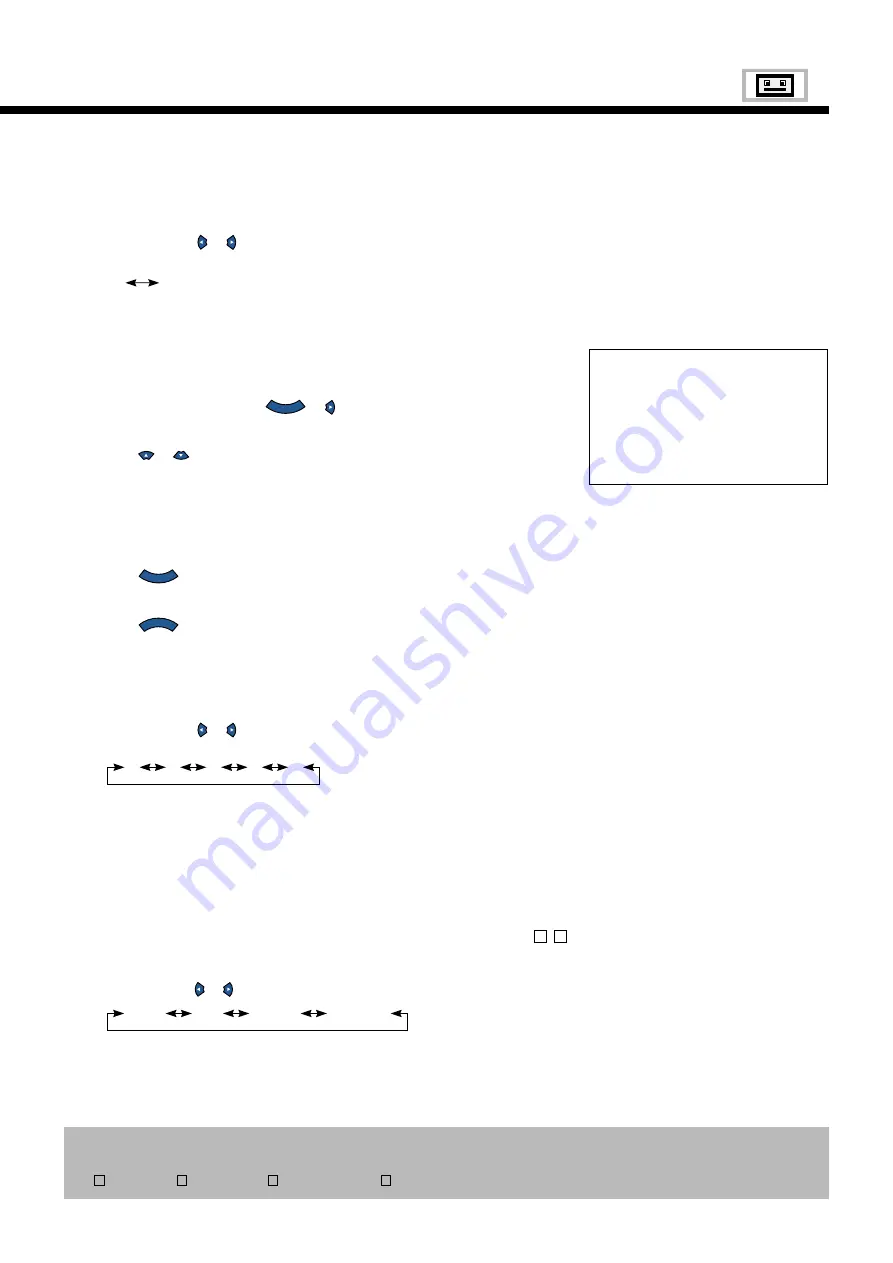
29
Setting Display Information (OSD)
All modes
You can use this option to select whether to display information other than menus.
(Error messages are displayed regardless of what choice you make for this option.)
Each time you press or , one of the available choices appears in the following
sequence:
On
Off
On: Displays all information.
Off: Displays only menus and error messages.
Selecting Language (Language)
All modes
You can use this option to select the language displayed on the screen.
(1) Select “Language” and press
E N T E R
or .
The “Language” selection screen will appear.
(2) Press
or
to select your desired language.
English
Deutsch
(German)
Español
(Spanish)
Français
(French)
Italiano
(Italian)
(3) Press
E N T E R
.
The menu is displayed in the selected language.
(4) Press
M E N U
when you finish to return to the OTHERS Menu screen.
Assigning Numbers to Displays (Monitor No.)
All modes
When you use two or more displays, you can use a single remote control to control
individual displays by assigning a unique number to each of the displays.
Each time you press or , one of the available numbers appears in the following
sequence:
0
1
2
3
4
0:
You can normally control displays.
You cannot control displays if you press any of [SHIFT 1] through [SHIFT 4].
1– 4: Allows you to control a desired display by pressing the corresponding button
(one of [SHIFT 1] through [SHIFT 4]).
When you do not press any of the SHIFT buttons, you can control all displays.
* You can check the “Monitor No.” on the Status screen. (See P. 30.)
Selecting Video Mode (Video mode)
V
S
You can use this option to select the desired video mode of images it will receive.
Each time you press or , one of the available modes appears in the following sequence:
NTSC
PAL
4.43NTSC
SECAM
Select a system appropriate to the input signal.
Language
English
Deutsch
Espa
ñ
ol
Fran
ç
ais
Italiano
MENUreturn
ENTERapply
“Language” selection screen
* On-screen information disappears if you do not take any action for 60 seconds.
* The following abbreviations used in this document represent input modes in which you can make adjustments:
V
: Video mode,
S
: S-video mode,
C
: Comp.video mode,
R
: RGB mode