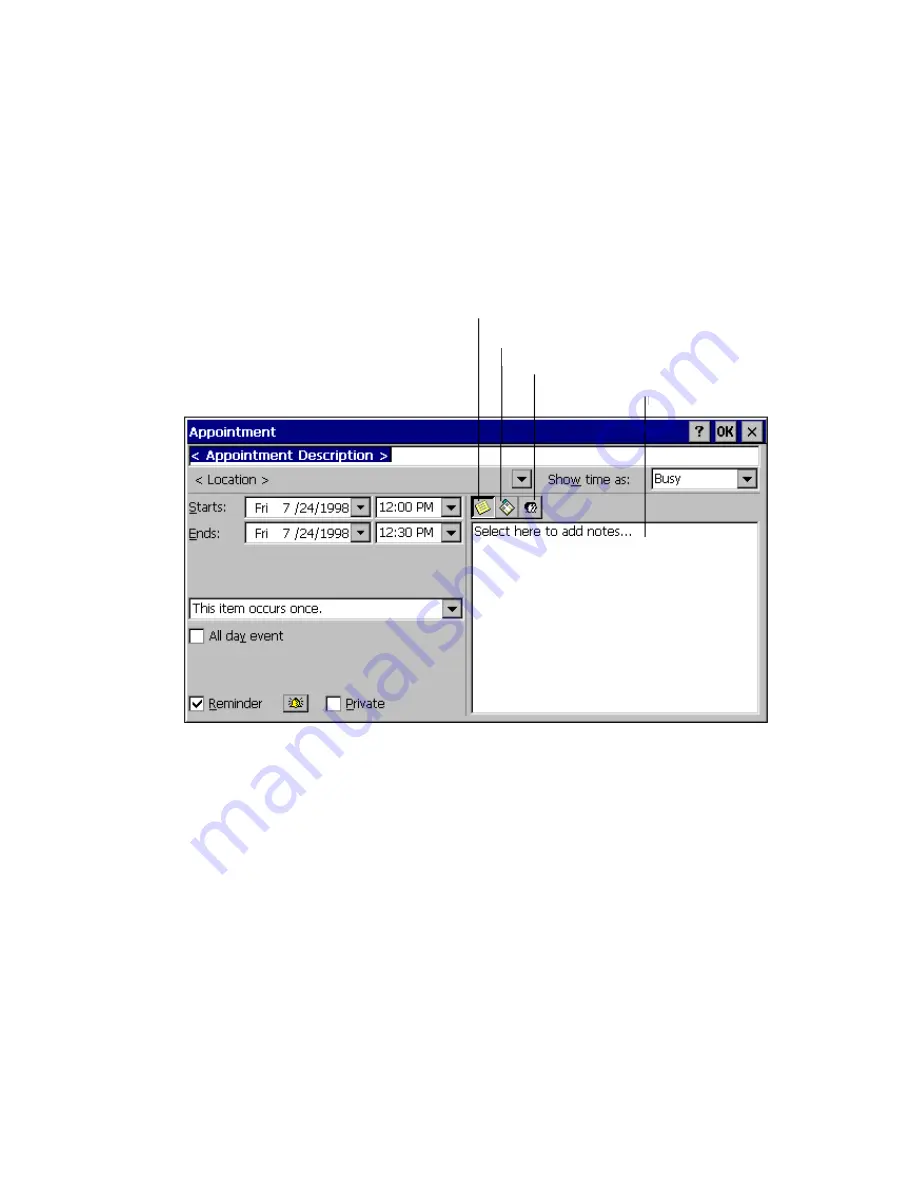
Microsoft Pocket Outlook
3-15
To create a new appointment:
3
1.
From any view, select the
New Appointment
button.
2.
Enter a description and a location.
3.
Select the time and date.
Figure 3-8 Pocket Outlook Appointment Screen
4.
To add notes, select the
Notes
button, and then select the notes area. Enter your
notes.
5.
To assign the appointment to a category, select the
Categories
button and select
a category from the list.
6.
Select other desired options and then
OK
when finished.
Note:
To quickly add an appointment in Day
or
Week
view, select the time and type the
description and location. Enter the location in parentheses if you want Calendar to
recognize it as the location. For example, “Lunch (Cafeteria).”
Notes Button
Categories Button
Attendees Button
Notes Area
Summary of Contents for PenCentra 130
Page 1: ...User s Guide Manual d Utilisation Benutzerhandbuch Manual del Usuario Manuale Utente ...
Page 2: ......
Page 3: ...User s Guide Benutzerhandbuch Manual del Usuario Manuale Utente Manual d Utilisation ...
Page 41: ...Windows CE Applications 3 5 Figure 3 2 Pocket Excel Spreadsheet ...
Page 92: ...5 4 Care and Maintenance of the PenCentra 130 ...
Page 112: ...C 6 Appendix ...
















































