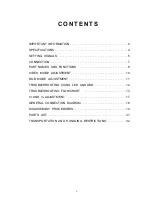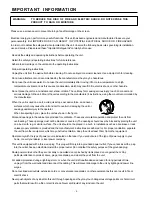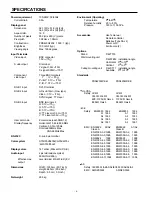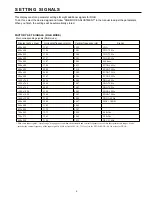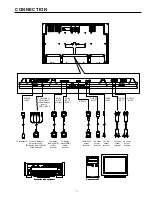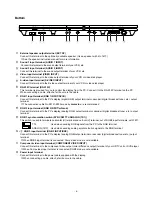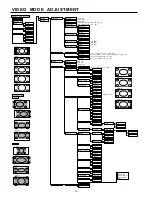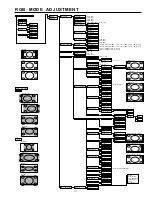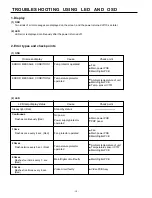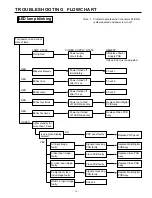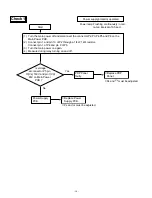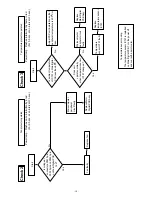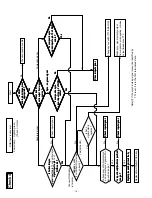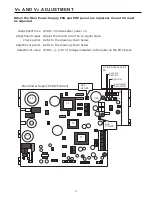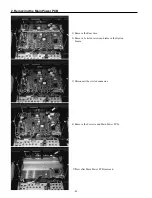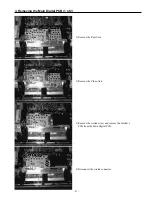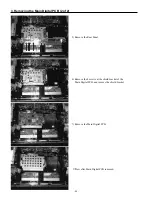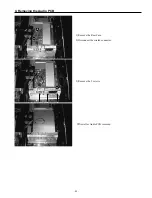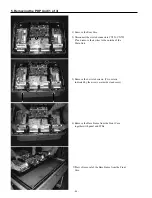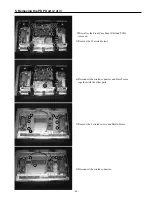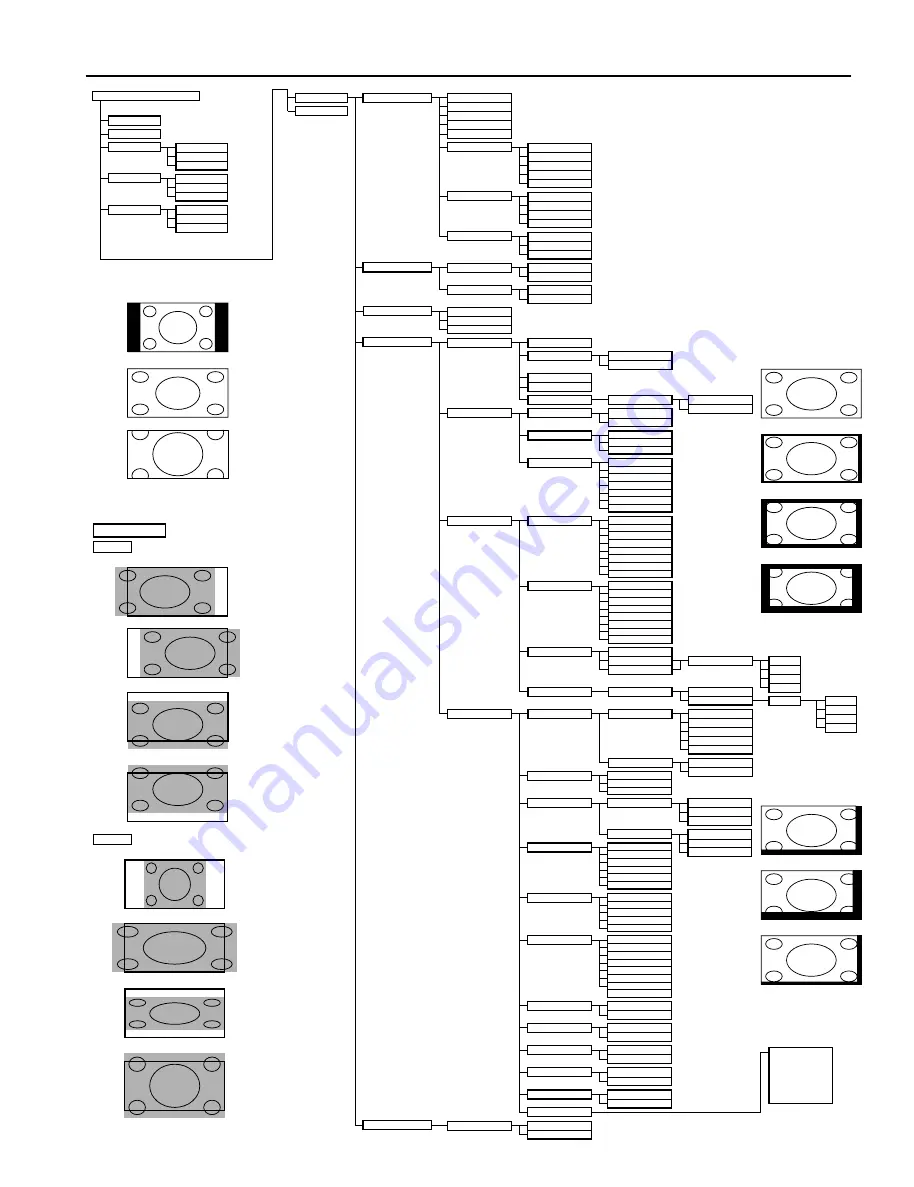
- 11 -
RGB MODE ADJUSTMENT
Zoom
Moving Area Min. (5 dot)
Moving Area Std. (10 dot)
Moving Area Max. (15 dot)
POWER ON
POWER OFF
RGB
VIDEO
WIDE
Normal
Wide
Zoom
Mask Off
Mask 5
Mask 10
Mask 15
Position
Size
Horizontal "-"
Horizontal "+"
Width "-"
Width "+"
Vertical "-"
Height "-"
Height "+"
POSITION/SIZE
REMOTE CONTROLLER
Normal
Wide
Vertical "+"
Video
S-Video
Comp. Video
MENU
ENTER
PICTURE
Color Temp.
User Color Temp.
Red
{0 to 255}
Green
{0 to 255}
Blue
{0 to 255}
Standard
Cool
User
Warm
POSITION/SIZE
Position
Horizontal
{-150 to +150 (Decoder: -16 to +16) (1080I, 720P: -32 to +32)}
Vertical
{-150 to +150 (Decoder: -16 to +16) (1080I, 720P: -32 to +32)}
Size
Width
{-25 to +50 (Decoder: -4 to +4)}
Height
{-25 to +50 (Decoder: -4 to +4)}
AUDIO
Treble
{-6 to +6}
Bass
{-6 to +6}
Balance
{-10 to +10}
FEATURES
Adjustment
Dot Clock
{-60 to +60}
Clock Phase
Auto
Manual
{1 to 32}
Vertical Sync.
{-1 to +1}
Clamp Position {-8 to +8}
On Screen Menu
OSD
On
Off
OSD Rotate
English
Deutsch
Espanol
Francais
Italiano
Portugues
ÑN
Pycck
*Only E-model
Language
Input Terminal
Video Input
S-Video Input
BNC Input
RGB PC
Decoder
Comp. video
Mask
Off
5
10
15
Others
DPMS
Time
Off
1 min
15 min
45 min
60 min
Background
Black
White
Audio Input
Input Priority
Monitor No.
White Screen
Off
On
Exhibition Mode
Off
On
Installation
Horizontal
Vertical
Key Lock
Off
On
Information
Mode
Monitor No.
Freq. Scan Mode
Input Signal
Freq.
Preset No.
Execute
Yes
No
FACTORY DEFAULT
Execute
Yes
No
Auto Calibration
Mode/Time
Off
Time
Mode
Screen Orbiter
Moving Area
Std
Max
Min
Direct Setting
Code Setting
Auto
Manual
{01 to 2A} *Hexadecimal
RGB 1
RGB 2
RGB 3
Auto
NTSC
PAL
SECAM
PAL 60
N-PAL
M-PAL
4.43 NTSC
D-Sub Input
Off
5
10
15
Function
RGB PC
Decoder
Mask
Auto
NTSC
PAL
SECAM
PAL 60
N-PAL
M-PAL
4.43 NTSC
Off
RGB2
RGB3
Video
S-Video
Comp. Video
Auto
VGA
WVGA
480P
XGA
WXGA
SXGA
SXGA+
0
1
2
3
4
Normal
+90 Deg.
-90 Deg.
No Audio
Audio 1
Audio 2
Contrast
{-30 to +30}
Brightness
{-60 to +60}
Color
{-60 to +60}
Tint
{-60 to +60}
Sharpness
{-4 to +4(Decoder -16 to +16)}
Picture Mode
Dynamic
Fine
Real 1
Real 2
Static