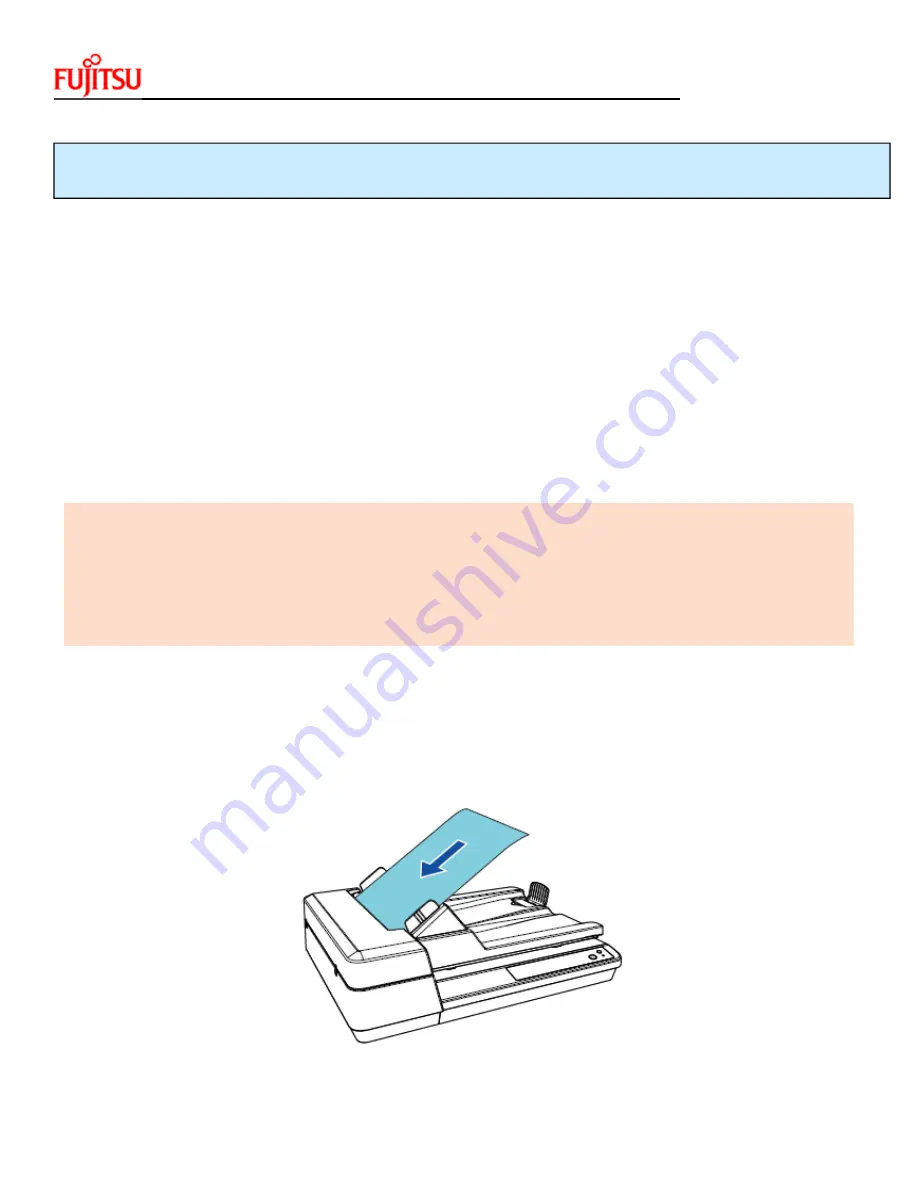
SP1425
C
ONSUMABLE
R
EPLACEMENT
AND
C
LEANING
I
NSTRUCTIONS
CG00002
‐
295501
Cleaning
the
Inside
Cleaning
the
ADF
(with
Cleaning
Paper)
The
ADF
can
be
cleaned
with
a
sheet
of
Cleaning
Paper
moistened
with
Cleaner
F1.
As
the
scanner
continues
to
feed
the
documents,
paper
dust
will
accumulate
inside
the
ADF
and
may
cause
scanning
errors.
Cleaning
should
be
performed
approximately
every
3,000
sheets
scanned.
Note
that
this
guideline
varies
depending
on
the
types
of
documents
you
scan
For
instance,
it
may
be
necessary
to
clean
the
scanner
more
frequently
when
you
scan
documents
on
which
the
toner
is
not
sufficiently
fused.
Attention
•
Do
not
use
water
or
mild
detergent
to
clean
the
ADF.
•
It
may
take
a
long
time
to
dry
if
an
excessive
amount
of
Cleaner
F1
is
used.
Use
it
in
small
quantity.
1.
Turn
on
the
scanner
2.
Spray
the
Cleaning
Paper
with
Cleaner
F1.
3.
Lift
up
the
stopper
4.
Load
the
Cleaning
Paper
in
the
ADF
paper
chute
(feeder).







































