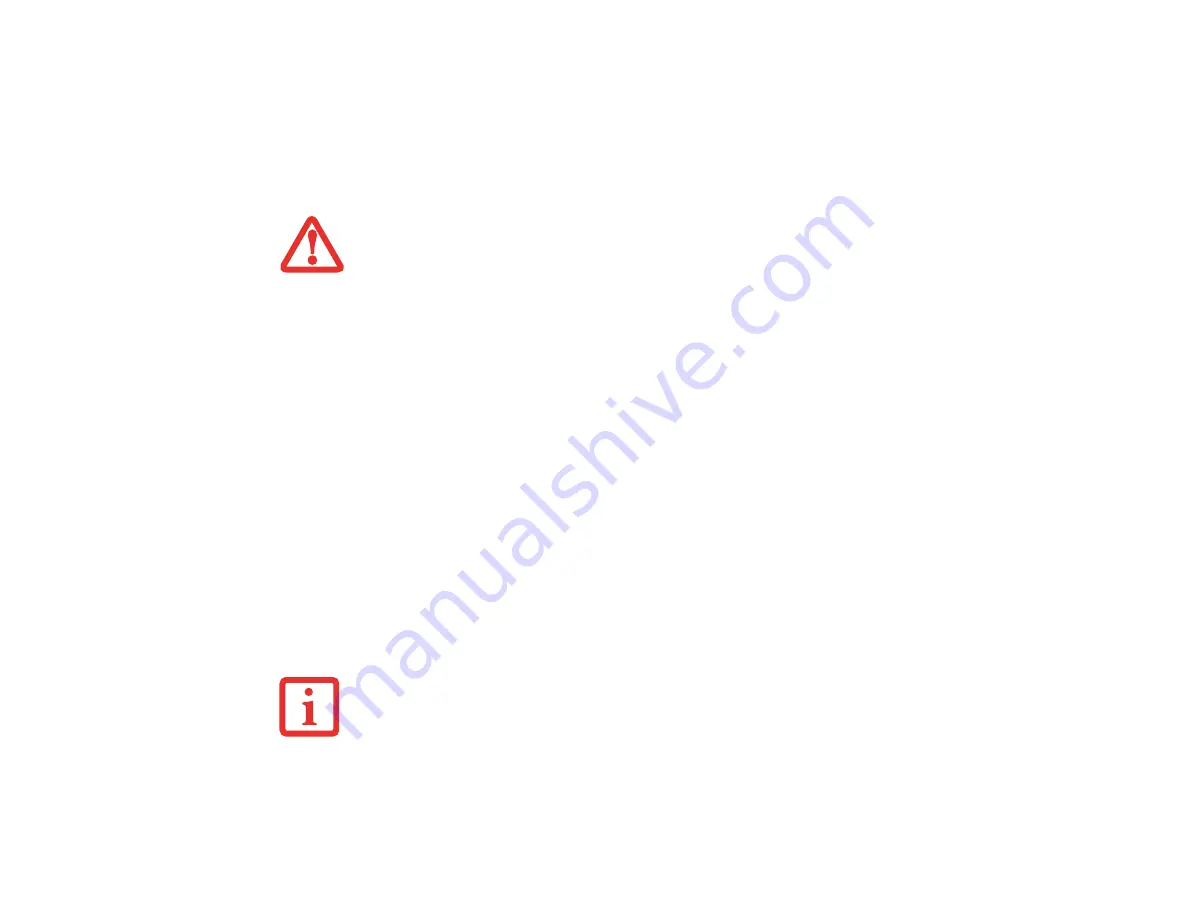
71
- Memory Upgrade Module
3
Press the memory upgrade module down into the compartment until it locks underneath the retaining clip. You
will hear a click when it is properly in place.
4
Replace the memory compartment cover.
Checking the Memory Capacity
Once you have changed the system memory capacity by replacing the installed module with a larger one,
be sure to check that your notebook has recognized the change.
Windows XP:
Check the memory capacity by clicking [Start] >
Control Panel
, then double-clicking the
System
icon. Select the
General
tab and check the amount of memory under “Computer:”
Windows Vista:
•
If you are in Control Panel Home view, check the memory capacity by clicking [Start] >
Control
Panel
>
System and Maintenance
>
System >
View amount of RAM and processor speed
. The
amount of memory is displayed next to “Memory - RAM:”
•
If you are in Classic view, check the memory capacity by clicking [Start] >
Control Panel
>
System
. The amount of memory is displayed next to “Memory - RAM:”
There may be a variation between the actual memory size and what is displayed. This is possible if your
system is configured with an integrated Intel Graphics Media Accelerator which dynamically allocates
system memory to accelerate graphics performance.
T
HE
MEMORY
UPGRADE
MODULE
IS
NOT
SOMETHING
YOU
ROUTINELY
REMOVE
FROM
YOUR
L
IFE
B
OOK
NOTEBOOK
. O
NCE
IT
IS
INSTALLED
,
YOU
SHOULD
LEAVE
IT
IN
PLACE
UNLESS
YOU
WANT
TO
INCREASE
SYSTEM
MEMORY
CAPACITY
.
I
F
THE
TOTAL
MEMORY
DISPLAYED
IS
INCORRECT
,
CHECK
THAT
YOUR
MEMORY
UPGRADE
MODULE
IS
PROPERLY
INSTALLED
. (I
F
THE
MODULE
IS
PROPERLY
INSTALLED
AND
THE
CAPACITY
IS
STILL
NOT
CORRECTLY
RECOGNIZED
,
SEE
T
ROUBLESHOOTING
ON
















































