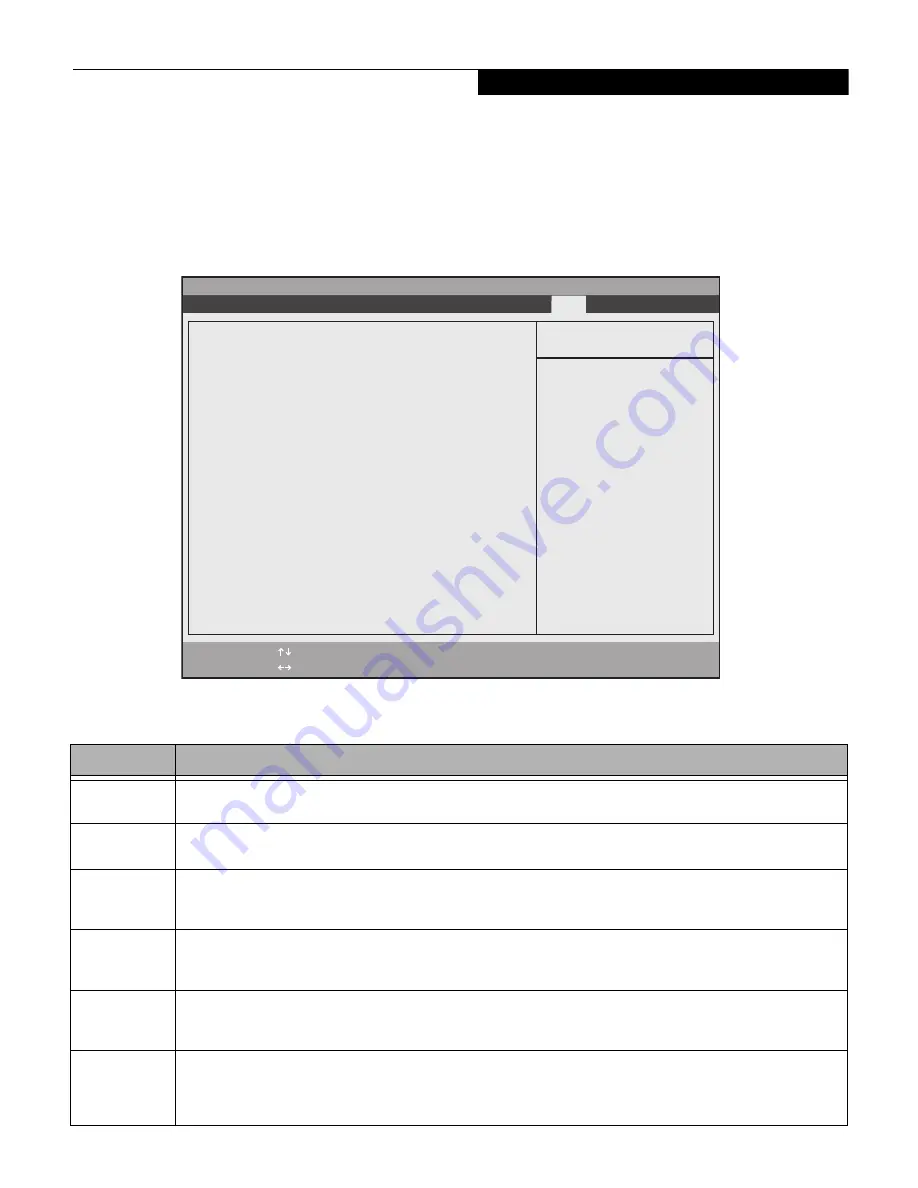
13
EXIT MENU – LEAVING THE SETUP UTILITY
The Exit Menu is used to leave the setup utility. Follow
the instructions for Navigating Through the Setup
Utility to make any changes.
(See Navigating through the
Setup Utility on page 2 for more information.)
The following table shows the names of the menu fields
for the Exit menu, the default settings and a description
of the field's function and any special information
needed to help understand the field's use.
Figure 7. Exit Menu
Table 7: Fields, Options and Defaults for the Exit Menu
Menu Field
Description
Exit Saving
Changes
Exit Saving Changes and Exit will store all the entries on every menu of the setup utility to the BIOS memory, then exit
the utility. A confirmation message
Save Configuration changes and exit now? [Yes][No]
is displayed.
Exit Discarding
Changes
Selecting Exit Discarding Changes and Exit will exit the setup utility with out writing to the BIOS memory. When the
BIOS recognizes this selection it will load the operating system and begin operation.
Load Setup
Defaults
Selecting Load Setup Defaults will load the factory preset default values for all menu fields, then display the message
Load default configuration now? [Yes] [No].
When confirmed the setup utility will return to the Exit
Menu. To return to another menu follow the directions in the Navigating Through the Setup Utility Section.
Discard
Changes
Selecting Discard Changes will load the previous values in BIOS memory for all menu fields. The message
Load
previous configuration now? [Yes] [No]
will be displayed. When confirmed the setup utility will return to
the Exit menu. To return to another menu, follow the directions in the Navigating Through the Setup Utility Section.
Save Changes
Selecting Save Changes will cause the new settings in all menus to be written to the BIOS memory. The message
Save
configuration changes now? [Yes] [No]
will be displayed. When confirmed, the setup utility will return to
the Exit menu. To return to another menu, follow the directions in the Navigating Through the Setup Utility section.
Save Changes
and Power Off
Selecting Save Changes and Power Off will cause the new settings in all menus to be written to the BIOS memory. The
message
Save configuration changes and power off now? [Yes] [No]
will be displayed. When con-
firmed, the system will shut down. If No is selected, the system will return to the Exit menu. To return to another menu,
follow the directions in the Navigating Through the Setup Utility section.
F1
Help
ESC
Exit
Select Item
Select Menu
-/Space
Change Values
Enter
Select Sub-Menu
F9
Setup
Defaults
F10
Save and Exit
Item Specific Help
Exit System Setup and
save your changes to
CMOS.
Exit Saving Changes
Exit Discarding Changes
Load Setup Defaults
Discard Changes
Save Changes
Save Changes and Power Off
▲
Info System Advanced Security Boot
Exit
Phoenix SecureCore(tm) Setup Utility
E x i t M e n u













