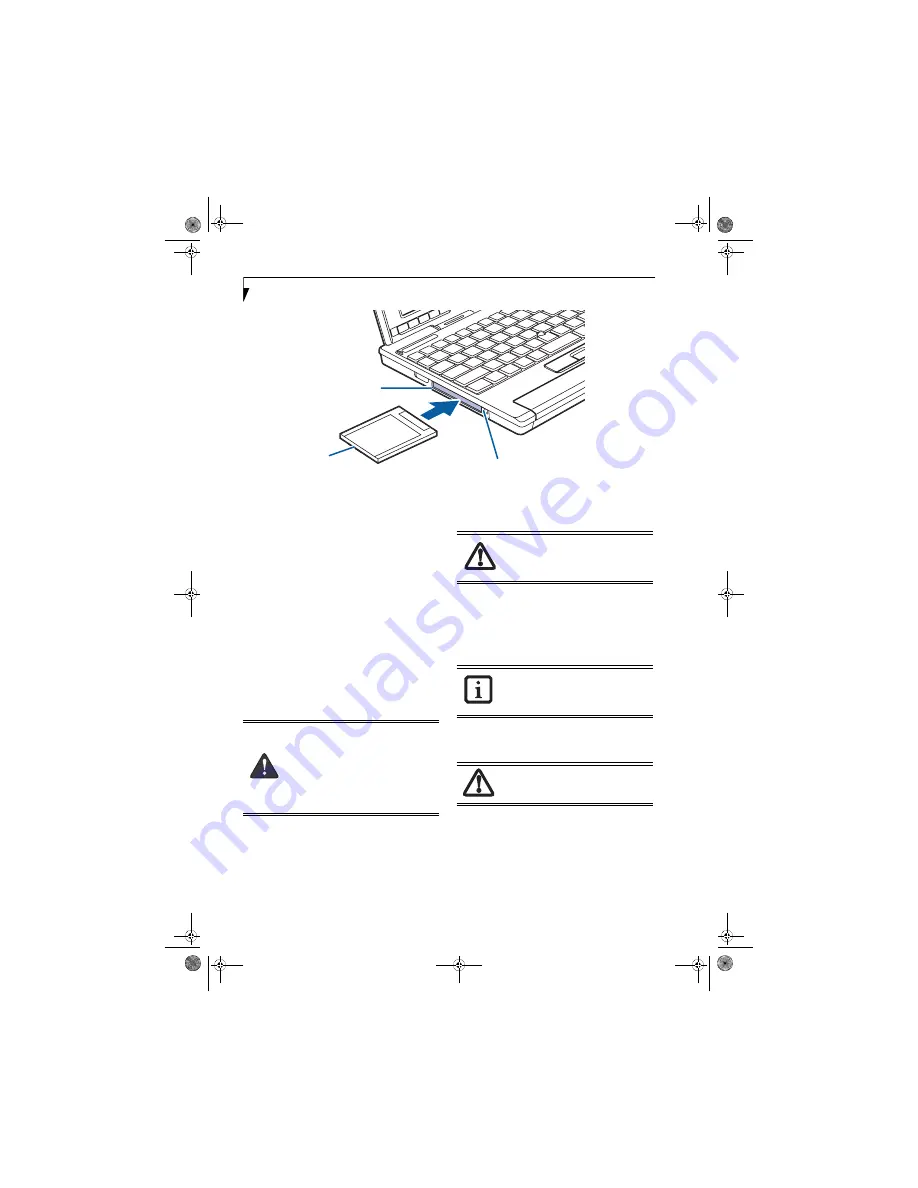
44
L i f e B o o k P 1 6 0 0 S e r i e s N o t e b o o k
Figure 4-6. inserting/Removing PC Cards
PC Cards
Your LifeBook notebook supports Type I and Type II PC
Cards, which can perform a variety of functions.
Some available PC Cards:
■
Wireless Wide Area Network (WAN) cards
■
Fax/data modem cards
■
Local area network (LAN) cards
■
IDE solid-state disk cards
■
SCSI cards
■
Other PC Cards that conform to PCMCIA 2.1 or
CardBus standards
For further information, refer to the instructions
supplied with your PC Card.
INSERTING PC CARDS
PC Cards are inserted in the PC Card slot. To insert a PC
Card, follow these steps:
(Figure 4-6)
1. See your PC Card manual for specific instructions
on the insertion of your card. Some PC Cards may
require your notebook to be Off while inserting
them.
2. Make sure there is no PC Card currently in the slot.
If there is, see Removing PC Cards.
3. Insert your PC Card into the slot, with the product
label facing up.
4. Push the card into the slot firmly until it is seated in
the opening.
REMOVING PC CARDS
To remove a PC Card, follow these steps:
1. See your PC Card manual for specific instructions
on removing your card. Some PC Cards may require
your notebook to be in Standby Mode or Off while
removing them.
2. Push the Eject button until it pops out, and then
push it in to eject the card. This will allow you to
remove the card.
Eject Button
PC Card Slot
PC Card
■
Inserting or removing a PC Card during
your notebook’s shutdown or bootup
process may damage the card and/or
your notebook.
■
Do not insert a PC Card into a slot if
there is water or any other substance on
the card as you may permanently dam-
age the card, your notebook, or both.
Windows has a shutdown procedure for
PC Cards that must be followed before
removing a card. (Review your operating
system manual for the correct procedure)
If the dialog box states that the device
cannot be removed, you must save all of
your open files, close any open
applications and shut down your LifeBook.
If the PC Card has an external connector
and cable, do not pull the cable when
removing the card.
P Series.book Page 44 Monday, October 9, 2006 10:58 AM
Summary of Contents for P1610 - LifeBook - Core Solo 1.2 GHz
Page 2: ...P Series book Page 2 Monday October 9 2006 10 58 AM ...
Page 9: ...1 1 Preface P Series book Page 1 Monday October 9 2006 10 58 AM ...
Page 13: ...5 2 Getting to Know Your LifeBook P Series book Page 5 Monday October 9 2006 10 58 AM ...
Page 37: ...29 3 Using Your LifeBook P Series book Page 29 Monday October 9 2006 10 58 AM ...
Page 45: ...37 4 User Installable Features P Series book Page 37 Monday October 9 2006 10 58 AM ...
Page 57: ...49 5 Troubleshooting P Series book Page 49 Monday October 9 2006 10 58 AM ...
Page 71: ...63 6 Care and Maintenance P Series book Page 63 Monday October 9 2006 10 58 AM ...
Page 77: ...69 7 System Specifications P Series book Page 69 Monday October 9 2006 10 58 AM ...
Page 83: ...75 8 Glossary P Series book Page 75 Monday October 9 2006 10 58 AM ...
Page 123: ...P Series book Page 115 Monday October 9 2006 10 58 AM ...
Page 124: ...P Series book Page 116 Monday October 9 2006 10 58 AM ...
Page 125: ...P Series book Page 117 Monday October 9 2006 10 58 AM ...
Page 126: ...P Series book Page 118 Monday October 9 2006 10 58 AM ...
Page 127: ...P Series book Page 119 Monday October 9 2006 10 58 AM ...
Page 128: ...P Series book Page 120 Monday October 9 2006 10 58 AM ...






























