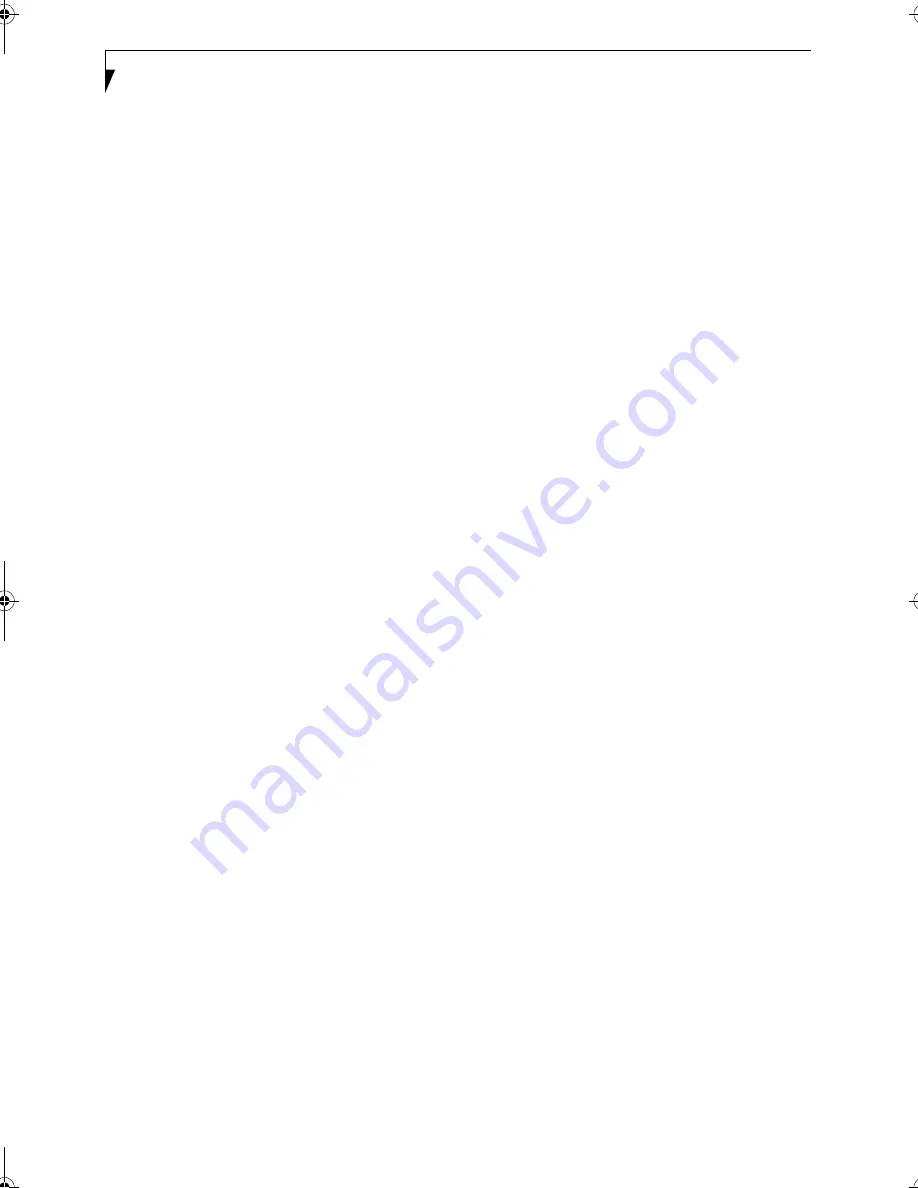
34
C o m p u t e r a p e n n a S t y l i s t i c L T P - 6 0 0 – C a p i t o l o Q u a t t r o
• La distanza tra i due dispositivi non deve essere superiore a 1 metro.
• L’angolo di visualizzazione dalla porta IrDA sul computer a penna non deve essere superiore a
15 gradi dalla linea centrale tra la porta IrDA sul computer a penna e la porta IrDA sull’altro
apparecchio.
• La periferica deve essere conforme allo standard IrDA Revisione 1,1 (o 1,0).
Il computer non risponde al contatto della penna
1
Se il computer non risponde al contatto della penna, collegare al sistema una tastiera esterna per
verificare se risponde ai comandi della tastiera. Se il sistema non risponde alla tastiera, può essersi
verificato un errore di sistema o dell’applicazione in esecuzione; in questo caso può essere necessario
resettare il sistema.
Volume audio troppo basso
1
Se il volume audio dell’altoparlante del computer o della cuffia esterna è troppo basso, verificare
quanto segue:
• Verificare che l’altoparlante (o l’uscita della cuffia se in uso) sia abilitato toccando con la penna il
tasto di regolazione Speaker Mute. Quando l’uscita dell’altoparlante o della cuffia è attivata
usando il tasto di regolazione, il sistema emette un segnale acustico.
• Verificare che il livello del volume impostato con i tasti di regolazione Volume sia impostato su
un livello udibile.
• Verificare che la casella Mute nel sistema di controllo del volume (accessibile dal system tray) non
sia selezionata.
• Verificare che il controllo del volume nel software audio sia impostato su un livello udibile.
Configurazione delle interfacce periferiche
1
Alcune periferiche possono essere disattivate durante il BIOS Setup. Se l’interfaccia periferica che si
intende usare sembra non funzionare con il dispositivo periferico, verificare che sia abilitata nel
BIOS. Assistenza per le impostazioni nel setup del BIOS può essere richiesta al servizio di assistenza
locale o al rivenditore.
58_0536_00.book Page 34 Wednesday, August 22, 2001 9:48 AM
Summary of Contents for P-600 - Stylistic LT
Page 1: ...User s Guide Guide de I utilisateur Benutzerhandbuch Manual del Usuario Manuale Utente ...
Page 2: ......
Page 3: ...User s Guide Guide de I utilisateur Benutzerhandbuch Manual del Usuario Manuale Utente ...
Page 4: ......
Page 6: ...S t y l i s t i c L T P 6 0 0 P e n T a b l e t ...
Page 8: ...S t y l i s t i c L T P 6 0 0 P e n T a b l e t T a b l e o f C o n t e n t s ...
Page 9: ...1 1 Getting Started ...
Page 10: ...2 S t y l i s t i c L T P 6 0 0 P e n T a b l e t C h a p t e r O n e ...
Page 21: ...11 2 Using the Stylistic LT P 600 Pen Tablet ...
Page 22: ...12 S t y l i s t i c L T P 6 0 0 C h a p t e r T w o ...
Page 38: ...28 S t y l i s t i c L T P 6 0 0 P e n T a b l e t C h a p t e r T w o ...
Page 39: ...29 3 Care and Maintenance ...
Page 40: ...30 S t y l i s t i c L T P 6 0 0 S e c t i o n T h r e e ...
Page 45: ...35 Appendix A Hardware Specifications ...
Page 46: ...36 S t y l i s t i c L T P 6 0 0 P e n T a b l e t A p p e n d i x A ...
Page 50: ...40 S t y l i s t i c L T P 6 0 0 P e n T a b l e t A p p e n d i x A ...
Page 51: ...41 Appendix B Digitizer Technology Notice ...
Page 52: ...42 S t y l i s t i c L T P 6 0 0 P e n T a b l e t A p p e n d i x B ...
Page 54: ...44 S t y l i s t i c L T P 6 0 0 P e n T a b l e t A p p e n d i x B ...
Page 55: ...45 Appendix C Agency Notices ...
Page 56: ...46 S t y l i s t i c L T P 6 0 0 P e n T a b l e t A p p e n d i x C ...
Page 62: ...52 S t y l i s t i c L T P 6 0 0 P e n T a b l e t A p p e n d i x C ...
Page 65: ...User s Guide Guide de I utilisateur Benutzerhandbuch Manual del Usuario Manuale Utente ...
Page 66: ......
Page 70: ...S t y l i s t i c L T P 6 0 0 P e n T a b l e t T a b l e o f C o n t e n t s ...
Page 71: ...1 1 Démarrage ...
Page 72: ...2 T a b l e t t e S t y l i s t i c L T P 6 0 0 C h a p i t r e I ...
Page 83: ...11 2 Utilisation de la tablette Stylistic LT P 600 ...
Page 84: ...12 S t y l i s t i c L T P 6 0 0 C h a p i t r e I I ...
Page 100: ...28 T a b l e t t e S t y l i s t i c L T P 6 0 0 C h a p i t r e I I ...
Page 101: ...29 3 Entretien et Maintenance ...
Page 102: ...30 S t y l i s t i c L T P 6 0 0 S e c t i o n I I I ...
Page 107: ...35 Annexe A Spécifications matérielles ...
Page 108: ...36 T a b l e t t e S t y l i s t i c L T P 6 0 0 A n n e x e A ...
Page 112: ...40 T a b l e t t e S t y l i s t i c L T P 6 0 0 A n n e x e A ...
Page 113: ...41 Annexe B Avis sur la technologie de numériseur ...
Page 114: ...42 T a b l e t t e S t y l i s t i c L T P 6 0 0 A n n e x e B ...
Page 116: ...44 T a b l e t t e S t y l i s t i c L T P 6 0 0 A n n e x e B ...
Page 119: ...User s Guide Guide de I utilisateur Benutzerhandbuch Manual del Usuario Manuale Utente ...
Page 120: ......
Page 124: ...S t y l i s t i c L T P 6 0 0 P e n T a b l e t T a b l e o f C o n t e n t s ...
Page 125: ...1 1 Erste Schritte ...
Page 126: ...2 S t y l i s t i c L T P 6 0 0 P e n T a b l e t K a p i t e l E i n s ...
Page 137: ...11 2 Arbeiten mit dem Stylistic LT P 600 Pen Tablet ...
Page 138: ...12 S t y l i s t i c L T P 6 0 0 K a p i t e l Z w e i ...
Page 154: ...28 S t y l i s t i c L T P 6 0 0 P e n T a b l e t K a p i t e l Z w e i ...
Page 155: ...29 3 Pflege und Wartung ...
Page 156: ...30 S t y l i s t i c L T P 6 0 0 A b s c h n i t t D r e i ...
Page 161: ...35 Anhang A Hardware Spezifikationen ...
Page 162: ...36 S t y l i s t i c L T P 6 0 0 P e n T a b l e t A n h a n g A ...
Page 166: ...40 S t y l i s t i c L T P 6 0 0 P e n T a b l e t A n h a n g A ...
Page 167: ...41 Anhang B Digitizer Technologie Hinweis ...
Page 168: ...42 S t y l i s t i c L T P 6 0 0 P e n T a b l e t A n h a n g B ...
Page 170: ...44 S t y l i s t i c L T P 6 0 0 P e n T a b l e t A n h a n g B ...
Page 173: ...User s Guide Guide de I utilisateur Benutzerhandbuch Manual del Usuario Manuale Utente ...
Page 174: ......
Page 178: ...S t y l i s t i c L T P 6 0 0 P e n T a b l e t T a b l e o f C o n t e n t s ...
Page 179: ...1 1 Pasos preliminares ...
Page 180: ...2 P e n T a b l e t S t y l i s t i c L T P 6 0 0 C a p í t u l o U n o ...
Page 191: ...11 2 Uso del Pen Tablet Stylistic LT P 600 ...
Page 192: ...12 S t y l i s t i c L T P 6 0 0 C a p í t u l o D o s ...
Page 208: ...28 P e n T a b l e t S t y l i s t i c L T P 6 0 0 C a p í t u l o D o s ...
Page 209: ...29 3 Cuidado y mantenimiento ...
Page 210: ...30 S t y l i s t i c L T P 6 0 0 S e c c i ó n T r e s ...
Page 215: ...35 Apéndice A Hardware Especificaciones ...
Page 216: ...36 P e n T a b l e t S t y l i s t i c L T P 6 0 0 A p é n d i c e A ...
Page 220: ...40 P e n T a b l e t S t y l i s t i c L T P 6 0 0 A p é n d i c e A ...
Page 221: ...41 Apéndice B Digitalizador Aviso sobre la tecnología ...
Page 222: ...42 P e n T a b l e t S t y l i s t i c L T P 6 0 0 A p é n d i c e B ...
Page 224: ...44 P e n T a b l e t S t y l i s t i c L T P 6 0 0 A p é n d i c e B ...
Page 227: ...User s Guide Guide de I utilisateur Benutzerhandbuch Manual del Usuario Manuale Utente ...
Page 228: ......
Page 232: ...S t y l i s t i c L T P 6 0 0 P e n T a b l e t T a b l e o f C o n t e n t s ...
Page 233: ...1 1 Per iniziare ...
Page 234: ...2 C o m p u t e r a p e n n a S t y l i s t i c L T P 6 0 0 C a p i t o l o U n o ...
Page 245: ...11 2 Uso dello Stylistic Computer a penna LT P 600 ...
Page 246: ...12 S t y l i s t i c L T P 6 0 0 C a p i t o l o D u e ...
Page 262: ...28 C o m p u t e r a p e n n a S t y l i s t i c L T P 6 0 0 C a p i t o l o D u e ...
Page 263: ...29 3 Uso e manutenzione ...
Page 264: ...30 S t y l i s t i c L T P 6 0 0 S e z i o n e T r e ...
Page 269: ...35 Appendice A Hardware Specifiche ...
Page 270: ...36 C o m p u t e r a p e n n a S t y l i s t i c L T P 6 0 0 A p p e n d i c e A ...
Page 274: ...40 C o m p u t e r a p e n n a S t y l i s t i c L T P 6 0 0 A p p e n d i c e A ...
Page 275: ...41 Appendice B Comunicazione sulla tecnologia ...
Page 276: ...42 C o m p u t e r a p e n n a S t y l i s t i c L T P 6 0 0 A p p e n d i c e B ...
Page 278: ...44 C o m p u t e r a p e n n a S t y l i s t i c L T P 6 0 0 A p p e n d i c e B ...













































