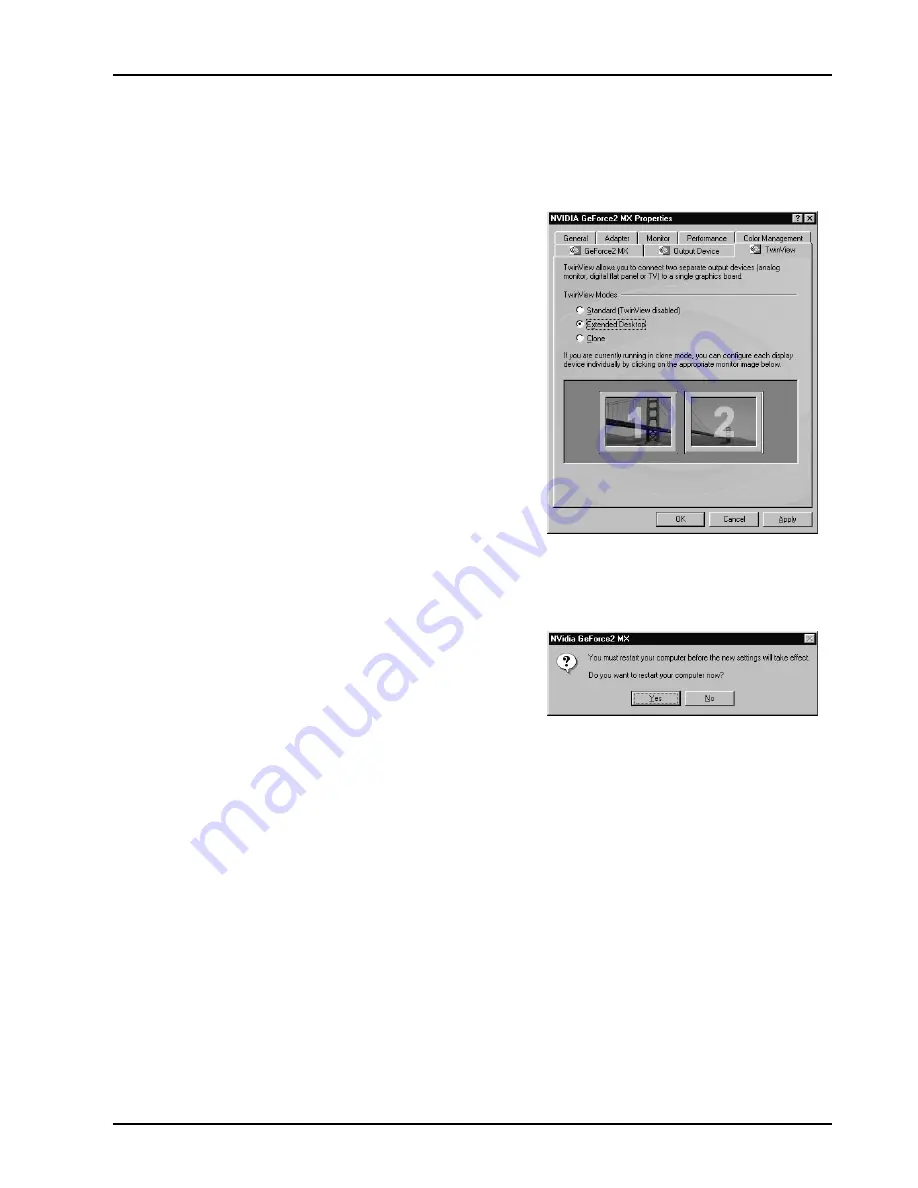
17
3.7 TwinView Function instructions
3.7.1 Extended Mode
1. A. You can select ‘
Extended Desktop
’ to
add second device output of Extended
desktop.
B. Click ‘
OK
’ or ‘
Apply
’ to switch your
display mode.
2. When asked if you want to restart your PC,
click ‘Yes’ to finish the settings and reboot
your Windows.





















