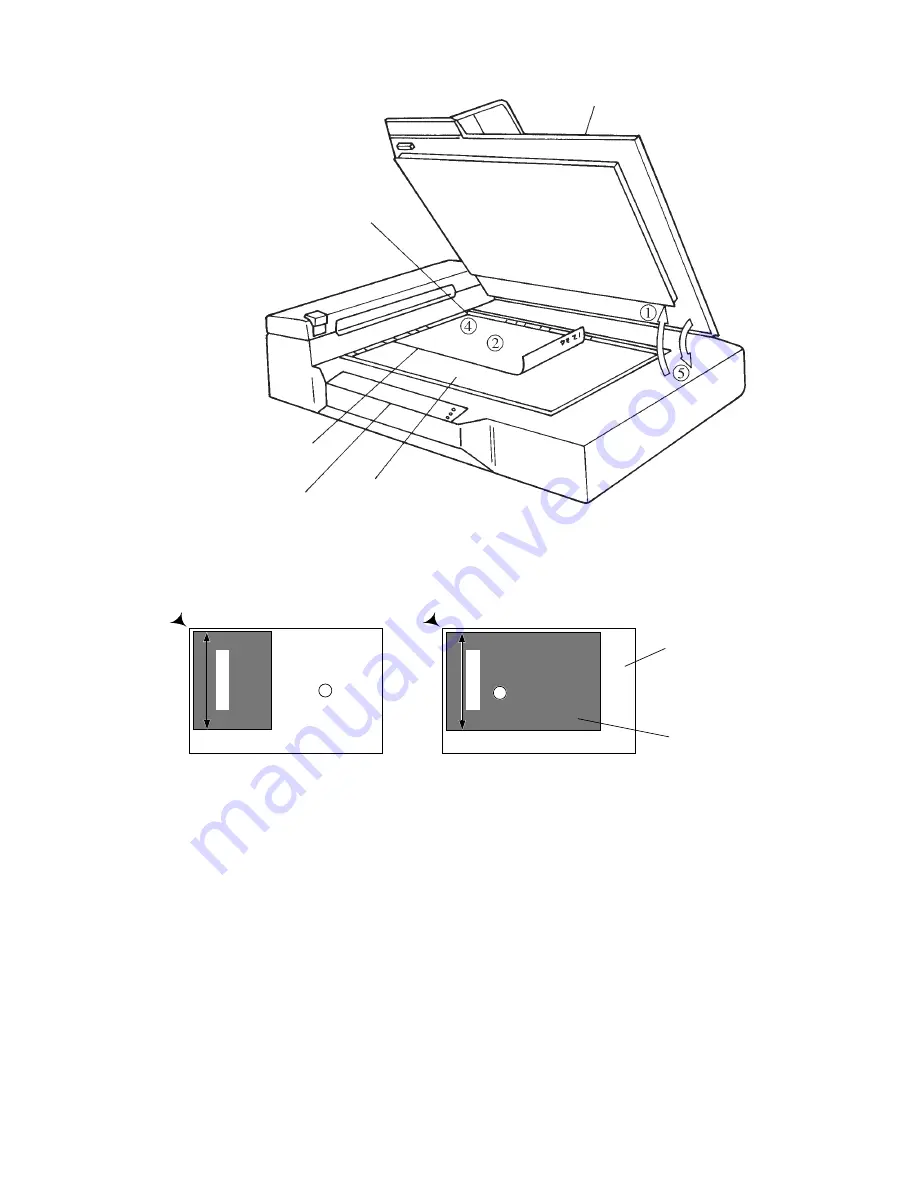
4 – 3
Document cover
Reference mark
Indication panel
Figure 4.1
Flatbed reading
Document bed
Document
4.2.2
Reading a page from a thick book
To read a page from a thick book, remember the following points:
①
Do not close the document cover forcibly. Keep the cover open
for reading.
②
Any document parts that are not in contact with the glass will not
be read correctly.
③
Do not move the document during the read operation.
Landscape mode
Portrait mode
Long side
Short side
3
3
Document bed
Document
















































