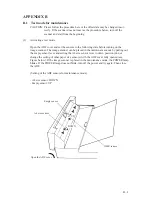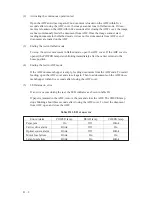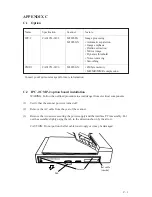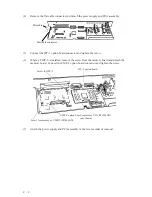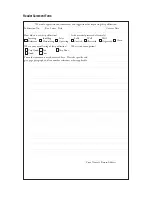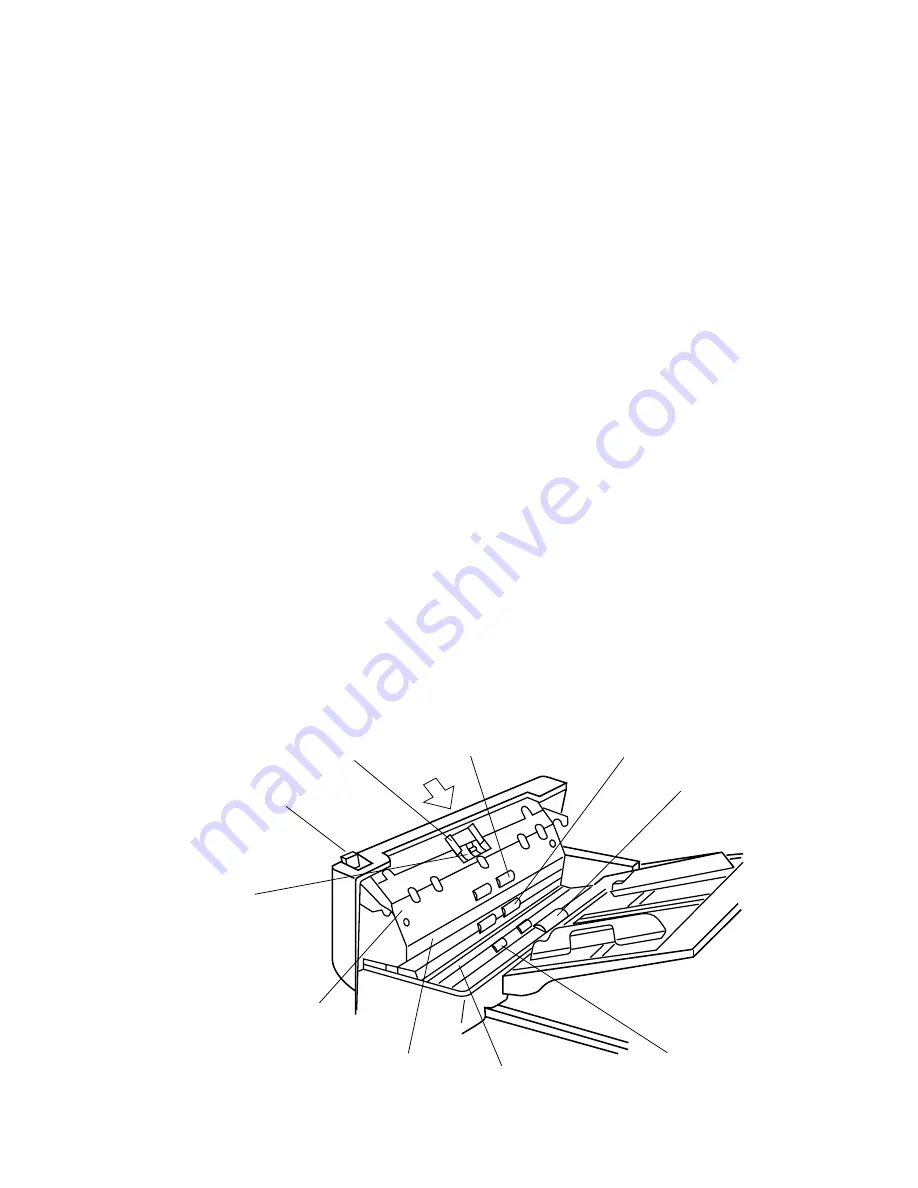
5 – 3
5.3.2
Cleaning the ADF
Clean the automatic document feeder (ADF) once every 5,000 pages.
The cycle depends on the types of documents used (paper quality, a
level of toner fusing on paper).
①
Pull the ADF lever up to open the ADF.
②
Use the dry cloth or a cloth with ethyl alcohol to softly remove
dirt and dust as follows.
Pad:
Wipe the pad in a downward direction (indi-
cated by the arrow). Be careful not to hook
the pick spring when wiping.
Glass:
Wipe the glass lightly.
Pick roller :
Wipe the roller softly. Be careful not to
damage the surface of the roller.
Feed roller and coupled feed roller:
Wipe the rollers softly. Be careful not to
damage the surface of the rollers.
Ejection roller and coupled ejection roller:
Wipe the rollers softly. Be careful not to
damage the surface of the rollers.
Sheet guide (white part):
Wipe the sheet guide softly.
③
Close the ADF to lock the ADF lever.
Figure 5.3
Cleaning the ADF
Pad
Automatic document feeder
Sheet guide (white part)
Glass
Coupled feed roller
Pick rollers
Ejection roller (Clean the roller
on the opposite side also.)
Feed roller
Pick spring
ADF lever