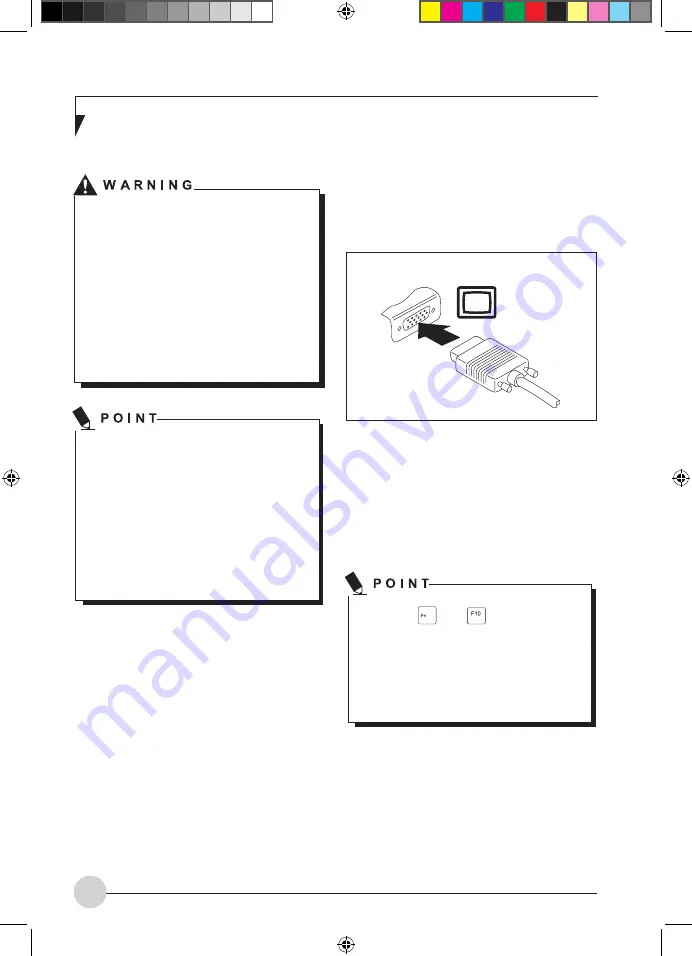
24
Connecting an external monitor
You can connect an external monitor to the
analogue VGA monitor connection of the
notebook. Screen output is limited to a maximum
of two screens at any one time.
Analogue VGA monitor connection socket
•
Switch off the notebook and the external
monitor.
•
Connect the data cable of the external monitor
to the monitor port of the notebook.
•
First switch on the external monitor and then
the notebook.
Using the
+
key combination,
you can toggle back and forth between the
external monitor and the notebook’s LCD
screen.
You can display the same picture on the
external monitor and the notebook LCD
screen simultaneously.
Connecting external devices
Always refer to the safety information
provided in
"Important Safety
Instructions", Page ii before connecting or
disconnecting any devices to or from your
notebook. Always read the documentation
supplied with the device you wish to
connect. Never connect or disconnect
cables during a thunderstorm.
Never pull at a cable when disconnecting
it. Always grasp the plug. Follow the
steps below in order, when connecting or
disconnecting devices to your notebook.
With some devices such as USB
devices, it is not necessary to switch
off the notebook and the device before
connecting/disconnecting. For more
information about whether or not devices
need to be switched off, please refer
to the documentation supplied with the
external device.
Some of the external devices require
special drivers (see the operating system
and external device documentation).
Connecting devices to the notebook
1 Turn off your notebook and all external
devices.
2 Unplug your notebook and all devices from
the mains sockets.
3 Connect the cables for your external
devices following the instructions.
4 Plug all power cables into the mains
sockets.
Disconnecting devices from the notebook
1 Turn off your notebook and all external
devices.
2 Unplug your notebook and all devices from
the mains sockets.
3 Disconnect the cables for your external
devices following the instructions.
7_AmiloMini_M1010_P24-26_EN.indd 24
9/8/08 1:20:12 PM




















