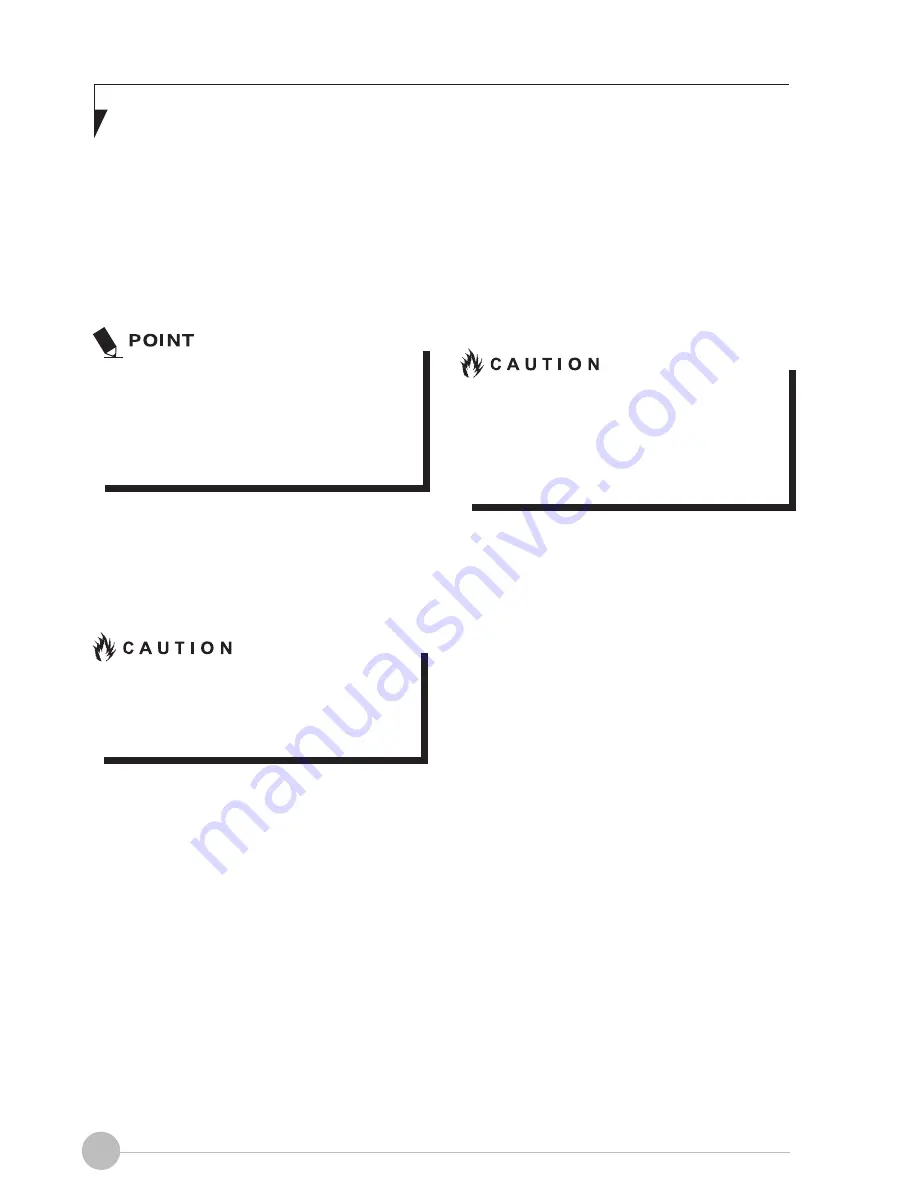
14
Power on
Power/Suspend/Resume button
You can use the Power/Suspend/Resume
button to turn on your notebook. Once you have
connected an AC adapter to the notebook or
charged the internal Lithium ion battery, you
can power on your notebook.
When you turn on your notebook,
be sure you have a power source
connected to it. This means that at
least one battery is installed and
charged or that the AC adapter
is connected and has power.
You can press the Power/Suspend/Resume
button to turn off the notebook. After you have
finished working on the notebook, you can
either leave it in Standby (i.e. suspend) mode
or turn it off.
Do not carry the notebook around when
it is still powered on. Do not subject the
notebook to shocks and vibrations. Failure
to do so may damage the notebook.
When you power on your notebook, it will
perform a Power On Self Test (POST) to check
the internal parts and configuration for normal
functionality. If an error is found, your notebook
will emit an audio warning and/or show an error
message.
After satisfactory completion of the Power On
Self Test (POST), your notebook will load your
operating system.
Power off
Before turning off the power, check that the
Hard Drive, Optical Disk access and PC
Card indicators are all Off. If you power off
the notebook when it is acessing the disk or
PC Card, data may be lost or corrupted.To
power off the notebook, always shut down
the notebook properly using the Windows
shutdown procedure.
Remember to close all files, exit all
applications and shut down the operating
system prior to turning off the power using
the power button. If documents are opened
when the notebook is turned off, data may
be lost and this may result in disk errors.
Remember to use the correct procedure to
shut down the notebook. The proper procedure
is:
Windows 10
1. Click the Windows icon
2. Click the
Power
, and select
Shut down
from the list.
Warranty Registering for Your
Fujitsu LIFEBOOK
How do I register?
You can register your LIFEBOOK by going to
our website:
http://ww3.fujitsu-pcap.com.hk/SUP/
Summary of Contents for LIFEBOOK U937
Page 1: ...U937 User Manual ...





















