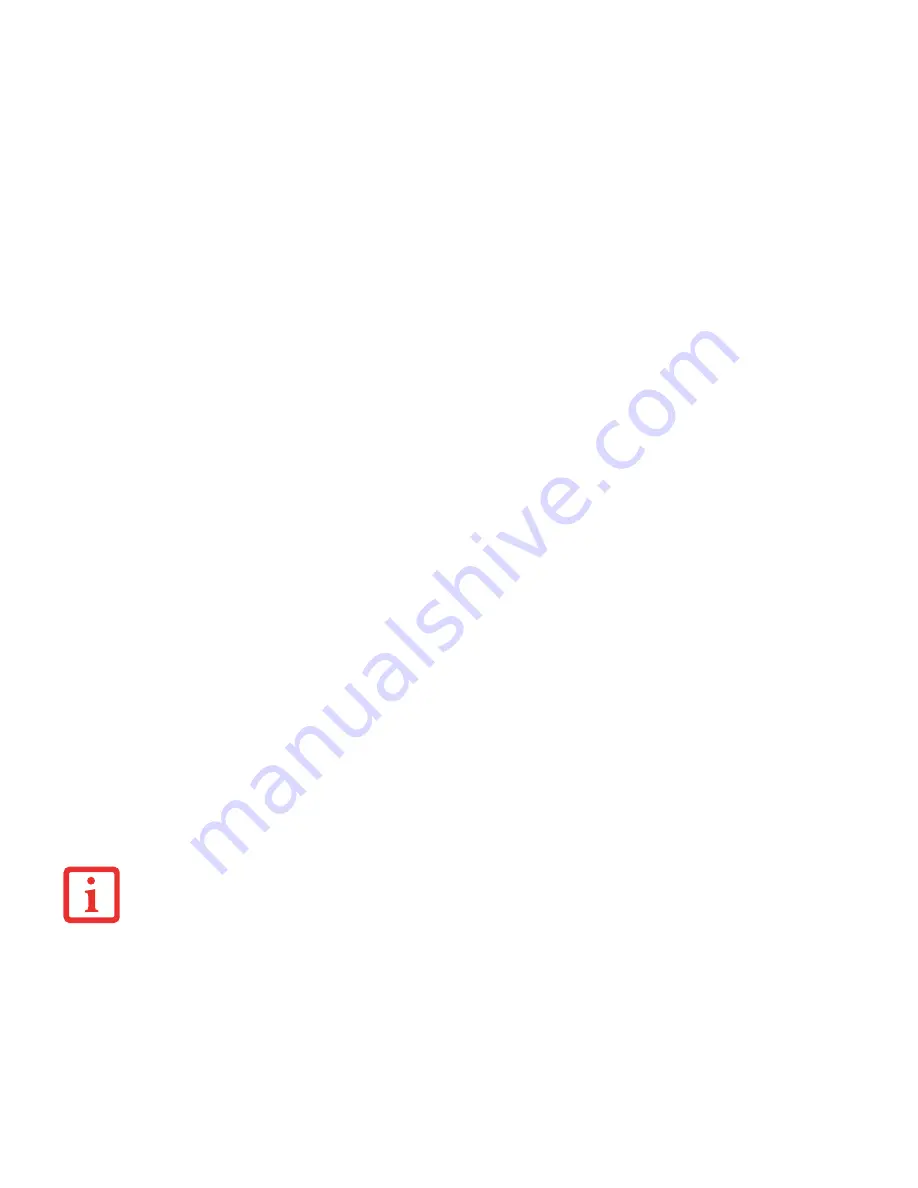
45
- Power Management
Hibernation Feature
he Hibernation feature saves the contents of your Ultrabook’s system memory to the hard drive as a part of the
Suspend/Resume mode. You can enable or disable this feature.
Enable or Disable the Hibernation Feature
To enable or disable the Hibernation feature follow these steps:
1
From the Modern Start screen, press [W[X]. Select Control Panel, then select Power Options.
2
Select “Choose what the power button does” or “Choose what closing the lid does”, then make your selections (Do
Nothing, Sleep, Hibernate, or Shut Down).
Windows Power Management
The Power Options icon located in the Windows Control Panel allows you to configure some of the power
management settings. For example, you can use the Power Options to set the timeout values for turning off the
display and hard disks whether you are running the LIFEBOOK on battery power or one of the adapters.
Restarting the System
If your system is on and you need to restart it, be sure that you use the following procedure.
1
From the Modern Start screen, open Charms ([WC) or mouse over [-] in the bottom right corner of the
screen), then click [Settings]-> [Power].
2
Select
Restart
from the list.
Power Off
Before turning off the power, check that the hard drive access indicator is off. If you turn off the power while accessing
a disk there is a risk of data loss. To ensure that your LIFEBOOK shuts down without error, use the Windows shut down
procedure.
T
URNING
OFF
YOUR
LIFEBOOK U
LTRABOOK
WITHOUT
EXITING
W
INDOWS
OR
TURNING
ON
YOUR
SYSTEM
WITHIN
10
SECONDS
OF
THE
SYSTEM
BEING
SHUT
OFF
MAY
CAUSE
AN
ERROR
WHEN
YOU
START
THE
NEXT
TIME
.






























