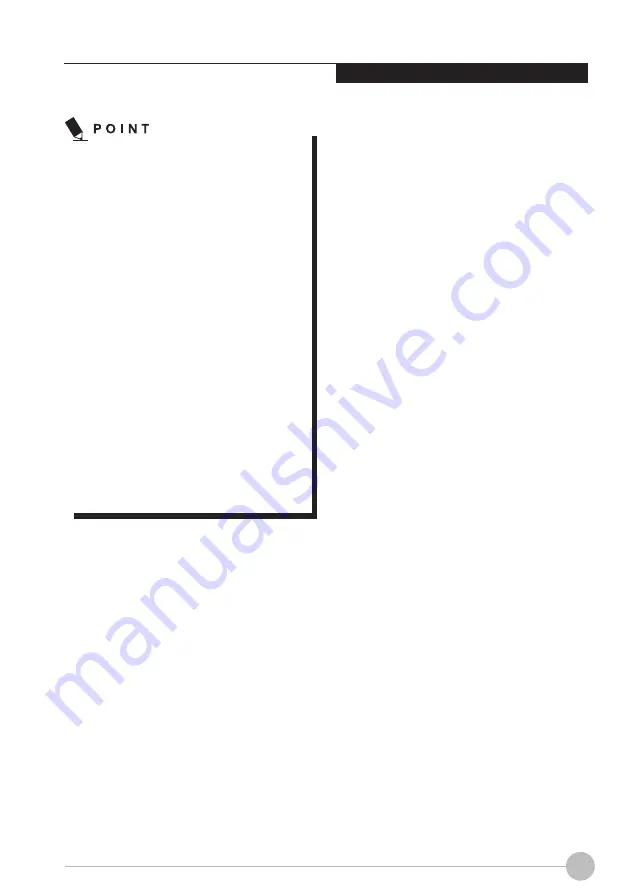
9
Using Your LIFEBOOK
•
•
•
•
The use of a weak battery may result
in lost of data you are currently working
on. When the battery runs low, connect
the AC adapter to your notebook as
soon as an external power source is
available or immediately save the data
you are working on, exit all applications
and turn off the notebook.
Accessing data on the hard disk
consumes a lot of power. Therefore
when the battery is weak, connect an
AC adapter to the notebook before
accessing data on the hard disk.
If a battery is weak and there is no
system activity, the notebook may
go into standby(i.e. suspend) mode.
However, if there is system activity, the
notebook will go into standby mode
only after the system activity has
completed its processing.
The notebook will go into standby
mode when the indicator reaches
3%. This is the default setting if the
notebook.
NOTE 1:
Battery temperature alarm is to stop charging
with battery protection function when
emperature of built-in battery pack or extended
built-in battery unit becomes too high or too
low due to battery heat or cooling down of the
battery.
Summary of Contents for LIFEBOOK U537
Page 1: ...U537 User Manual ...
Page 29: ...17 Troubleshooting ...























