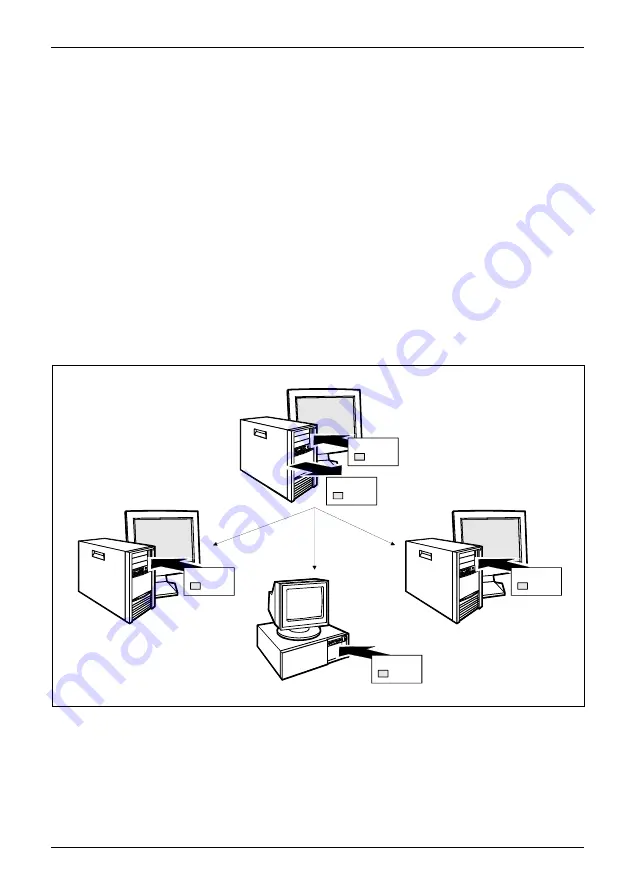
Security functions
SmartCard user groups
SmartCard
User groups can be set up using
SystemLock
. This enables several systems to be started with one
SmartCard. A user group consists of at least two systems. Each user that is allowed to start the
systems is provided with one SmartCard. The user can start any of the systems using this SmartCard.
Basic information on setting up user groups
When installing
SystemLock
, the
fi
rst PC in the user group is set up as a "Single PC". The
Admin SmartCard generated during this process is used to set up the user group.
SystemLock
sets up each additional device as a "Group PC" during installation. The existing Admin
SmartCard is inserted, information is read in and the device is added to the user group.
The Admin SmartCard determines which user group the device belongs to.
If you use FSC-CardOS SmartCards,
SystemLock
can be administered via the Windows
program "SystemLock Admin". "SystemLock Admin" allows you to conveniently manage
SystemLock
at the operating system level, create SystemLock Organisation Units and Groups,
generate SmartCards for these Organisation Units or Groups, assign access rights for user
cards at various levels and restore access rights using remote access. You can also change
the SmartCard’s PIN or PUK for yourself and other users and reactivate blocked cards.
For a detailed description, see the "SystemLock Admin" Help manual.
Admin Card
PC1
Select System -
mode: F3
PC4
3
PC 1
Select System -
mode: F1
Smart Card
PC1
Admin Card
PC1
1
2
PC2
Admin Card
PC1
Select System -
mode: F3
3
PC3
Admin Card
PC1
3
User SmartCards or SuperUser SmartCards must still be generated using
SystemLock
so that
users can access the systems within the user group. Using a User SmartCard or SuperUser
SmartCard a user can log on to each system within the user group.
Fujitsu Technology Solutions
73
Summary of Contents for Lifebook T580
Page 1: ...System Operating Manual LIFEBOOK T580 ...
Page 3: ......
















































