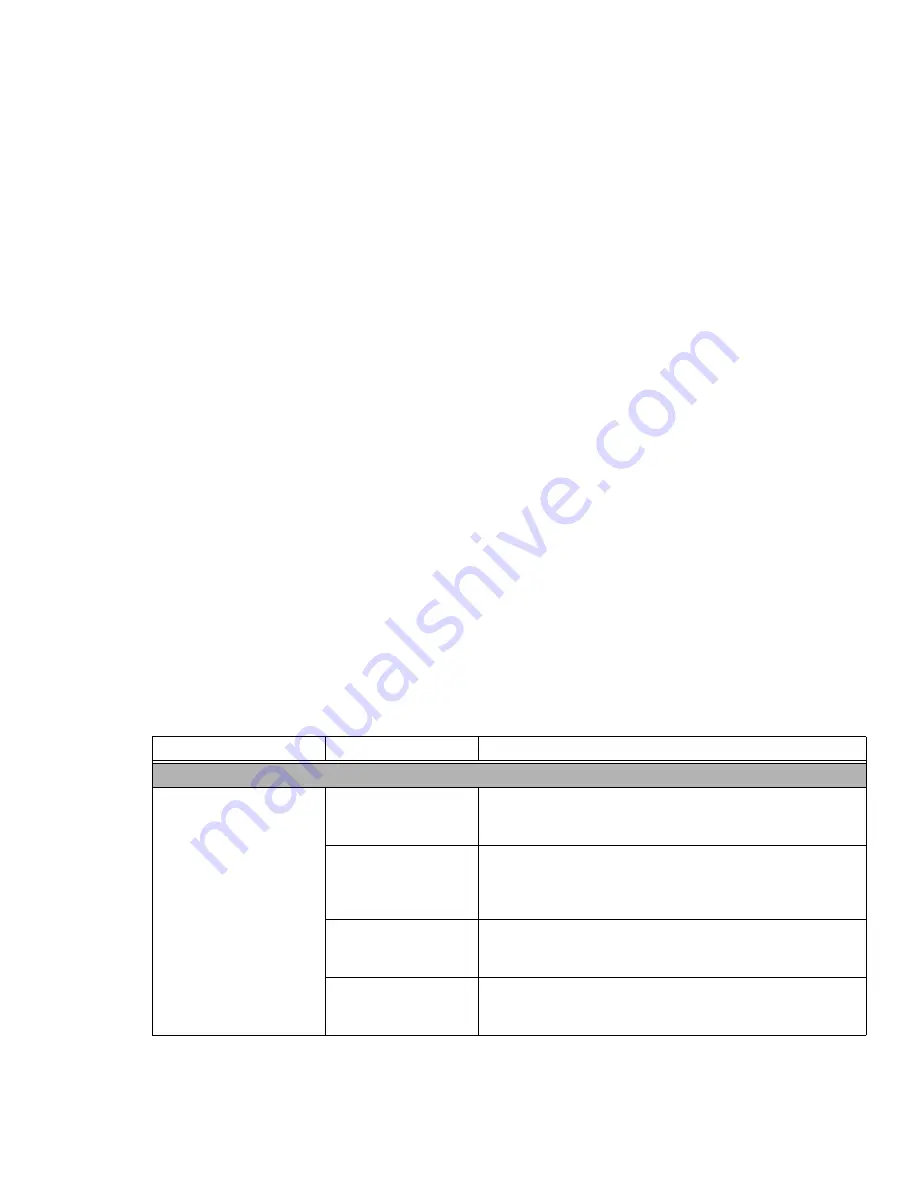
85
Troubleshooting Table
Problem
Page
Audio Problems . . . . . . . . . . . . . . . . . page 85
CD-ROM Drive Problems. . . . . . . . . . page 86
Port Replicator Problems . . . . . . . . . . page 87
Hard Drive Problems . . . . . . . . . . . . . page 87
Keyboard or Mouse Problems . . . . . . page 87
Memory Problems . . . . . . . . . . . . . . . page 88
Modem Problems . . . . . . . . . . . . . . . . page 88
Problem
Page
USB Device Problems . . . . . . . . . . . . . . . page 88
ExpressCard Problems . . . . . . . . . . . . . . page 88
Power Failures . . . . . . . . . . . . . . . . . . . . page 89
Shutdown and Startup Problems . . . . . . . page 91
Video Problems . . . . . . . . . . . . . . . . . . . . page 92
Miscellaneous Problems . . . . . . . . . . . . . page 93
Problem
Possible Cause
Possible Solutions
Audio Problems
There is no sound coming
from the built-in speakers.
The volume is turned
too low.
Adjust the volume control on your notebook and operating system.
Use the [Fn+F9] key combination on your keyboard. Pressing [F9]
repeatedly while holding [Fn] will increase the volume.
The software volume
control is set too low.
Manually adjusting the volume (i.e. keyboard "hot keys") should
dynamically adjust the volume of the operating (see above). If that
doesn’t work, adjust the sound volume control settings in your
software or application.
Headphones are
plugged into your
notebook.
Plugging in headphones disables the built-in speakers, remove
the headphones.
Software driver is not
configured correctly.
The Audio Driver may be installed or reinstalled by using the Driv-
ers and Applications CD that came with your LIFEBOOK. Refer to
your application and operating system documentation for help.






























