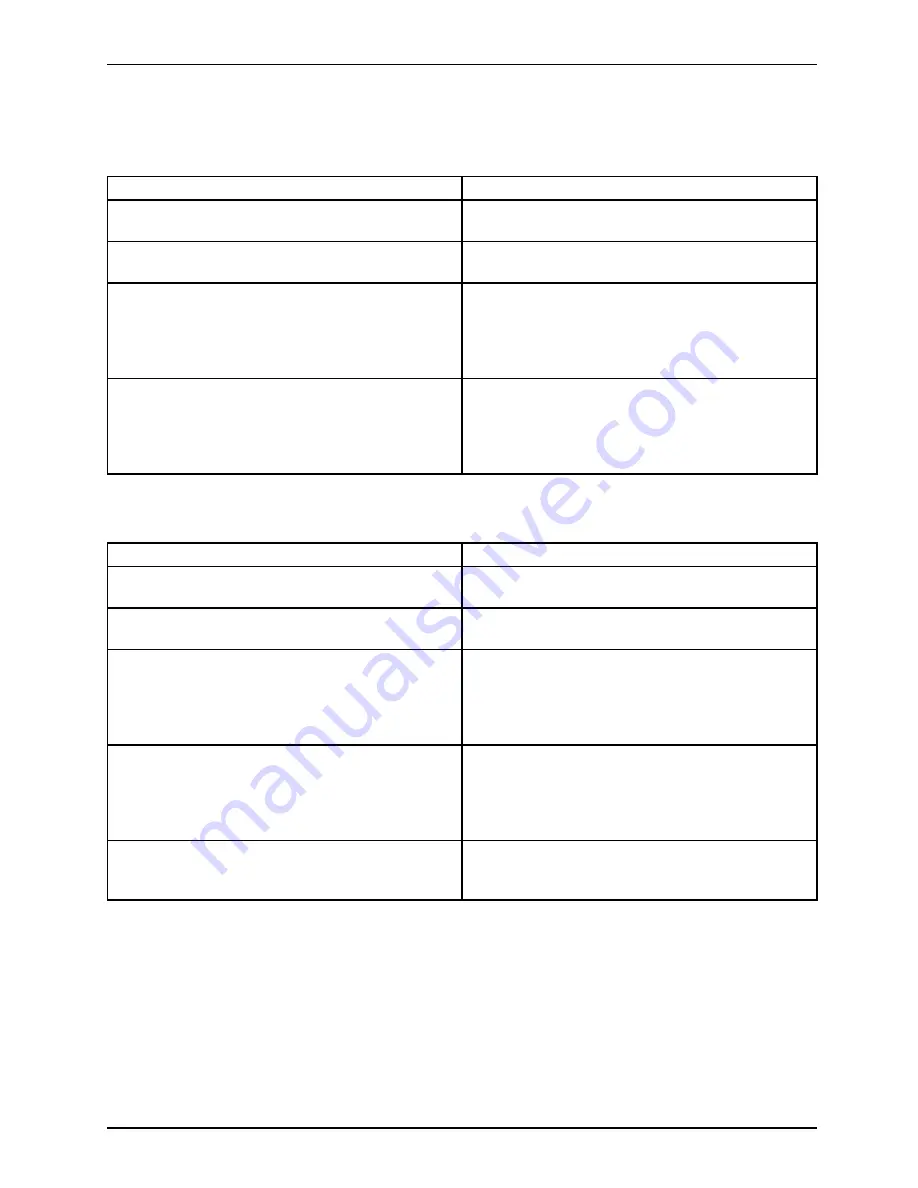
Troubleshooting and tips
No display appears on the screen, the power-on
indicator
fl
ashes
Monitor:
Power-onindicator:
Cause
Troubleshooting
The screen power-management feature may
be active.
►
Press any key to activate the display
The notebook is in Standby or Suspend mode.
►
Press the ON/OFF button to end Standby or
Suspend mode.
The display angle or brightness may not be
properly adjusted.
►
Change the angle of the display and adjust
the brightness by pressing the corresponding
key combination for
Increasing the screen
brightness
or
Decreasing the screen brightness
as required until the picture is right.
The notebook is set so that the picture only
appears on the external screen.
►
Press the key combination for
Switching the
screen output
to switch over the display to
the LCD screen or to specify simultaneous
display on the LCD screen and the external
screen.
The notebook’s LCD screen remains blank
LCDscreen
LCDscreenistoodark
Cause
Troubleshooting
The screen power-management feature may be
active
►
Press any key to activate the display.
The notebook is in Standby or Suspend mode.
►
Press the ON/OFF button to end Standby or
Suspend mode.
The display angle or brightness may not be
properly adjusted.
►
Change the angle of the display and adjust
the brightness by pressing the corresponding
key combination for
Increasing the screen
brightness
or
Decreasing the screen brightness
as required until the picture is right.
The notebook is set so that the picture only
appears on the external screen.
►
Press the key combination for
Switching the
screen output
to switch over the display to
the LCD screen or to specify simultaneous
display on the LCD screen and the external
screen.
External monitor or television set is connected.
►
In
BIOS Setup
in the
Advanced - Video Features
menu, set the Display Settings setting to
Internal Flat Panel
.
A26391-K200-Z226-1-7619, edition 2
55
Summary of Contents for LifeBook S6420
Page 1: ...Notebook Operating Manual ...
Page 3: ......
















































