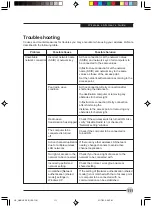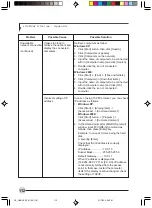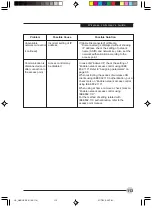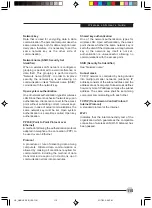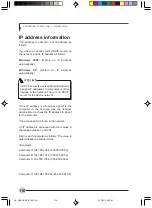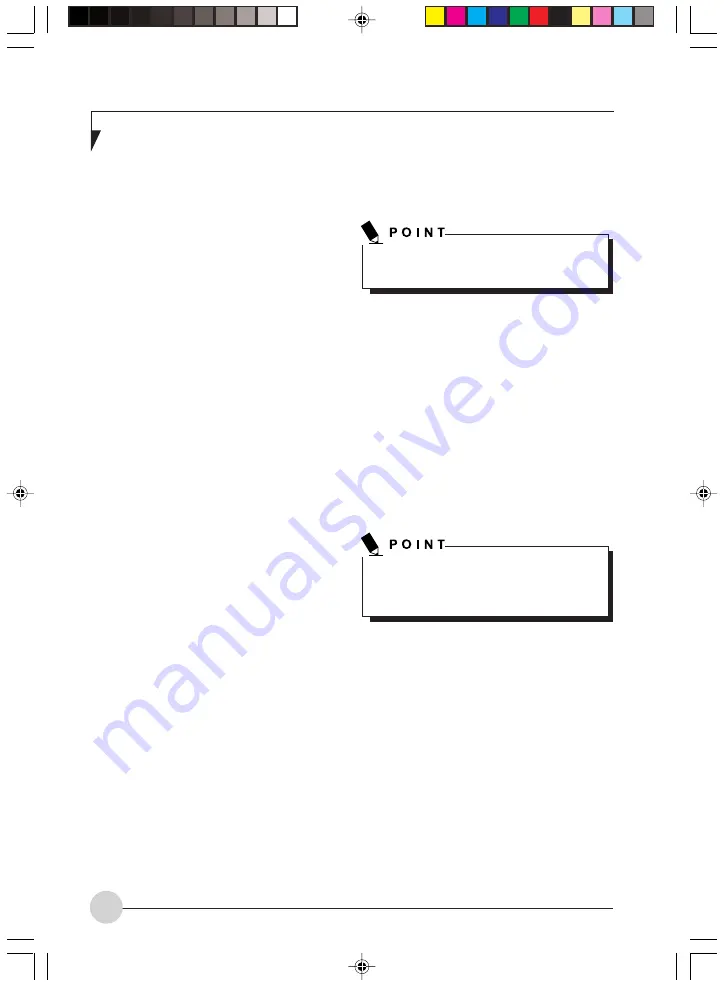
L i f e B o o k S S e r i e s - A p p e n d i x
102
•
Use five or thirteen characters to
enter the key in the ASCII character
code format. The characters that can
be used as the “network key” are as
follows: 0 - 9, A - Z, _ (underscore),
or,
•
Use 10 or 26 characters to enter the
key in the hexadecimal character
code format. The characters that can
be used as the “network key” in this
case are as follows: 0- 9, A - Z, a - f
For ad hoc connection: Assign the
same network key to all the personal
computers to be connected.
For infrastructure connection:
Assign the identical network key that
is programmed into the access point.
For this setting, refer to the access
point manual or contact your network
administrator.
d.
Confirm the Network key by re-entering
the same data in the [Confirm network
key:] field.
e.
Make sure that [Key index (advanced)]
is set to “1”. (Any value from “1” to “4”
can be assigned to [Key index
(advanced)]. “1” is usually assigned,
however).
11. Click the [Authentication] tab and then verify
the settings of [Enable network access
control using IEEE 802.11x].
For internal use at an organization such as
a company, when access by wireless LAN
clients is to be limited using IEEE 802.11x
authentication, check the [Enable network
access control using IEEE 802.11x] check
box.
For home use, clear the check mark from
[Enable network access control using IEEE
802.11x].
For the setting method relating to IEEE
802.11x authentication, refer to the manual
of the access point which you are using.
12. After completion of setting operations, click
the [OK] button. Processing will return to the
[Wireless Network Connection Properties]
window.
13. Verify that the network name entered in step
7 above is added in [Preferred Networks],
and then click the [OK] button.
14. Close the [Wireless Network ] window.
CONNECTION TO THE NETWORK
This section explains connection to the network.
If there is an administrator of the network, contact
the network administrator for data settings.
Setting the network
Perform the “Setting TCP/IP” and “Confirming the
computer and work group names” operations
required for network connection.
Setting TCP/IP
1.
Click the [Start] button first and then [Control
Panel].
2.
If the Control Panel is in Category view,
switch to Classic view by clicking “Switch to
Classic View” under Control Panel the left
frame. (If you are already in Classic view,
“Switch to Category View” will be displayed.)
3.
Double-click [Network Connections]. A list of
currently installed networks will be displayed.
4.
Right-click [Wireless Network Connection] in
the list, and then click [Properties] in the
menu displayed. The [Wireless Network
Connection Properties] window will be
displayed.
5.
Click the [General] tab if it is not already
selected.
In [Preferred Networks], register only the
desired connection settings.
To change the setting of the IP address, you
need to be logged in from Windows as an
administrator.
LB_GARLICS 08 (93-105)
21/7/03, 6:28 PM
102
Summary of Contents for LIFEBOOK S Series
Page 8: ...viii L i f e B o o k S S e r i e s LB_GARLICS 00 Intro 21 7 03 5 57 PM 8 ...
Page 12: ...xii L i f e B o o k S S e r i e s LB_GARLICS 00 TOC 21 7 03 6 06 PM 12 ...
Page 13: ...1 Preface 1 LB_GARLICS 01 01 04 21 7 03 6 22 PM 1 ...
Page 14: ...L i f e B o o k S S e r i e s S e c t i o n 1 2 LB_GARLICS 01 01 04 21 7 03 6 22 PM 2 ...
Page 16: ...L i f e B o o k S S e r i e s S e c t i o n 1 4 LB_GARLICS 01 01 04 21 7 03 6 22 PM 4 ...
Page 17: ...5 Getting to Know Your LifeBook NoteBook 2 LB_GARLICS 02 05 15 21 7 03 6 22 PM 5 ...
Page 18: ...L i f e B o o k S S e r i e s S e c t i o n 2 6 LB_GARLICS 02 05 15 21 7 03 6 22 PM 6 ...
Page 40: ...L i f e B o o k S S e r i e s S e c t i o n 2 28 LB_GARLICS 02 16 28 21 7 03 6 24 PM 28 ...
Page 42: ...30 L i f e B o o k S S e r i e s S e c t i o n 3 LB_GARLICS 03 29 38 21 7 03 6 24 PM 30 ...
Page 51: ...39 User Installable Features 4 LB_GARLICS 04 39 47 21 7 03 6 25 PM 39 ...
Page 52: ...L i f e B o o k S S e r i e s S e c t i o n 4 40 LB_GARLICS 04 39 47 21 7 03 6 25 PM 40 ...
Page 68: ...L i f e B o o k S S e r i e s S e c t i o n 4 56 LB_GARLICS 04 48 56 21 7 03 6 26 PM 56 ...
Page 69: ...57 Troubleshooting 5 LB_GARLICS 05 57 74 21 7 03 6 26 PM 57 ...
Page 70: ...L i f e B o o k S S e r i e s S e c t i o n 5 58 LB_GARLICS 05 57 74 21 7 03 6 26 PM 58 ...
Page 86: ...L i f e B o o k S S e r i e s S e c t i o n 5 74 LB_GARLICS 05 57 74 21 7 03 6 27 PM 74 ...
Page 87: ...75 Caring for your LifeBook Notebook 6 LB_GARLICS 06 75 80 21 7 03 6 27 PM 75 ...
Page 88: ...L i f e B o o k S S e r i e s S e c t i o n 6 76 LB_GARLICS 06 75 80 21 7 03 6 27 PM 76 ...
Page 92: ...L i f e B o o k S S e r i e s S e c t i o n 6 80 LB_GARLICS 06 75 80 21 7 03 6 27 PM 80 ...
Page 93: ...81 Glossary 7 LB_GARLICS 07 81 92 21 7 03 6 27 PM 81 ...
Page 94: ...L i f e B o o k S S e r i e s S e c t i o n 7 82 LB_GARLICS 07 81 92 21 7 03 6 27 PM 82 ...
Page 105: ...93 Integrated Wireless LAN User s Guide Appendix LB_GARLICS 08 93 105 21 7 03 6 28 PM 93 ...
Page 106: ...L i f e B o o k S S e r i e s A p p e n d i x 94 LB_GARLICS 08 93 105 21 7 03 6 28 PM 94 ...