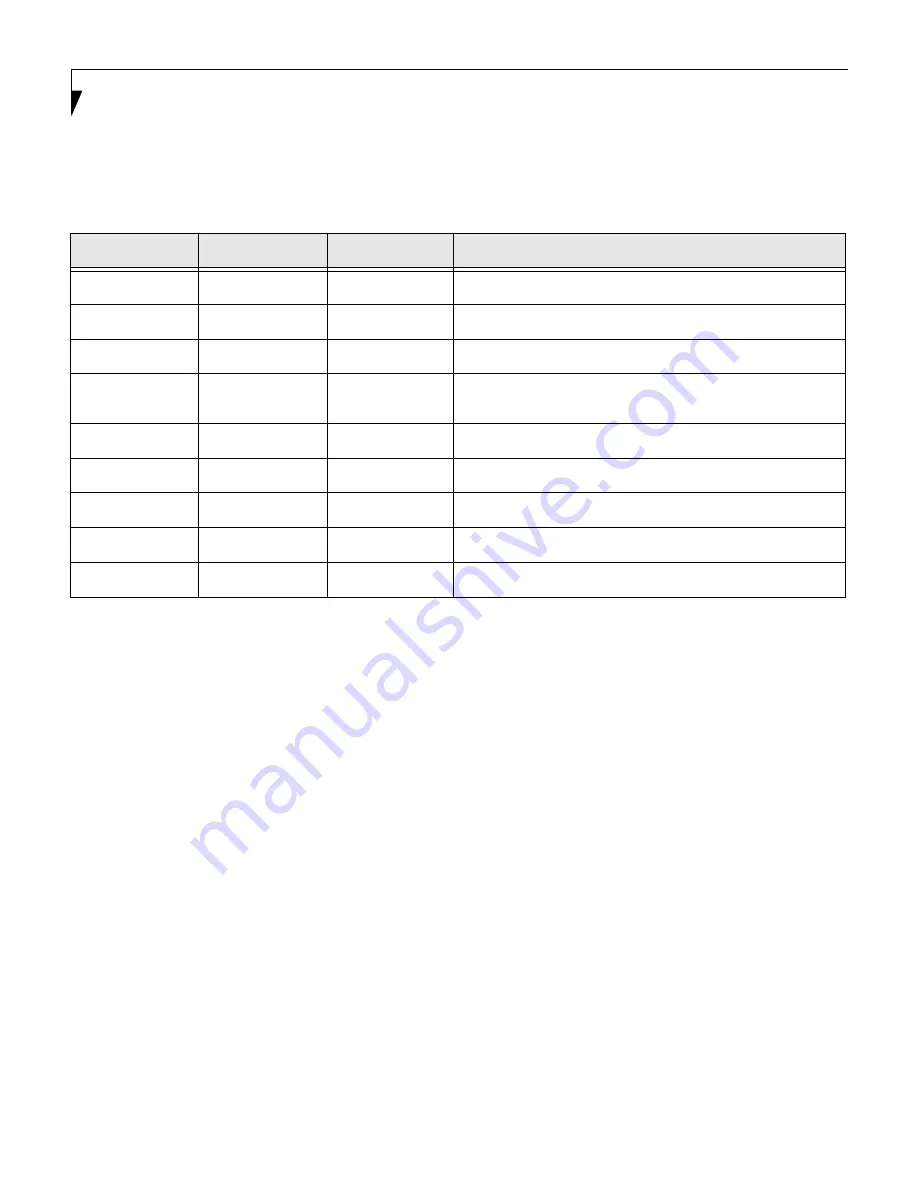
36
L i f e B o o k S S e r i e s B I O S
Table 21: Fields, Options and Defaults for the Info Menu
Note that the parameters listed in the following table may be different, depending upon the configuration of your
system.
Menu Field
Options
Default
BIOS Version:
–—
1.53
–—
BIOS Date:
–—
04/17/2001
–—
BIOS Area:
–—
E000h – FFFFh
–—
CPU Type:
–—
Pentium(R) III
processor
–—
CPU Speed:
–—
750MHz
–—
L1 Cache:
–—
32KB
–—
L2 Cache:
–—
256KB
–—
Total Memory:
–—
128MB
–—
Memory Slot:
–—
128MB SDRAM
–—
Thyme2 BIOS.fm Page 36 Thursday, May 31, 2001 2:52 PM

















