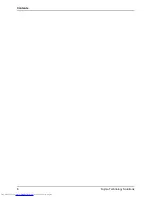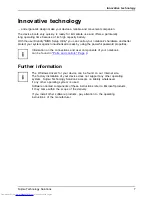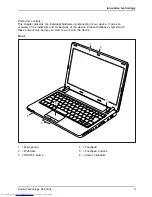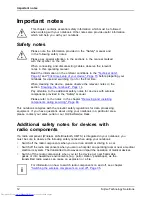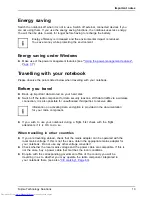Congratulations, you have decided to buy an
innovative Fujitsu product.
The latest information about our products, useful tips, updates etc. is available
from our website:
"http://ts.fujitsu.com"
For automatic driver updates, go to:
"http://support.ts.fujitsu.com/com/support/index.html"
Should you have any technical questions, please contact:
•
our Hotline/Service Desk
(see Service Desk list or visit:
"http://ts.fujitsu.com/support/servicedesk.html"
)
•
Your sales partner
•
Your sales of
fi
ce
We hope you really enjoy using your new Fujitsu system.
Summary of Contents for Lifebook PH530
Page 1: ...Notebook Operating Manual LIFEBOOK PH530 ...
Page 3: ......