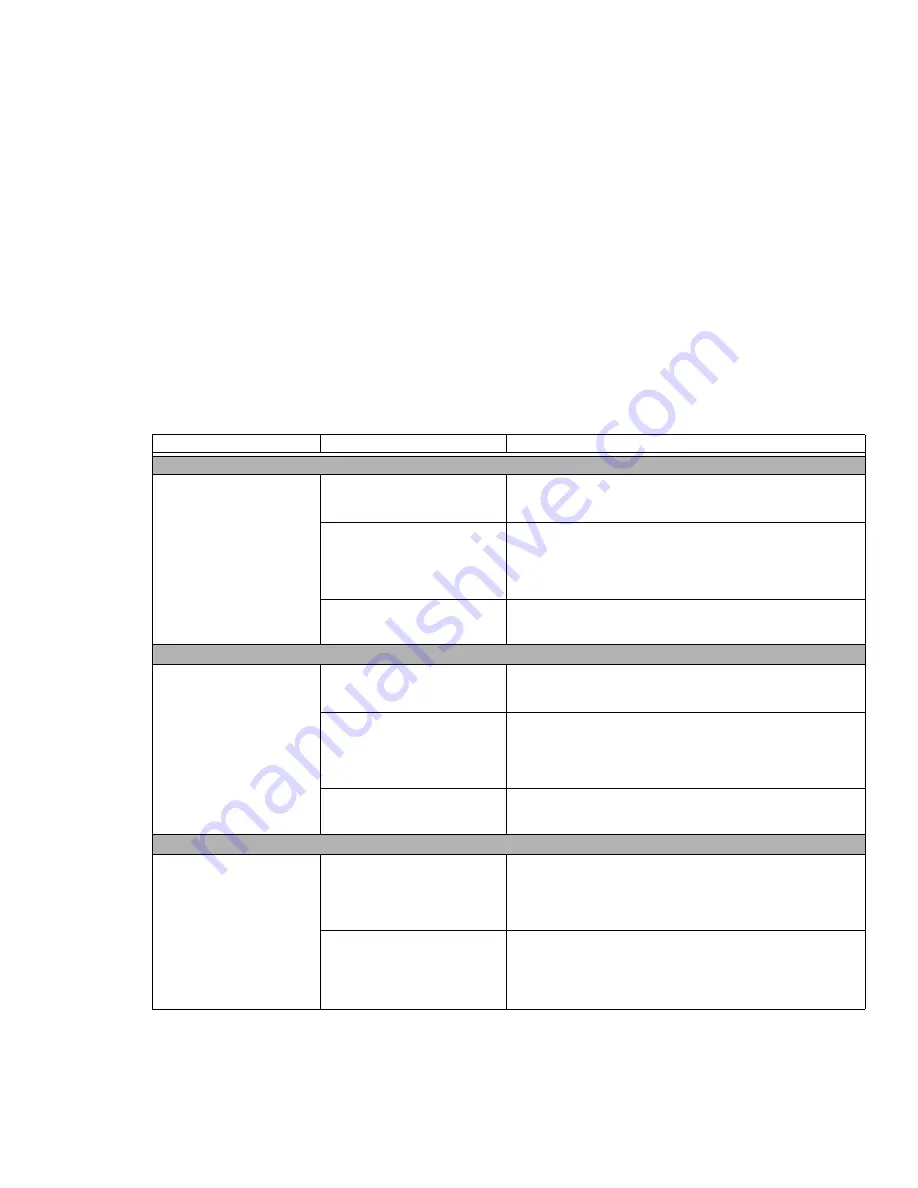
93
- Troubleshooting
USB Device Problems
You have installed a USB
device. Your LifeBook
notebook does not recog-
nize the device, or the
device does not seem to
work properly.
The device is not properly
installed.
Remove and re-install the device.
See “Device Ports” on
page 81.
The device may have been
installed while an application
was running, so the notebook
is not aware of its installation.
Close the application and restart your notebook.
Your device may not have the
correct software driver active.
See your software documentation and activate the correct
driver.
ExpressCard Problems
A card inserted in the
ExpressCard slot does not
work or is locking up the
system.
Card is not properly installed.
Remove and re-install the card.
See “ExpressCards” on
page 79.
Card may have been installed
while an application was run-
ning, so your notebook is not
aware of its installation.
Close the application and restart your notebook.
Your software may not have
the correct driver active.
See your software documentation and activate the correct
driver.
Power Failures
You turn on your LifeBook
notebook and nothing
seems to happen.
The installed battery is com-
pletely discharged or there is
no Power adapter (AC or
Auto/Airline) installed.
Check the Status Indicator Panel to determine the presence
and condition of the battery.
See “Status Indicator Panel” on
page 26.
Install a charged battery or a Power adapter.
The battery is installed but is
faulty.
Use the Status Indicator panel to verify the presence and
condition of the battery.
See “Status Indicator Panel” on
page 26.
If the battery indicates a short, remove it and
operate from another power source or replace that battery.
Problem
Possible Cause
Possible Solutions
















































