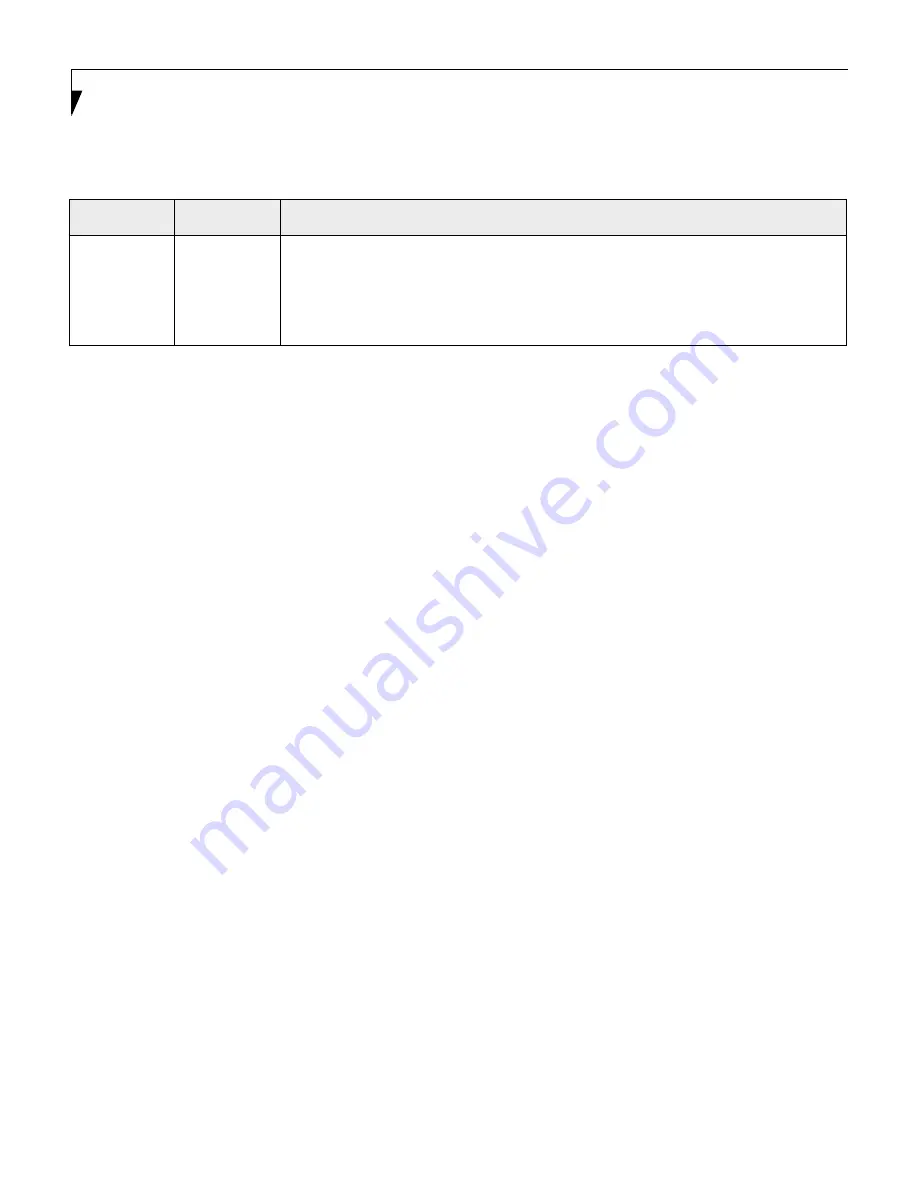
26
L i f e B o o k P 5 0 0 0 N o t e b o o k B I O S
Save
Changes
–—
Selecting Save Changes will cause the new settings in all menus to be written to the
BIOS memory. The message
Save configuration changes now? [Yes]
[No]
will be displayed. When confirmed, the setup utility will return to the Exit menu.
To return to another menu, follow the directions in the
Navigating Through The Setup Util-
ity
section.
Table 18: Fields, Options and Defaults for the Exit Menu
Menu Field
Shortcut
Description

































