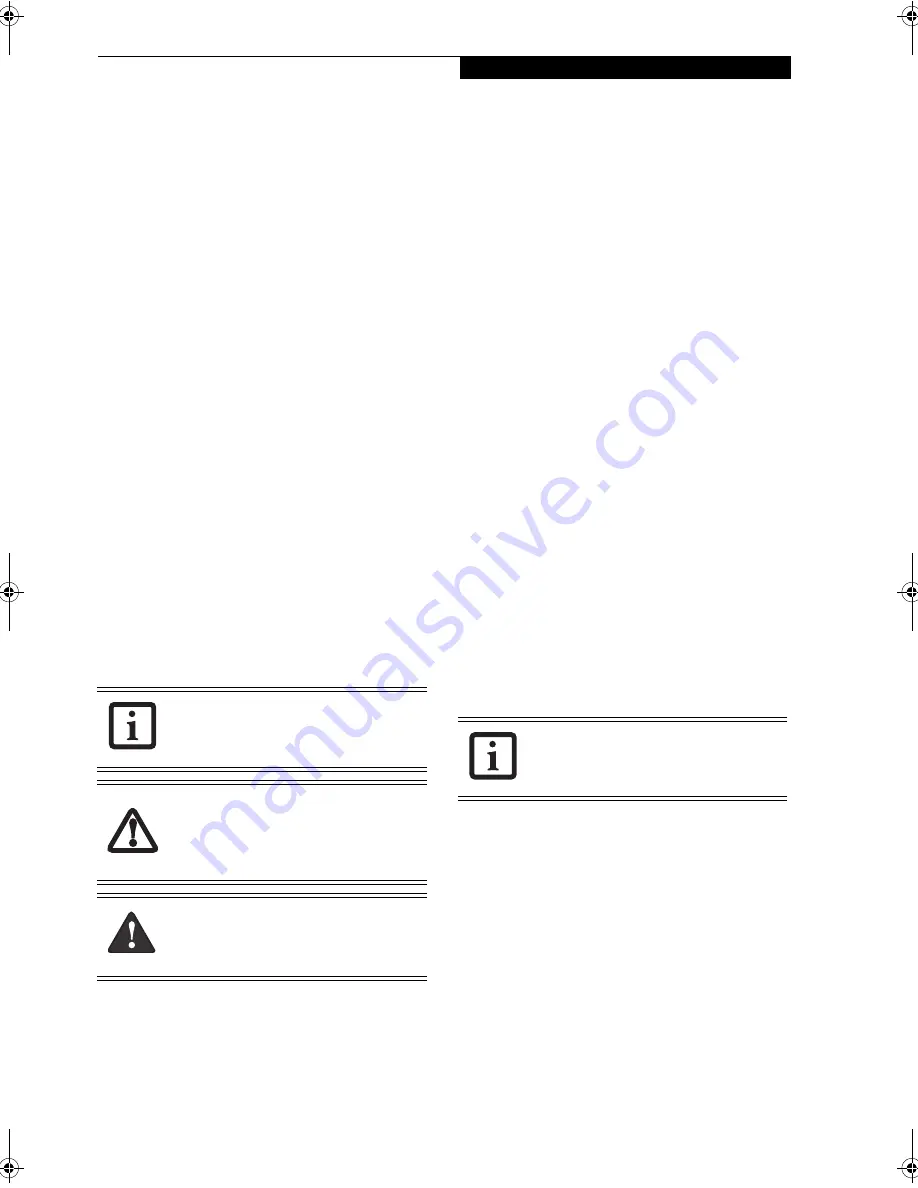
3
P r e f a c e
Preface
ABOUT THIS GUIDE
The LifeBook® N3530 notebook from Fujitsu features
the Intel® Core™ Duo processor and an integrated ATI
Mobility Radeon X1400 graphics chipset with 128 MB of
HyperMemory™*. This combination delivers the
resources to tackle photo editing, computer gaming, and
general business applications. A large and bright 15.4-
inch Color-Enhanced Crystal View Wide XGA display
adds to the computing experience, bringing applications
to life wherever you are, and allowing you to watch
movies with brilliant colors and true wide screen aspect.
This manual explains how to operate your LifeBook
notebook’s hardware and built-in system software.
Your LifeBook notebook comes with Microsoft®
Windows® XP Home, Microsoft® Windows® XP Profes-
sional, or Microsoft® Windows® XP Media Center
Edition 2005 pre-installed.
Conventions Used in the Guide
Keyboard keys appear in brackets.
Example: [Fn], [F1], [ESC], [ENTER] and [CTRL].
Pages with additional information about a specific topic
are cross-referenced within the text.
Example: (See page xx.)
On screen buttons or menu items appear in bold
Example: Click
OK
to restart your notebook computer.
FUJITSU CONTACT INFORMATION
Service and Support
You can contact Fujitsu Service and Support in the
following ways:
■
Toll free: 1-800-8Fujitsu (1-800-838-5487)
■
Fax: 408-764-2724
■
E-mail: [email protected]/computers
■
Web site:
http://www.computers.us.fujitsu.com/support
Before you place the call, you should have the following
information ready so that the customer support
representative can provide you with the fastest possible
solution:
■
Product name
■
Product configuration number
■
Product serial number
■
Purchase date
■
Conditions under which the problem occurred
■
Any error messages that have occurred
■
Hardware configuration
■
Type of device connected, if any
Fujitsu Online
You can go directly to the online Fujitsu product catalog
for your LifeBook notebook by clicking on the Fujitsu
Weblinks -> LifeBook Accessories web site link, located
in the Windows Start menu.
You can also reach Fujitsu Service and Support on-line
by clicking on the Fujitsu Weblinks -> Service and
Support Web site link, located in the Service and
Support Software folder of the Windows Start menu.
WARRANTY
Your LifeBook notebook is backed by an International
Limited Warranty. Check the service kit that came with
your LifeBook notebook for warranty terms and condi-
tions.
* HyperMemory™ is the cumulative total of dedicated and system
memory used by the Graphics Processing Unit (GPU) intended
for use in the processing and creation of 3D and other images.
This system has 64 MB dedicated VRAM and 64 MB shared
system memory.
The information icon highlights
information that will enhance your
understanding of the subject material.
The caution icon highlights information
that is important to the safe operation of
your computer, or to the integrity of your
files. Please read all caution information
carefully.
The warning icon highlights information
that can be hazardous to either you, your
LifeBook notebook, or your files. Please
read all warning information carefully.
You must have an active internet connec-
tion to use the online URL links.
N3530-01.book Page 3 Thursday, January 26, 2006 9:05 AM
Summary of Contents for LifeBook N3530
Page 6: ...L i f e B o o k N S e r i e s N o t e b o o k ...
Page 7: ...1 1 Preface ...
Page 8: ...2 L i f e B o o k N S e r i e s N o t e b o o k ...
Page 10: ...4 L i f e B o o k N S e r i e s N o t e b o o k S e c t i o n O n e ...
Page 11: ...5 2 Getting to Know Your Computer ...
Page 12: ...6 L i f e B o o k N S e r i e s N o t e b o o k S e c t i o n T w o ...
Page 29: ...23 3 Getting Started ...
Page 30: ...24 L i f e B o o k N S e r i e s N o t e b o o k S e c t i o n T h r e e ...
Page 37: ...31 4 User Installable Devices and Media ...
Page 38: ...32 L i f e B o o k N S e r i e s N o t e b o o k S e c t i o n F o u r ...
Page 52: ...46 L i f e B o o k N S e r i e s N o t e b o o k S e c t i o n F o u r ...
Page 53: ...47 5 Using the Integrated Wireless LAN ...
Page 54: ...48 L i f e B o o k N S e r i e s N o t e b o o k S e c t i o n F i v e ...
Page 67: ...61 6 Troubleshooting ...
Page 68: ...62 L i f e B o o k N S e r i e s N o t e b o o k S e c t i o n S i x ...
Page 81: ...75 7 Care and Maintenance ...
Page 82: ...76 L i f e B o o k N S e r i e s N o t e b o o k S e c t i o n S e v e n ...
Page 86: ...80 L i f e B o o k N S e r i e s N o t e b o o k S e c t i o n S e v e n ...
Page 87: ...81 8 Specifications ...
Page 88: ...82 L i f e B o o k N S e r i e s N o t e b o o k S e c t i o n E i g h t ...
Page 92: ...86 L i f e B o o k N S e r i e s N o t e b o o k S e c t i o n E i g h t ...
Page 95: ...89 9 Glossary ...
Page 96: ...90 L i f e B o o k N S e r i e s N o t e b o o k S e c t i o n N i n e ...
Page 102: ...96 L i f e B o o k N S e r i e s N o t e b o o k S e c t i o n N i n e ...
Page 103: ...97 Appendix Connecting a TV Tuner Optional device ...
Page 104: ...98 L i f e B o o k N S e r i e s N o t e b o o k A p p e n d i x A ...
Page 110: ...104 L i f e B o o k N S e r i e s N o t e b o o k ...
Page 111: ...105 I n d e x ...
Page 112: ...106 L i f e B o o k N S e r i e s N o t e b o o k ...










































