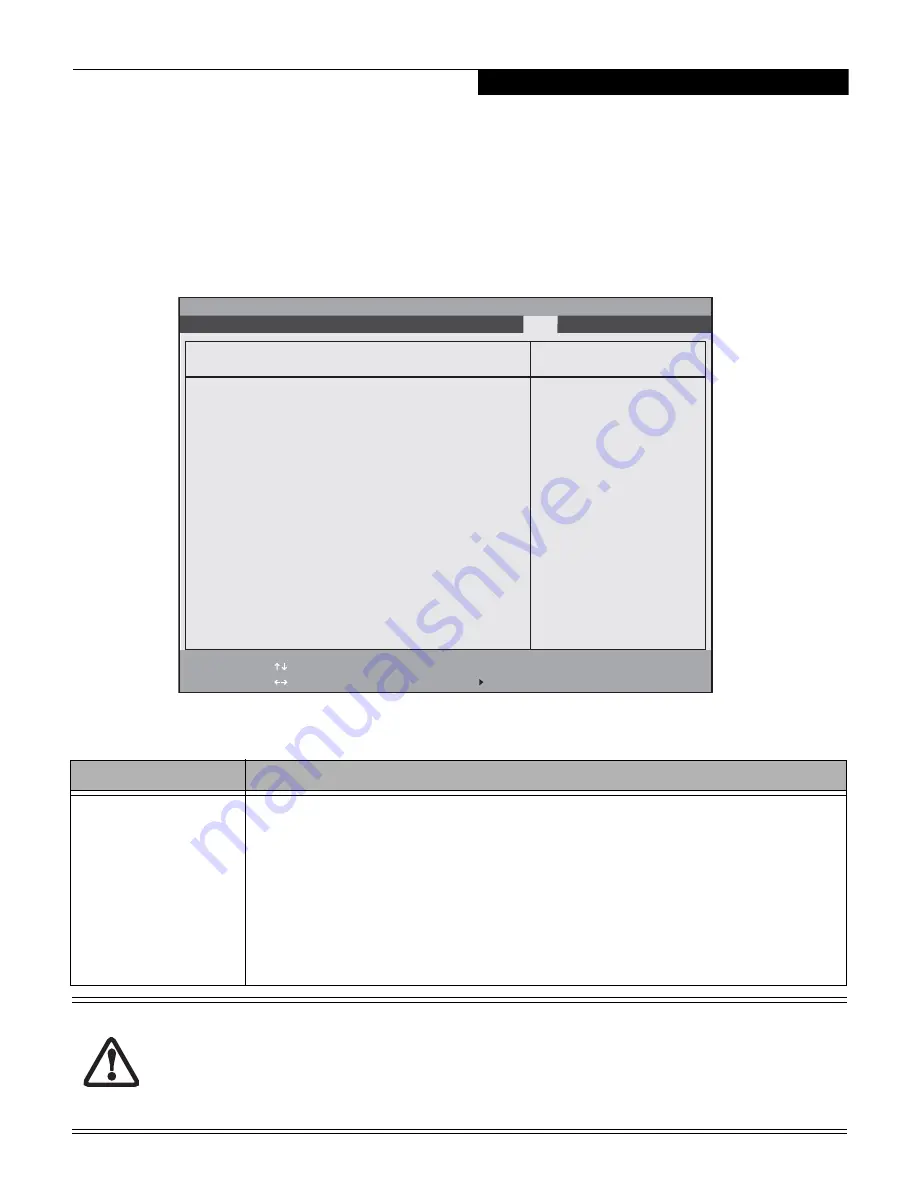
13
BOOT MENU – SELECTING THE OPERATING SYSTEM SOURCE
The Boot Menu is used to select the order in which the
BIOS searches sources for the operating system. Follow
the instructions for Navigating Through the Setup
Utility to make any changes.
(See Navigating through
the Setup Utility on page 2 for more information.)
The following tables show the names of the menu fields
for the Boot menu, the default settings and a description
of the field's function and any special information
needed to help understand the field's use.
Figure 7. Boot Menu
Table 7: Fields, Options and Defaults for Boot Menu
Menu Field
Description
Boot priority order:
1: Floppy Disk Drive
2: Drive0:
3: CD/DVD Drive
4: NETWORK:
5:
6:
7:
8:
Excluded from boot order:
: USB HDD
: USB MEMORY:
The boot selections determine the order in which the BIOS searches for the operating system during a
startup sequence. To change the order, highlight one source by using the [up] or [down] cursor keys and
then press the [+] or [-] key to change the order number. (You can also change the order by tapping the
spacebar to move the item up.) Tapping [x] removes from the list a device that is not installed. Tapping [x]
on an item in the Excluded list adds the device to the Boot priority list. Be sure to save your changed order
when you exit the BIOS setup utility.
NOTE: Be aware that if you use the CD-ROM drive as the first boot device, certain files may be
overwritten, depending upon your operating environment.
Be careful of the operating environment when booting from a CD or you may overwrite files by mistake.
A bootable CD-ROM has either a floppy disk or hard drive format. When the bootable CD-ROM is used, drive alloca-
tions change automatically without changing the BIOS setup. If floppy disk format is used, the CD-ROM becomes
Drive A. The CD-ROM will only take drive C: (hard drive format) if the internal hard drive is not present or is disabled.
The bootable CD-ROM can never use a C: designation if a formatted internal hard drive is present since the C: des-
ignator is always reserved for the internal drive. The boot sequence ignores the new drive designations, but your
application software will use the new designations.
F1
Help
ESC
Exit
Select Item
Select Menu
Item Specific Help
Keys used to view or
configure devices:
<+>/<Space> or <->
moves the device up or
down.
<x> exclude or include
the device to boot.
Boot priority order:
1: Floppy Disk Drive:
2: Drive0 HDD: WDC WD3200BEVS-16VAT0-(S1)
3: CD/DVD Drive: TSSTcorp CDDVDW TS-L633B-(
4: NETWORK: Realtek LAN
5:
6:
7:
8:
Excluded from boot order:
: USB HDD:
: USB MEMORY:
-/Space
Enter
F9
Setup
Defaults
F10
Save and Exit
Change Values
Select Sub-Menu
Boot Device Priority
Phoenix SecureCore(tm) Setup Utility
Info System Advanced Security
Boot
Exit
B o o t M e n u















