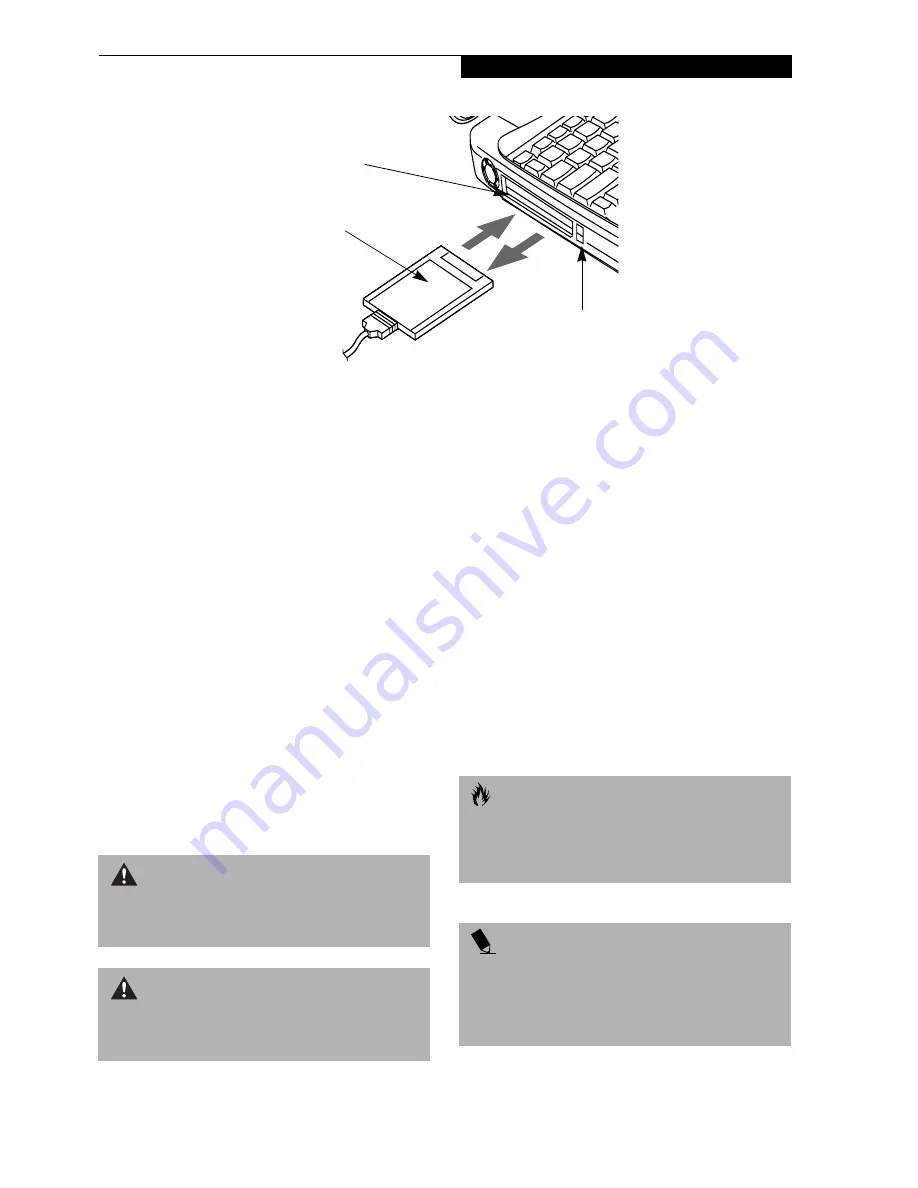
45
P C C a r d s
Figure 4-7 Installing/Removing PC Cards
PC Cards
Your Fujitsu LifeBook supports Type I, Type II and Type
III PC Cards, which can perform a variety of functions
depending on which type of PC Card you install. You
can install one or two PC Cards at a time, depending on
its type. Type I and Type II PC Cards can be installed
together, while Type III PC Cards must be installed
alone.
Some available PC Cards:
■
Fax/data modem cards (Type II).
■
Local area network (LAN) cards (Type II).
■
IDE solid-state disk cards (Type II).
■
SCSI cards (Type II).
■
ATA cards (Type III).
■
Other PC Cards that conform to PCMCIA 2.1 or
CardBus standards.
For further information, refer to the instructions
supplied with your PC Card.
INSTALLING PC CARDS
PC Cards are installed in the PC Card slot. To install a
PC Card(s), follow these easy steps:
1. See your PC Card manual for specific instructions
on the installation of your card. Some PC Cards
may require your LifeBook to be Off while
installing them.
2. Make sure there is no PC Card currently in the slot.
If there is, see Removing PC Cards.
3. If either of the eject buttons is extended, press it in
until it clicks.
4. Insert your PC Card into the slot with the product
label facing up.
5. Push the card firmly into the slot until it is seated in
the connector.
REMOVING PC CARDS
To remove a PC Card(s), follow these easy steps:
1. See your PC Card manual for specific instructions
on removing your card. Some PC Cards may require
your LifeBook to be in Suspend Mode or Off while
removing them.
Eject Button
PC Card Slot
PC Card
W A R N I N G
Installing or removing a PC Card(s) during your Life-
Book’s shutdown or bootup process may damage the
card and/or your LifeBook.
W A R N I N G
Do not insert a PC Card into a slot if there is water or
any other substance on the card as you may perma-
nently damage the card, your LifeBook, or both.
C A U T I O N
Windows has a shutdown procedure for PC Cards
that must be followed before removing a card.
(Please review your operating system manual for
the correct procedure)
P O I N T
If the dialog box states that the device cannot be
removed, you must save all of your open files, close
any open applications and shut down your LifeBook.
Once your LifeBook has been shutdown, you must turn
Off the power using the power switch.
Summary of Contents for Lifebook i-4187
Page 8: ...L i f e B o o k i S e r i e s ...
Page 9: ...1 1 Preface ...
Page 10: ...2 L i f e B o o k i S e r i e s ...
Page 12: ...4 L i f e B o o k i S e r i e s S e c t i o n O n e ...
Page 13: ...5 2 Getting to Know Your LifeBook ...
Page 14: ...6 L i f e B o o k i S e r i e s S e c t i o n T w o ...
Page 32: ...24 L i f e B o o k i S e r i e s S e c t i o n T w o ...
Page 33: ...25 3 Getting Started ...
Page 34: ...26 L i f e B o o k i S e r i e s S e c t i o n T h r e e ...
Page 43: ...35 4 User Installable Features ...
Page 44: ...36 L i f e B o o k i S e r i e s S e c t i o n F o u r ...
Page 59: ...51 5 Troubleshooting ...
Page 60: ...52 L i f e B o o k i S e r i e s S e c t i o n F i v e ...
Page 74: ...66 L i f e B o o k i S e r i e s S e c t i o n F i v e ...
Page 75: ...67 6 Care and Maintenance ...
Page 76: ...68 L i f e B o o k i S e r i e s S e c t i o n S i x ...
Page 80: ...72 L i f e B o o k i S e r i e s S e c t i o n S i x ...
Page 81: ...73 7 Specifications ...
Page 82: ...74 L i f e B o o k i S e r i e s S e c t i o n S e v e n ...
Page 86: ...78 L i f e B o o k i S e r i e s S e c t i o n S e v e n ...
Page 87: ...79 8 Glossary ...
Page 88: ...80 L i f e B o o k i S e r i e s S e c t i o n E i g h t ...
Page 96: ...L i f e B o o k i S e r i e s ...






























