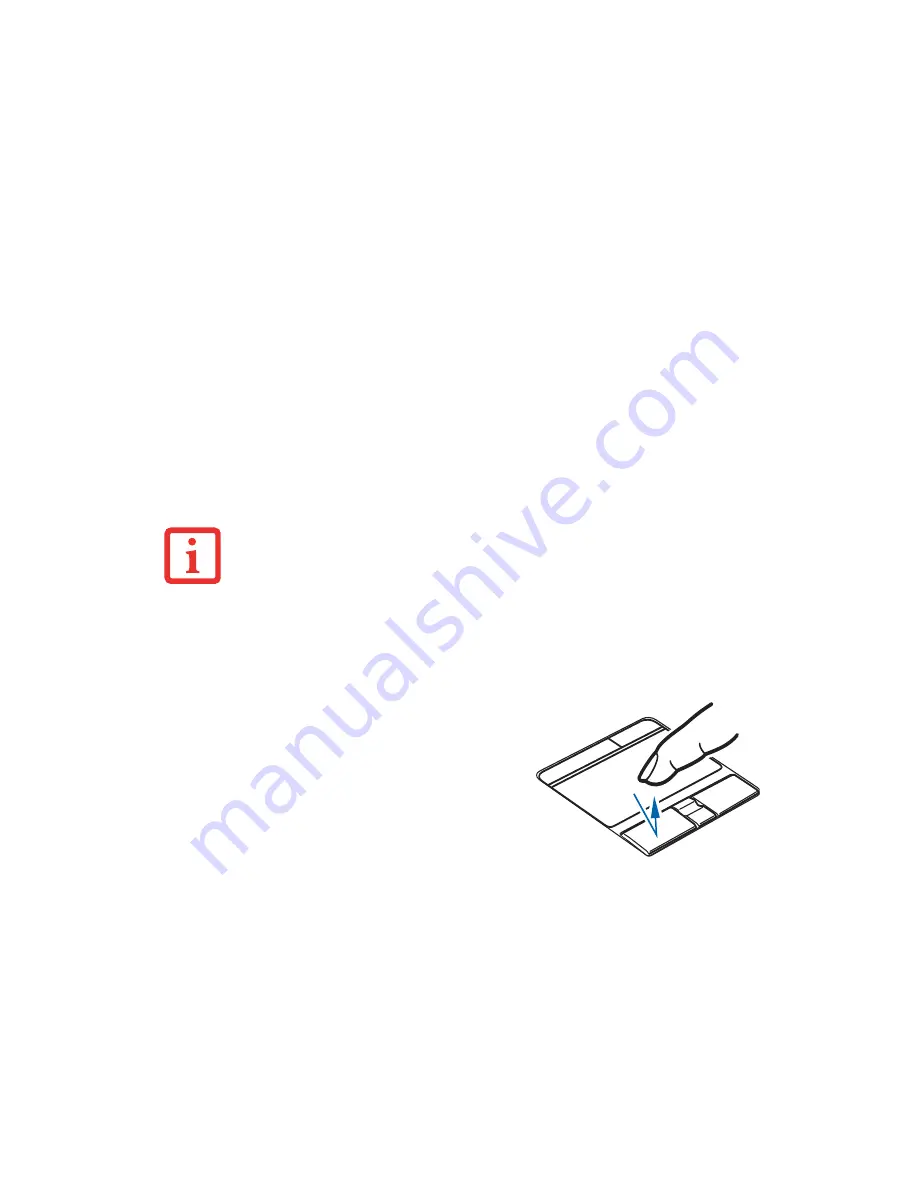
32
- Touchpad Pointing Device
Clicking
•
C
ERTAIN
E8410 L
IFE
B
OOK
NOTEBOOKS
ARE
EQUIPPED
WITH
AN
OPTIONAL
“Q
UICK
P
OINT
”
BUTTON
FOR
MOVING
THE
CURSOR
. F
OR
MORE
INFORMATION
ABOUT
Q
UICK
P
OINT
,
SEE
“O
PTIONAL
Q
UICK
P
OINT
F
EATURE
”
ON
PAGE
34.
•
T
HE
SCROLLING
BUTTON
MAY
BE
REPLACED
BY
AN
OPTIONAL
FINGERPRINT
SENSOR
. F
OR
INFORMATION
ON
USING
THE
OPTIONAL
FINGERPRINT
SENSOR
,
REFER
TO
“F
INGERPRINT
S
ENSOR
D
EVICE
”
ON
PAGE
99.
•
A
N
EXTERNAL
MOUSE
CAN
BE
CONNECTED
TO
EITHER
THE
USB
OR
PS/2
PORTS
ON
YOUR
L
IFE
B
OOK
NOTEBOOK
OR
THE
OPTIONAL
PORT
REPLICATOR
,
AND
USED
SIMULTANEOUSLY
WITH
THE
T
OUCHPAD
.
H
OWEVER
,
IF
YOU
BOOT
THE
SYSTEM
WITH
AN
EXTERNAL
MOUSE
CONNECTED
THE
T
OUCHPAD
WILL
BE
DISABLED
OR
ENABLED
DEPENDING
ON
THE
SPECIFICATIONS
IN
YOUR
BIOS
SETTINGS
.
S
EE
“BIOS S
ETUP
U
TILITY
”
ON
PAGE
54.
Clicking means pushing and releasing a
button. To left-click, move the cursor to the
item you wish to select, press the left button
once, and then immediately release it. To right-
click, move the mouse cursor to the item you
wish to select, press the right button once, and
then immediately release it. You also have the
option to perform the clicking operation by
tapping lightly on the Touchpad once.






























