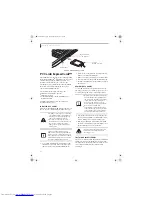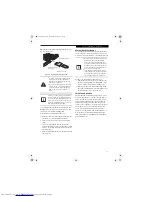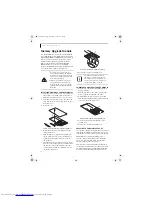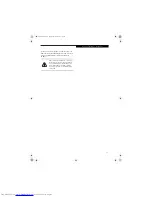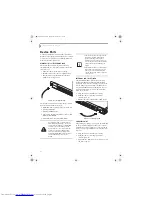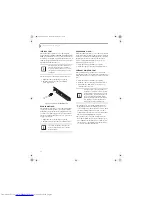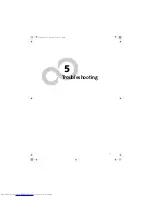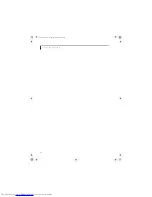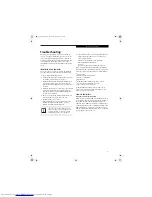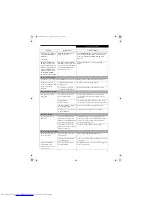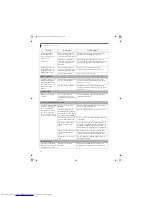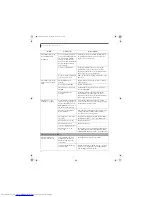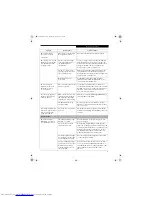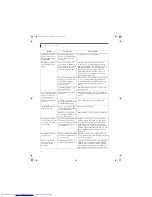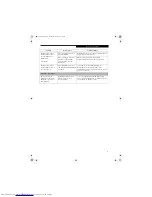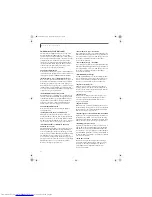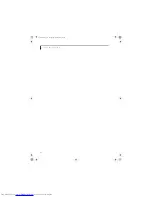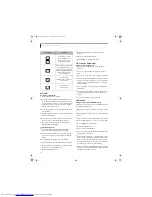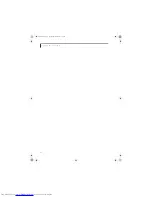58
L i f e B o o k E 8 0 0 0 N o t e b o o k
Your LifeBook notebook
turns off all by itself.
(continued)
You are operating on battery
power only and have ignored a
low battery alarm until the
batteries are all at the dead
battery state and your machine
has gone into Dead Battery
Suspend mode.
Install a power adapter and then push the Power/
Suspend/Resume button.
(See Power Sources on
page 27 for more information)
You have a battery failure.
Verify the condition of the batteries using the
Status Indicator panel, and replace or remove
any batteries that are shorted.
(See Status Indicator
Panel on page 12 for more information)
Your power adapter has failed
or lost its power source.
Make sure the adapter is plugged in and the outlet
has power.
Your LifeBook notebook
will not work on battery
alone.
The installed batteries
are dead.
Replace the battery with a charged one or install
a Power adapter.
No batteries are installed.
Install a charged battery.
The batteries are improperly
installed.
Verify that the batteries are properly connected
by re-installing them.
Your installed batteries
are faulty.
Verify the condition of the batteries using the
Status Indicator panel and replace or remove
any batteries that are shorted.
(See Status Indicator
Panel on page 12 for more information)
The batteries seem to
discharge too quickly.
You are running an application
that uses a lot of power due to
frequent hard drive access or
DVD/CD-ROM access, use of
a modem or LAN PC card.
Use both the primary battery and an optional
second battery and/or use a power adapter for this
application when at all possible.
The power savings features
may be disabled.
Check the power management and/or setup utility
settings in the Power Savings menu and adjust
according to your operating needs.
The brightness is turned all
the way up.
Turn down the brightness adjustment. The higher
the brightness the more power your display uses.
The batteries are very old.
Replace the batteries.
The batteries have been
exposed to high temperatures.
Replace the batteries.
The batteries are too hot
or too cold.
Restore the notebook to normal operating tempera-
ture. Charging icon on the Status Indicator panel
will flash when battery is outside of operating range.
Shutdown and Startup Problems
The Suspend/Resume
button does not work.
Suspend/Resume button is
disabled from the Power ->
Advanced submenu of the
setup utility.
Enable the button from the setup utility.
You did not hold the button
in long enough.
Hold the button longer. This may need to be a few
seconds if your application is preventing the CPU
from checking for button pushes.
Problem
Possible Cause
Possible Solutions
E8020.book Page 58 Thursday, March 10, 2005 1:55 PM
Summary of Contents for Lifebook E8020
Page 6: ...L i f e B o o k E 8 0 0 0 N o t e b o o k E8020 book Page 6 Thursday March 10 2005 1 55 PM ...
Page 7: ...1 Preface E8020 book Page 1 Thursday March 10 2005 1 55 PM ...
Page 8: ...L i f e B o o k E 8 0 0 0 N o t e b o o k E8020 book Page 2 Thursday March 10 2005 1 55 PM ...
Page 10: ...2 L i f e B o o k E 8 0 0 0 N o t e b o o k E8020 book Page 2 Thursday March 10 2005 1 55 PM ...
Page 11: ...3 2 Getting to Know Your LifeBook Notebook E8020 book Page 3 Thursday March 10 2005 1 55 PM ...
Page 12: ...4 L i f e B o o k E 8 0 0 0 N o t e b o o k E8020 book Page 4 Thursday March 10 2005 1 55 PM ...
Page 33: ...25 3 Getting Started E8020 book Page 25 Thursday March 10 2005 1 55 PM ...
Page 43: ...35 4 User Installable Features E8020 book Page 35 Thursday March 10 2005 1 55 PM ...
Page 59: ...51 5 Troubleshooting E8020 book Page 51 Thursday March 10 2005 1 55 PM ...
Page 75: ...67 6 Care and Maintenance E8020 book Page 67 Thursday March 10 2005 1 55 PM ...
Page 81: ...73 7 Specifications E8020 book Page 73 Thursday March 10 2005 1 55 PM ...
Page 87: ...79 8 Glossary E8020 book Page 79 Thursday March 10 2005 1 55 PM ...