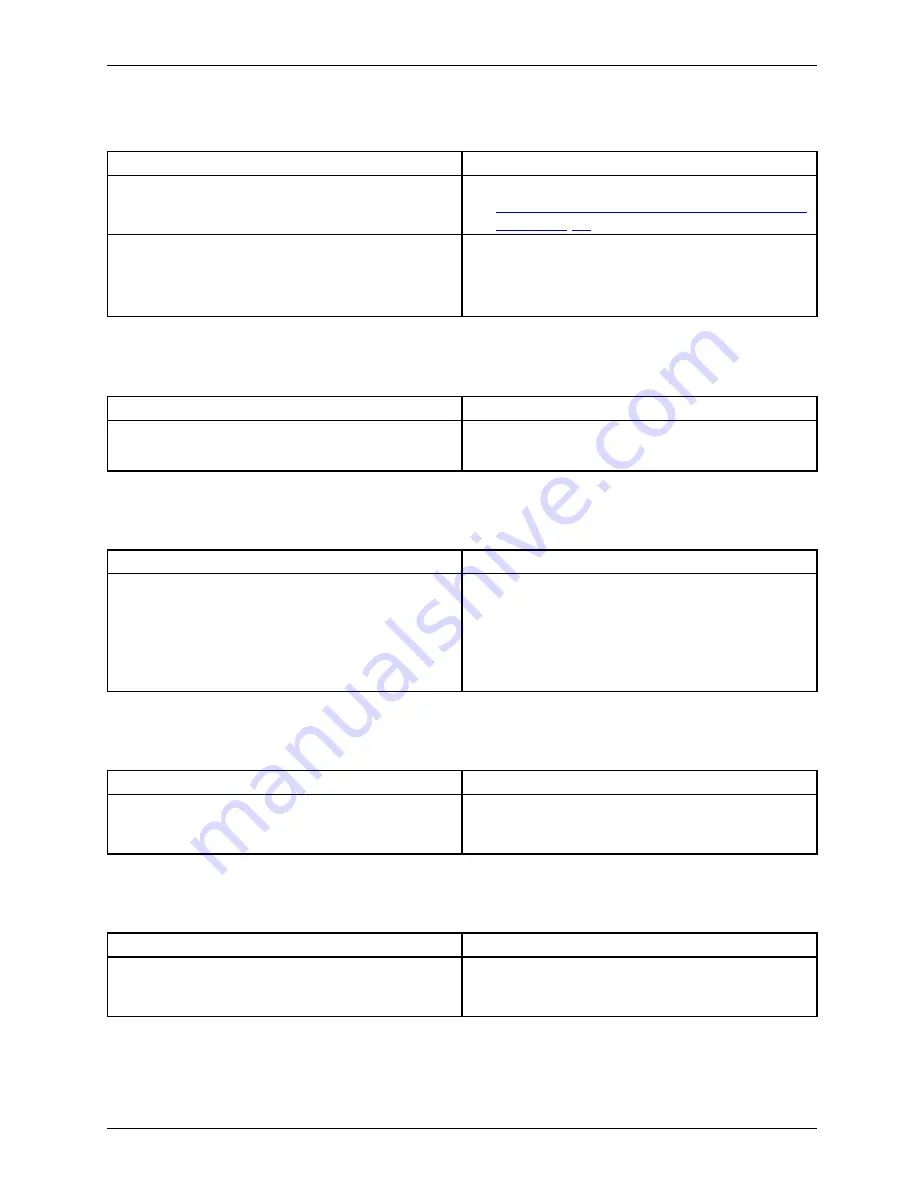
Troubleshooting and tips
The radio connection to a network does not work
Theradioconnectiontoanetwork does notwork
(Possible) Cause
Troubleshooting
The wireless component is disabled.
►
Switch the radio component on (see
"Switching the wireless components on and
off", Page 45
).
The wireless component is enabled. Despite
this, the wireless connection to a network does
not work.
►
Check whether the radio connection is
switched on via the software.
►
Further information on using the radio
component can be found in the help
fi
les.
Acoustic warnings
Acoustic errormessages
Errors
Cause
Troubleshooting
A beep sounds every few seconds.
The battery is almost
fl
at.
►
Charge the battery.
SmartCard reader is not recognized
Cause
Troubleshooting
Chip card inserted incorrectly.
►
Make sure you have inserted your
SmartCard into the SmartCard reader with
the chip facing upwards.
►
Check whether the SmartCard you are using
is supported. Your SmartCard must comply
with the ISO standard 7816-1, -2, -3 and -4.
SmartCard PIN forgotten
Cause
Troubleshooting
PIN forgotten
►
If you are working in a network, contact your
system administrator, who can unlock your
notebook with a Supervisor PIN.
SmartCard lost
Cause
Troubleshooting
SmartCard lost
►
If you are working in a network, contact your
system administrator, who can boot up your
notebook with a Supervisor SmartCard.
Fujitsu
79















































