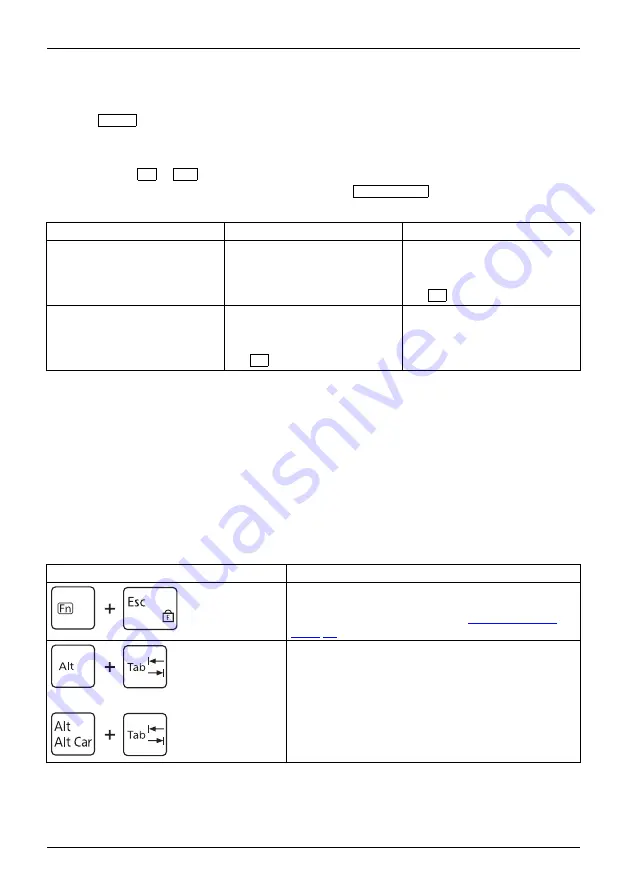
Working with the notebook
F-Lock setting
With the
F Lock
key you can set either the hotkeys or the function keys as
the primary function for the upper key row.
F Lock is disabled by default in the delivery state.
►
By pressing
Fn
+
Esc
F-Lock is switched on and off.
When F-Lock is switched on, it is activated like the
Caps Lock key
.
When changing the F-Lock setting, the primary and secondary key functions change as follows:
Status
Hot Key
Function key
F-Lock is switched off (F-Lock
symbol not illuminated)
The Hot Keys become the
primary function:
►
They are used by simply
pressing the Hot Key.
The function keys become the
secondary function:
►
They are used by pressing
Fn
+ Function key.
F-Lock is switched on (F-Lock
symbol illuminated)
The Hot Keys become the
secondary function:
►
They are used by pressing
Fn
+ Hot Key.
The function keys become the
primary function:
►
They can used by simply
pressing the Function Key.
Key combinations
Keycombinations
The key combinations described below apply when using Microsoft Windows
operating systems. Some of the following key combinations do not function in other
operating systems or with certain device drivers.
Other key combinations are described in the relevant manuals supplied
with your application programs.
Key combinations are entered as follows:
►
Press the
fi
rst key in the key combination and keep it pressed.
►
While holding the
fi
rst key down, press the other key or keys in the combination.
Combination
Description
Switching F-Lock on/off
This key combination is used to switch the F-Lock
function on and off (see chapter
Bilingual keyboard:
Switch between open applications
This key combination is used to switch between open
applications.
Alt+Tab
32
Fujitsu
















































