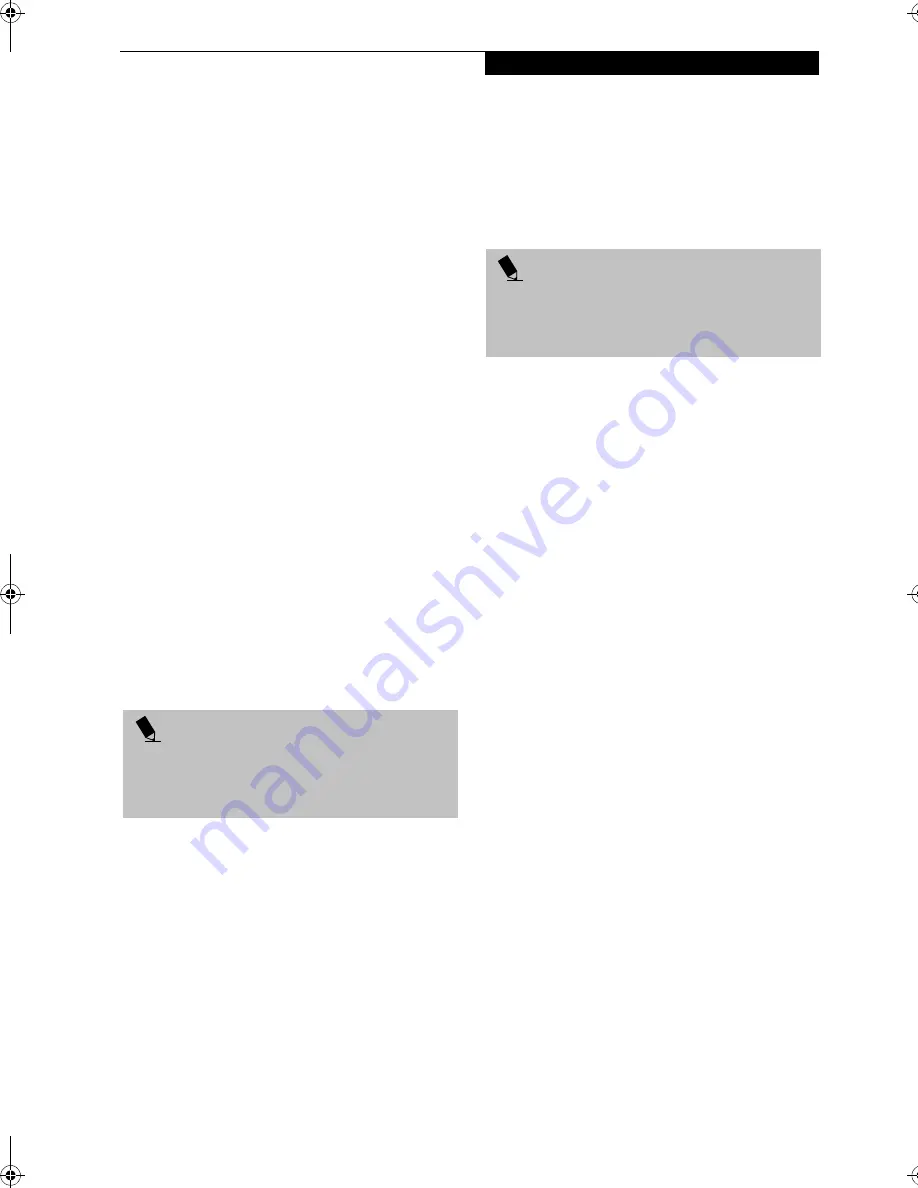
55
T r o u b l e s h o o t i n g
Troubleshooting
Your LifeBook notebook is sturdy and subject to few
problems in the field. However, you may encounter
simple setup or operating problems that you can solve
on the spot, or problems with peripheral devices, that
you can solve by replacing the device. The information
in this section helps you isolate and resolve some of
these straightforward problems and identify failures that
require service.
IDENTIFYING THE PROBLEM
If you encounter a problem, go through the following
procedure before pursuing further troubleshooting:
1. Turn off your LifeBook notebook.
2. Make sure the AC adapter is plugged into your Life-
Book notebook and to an active AC power source.
3. Make sure that any card installed in the PC Card slot
is seated properly. You can also remove the card
from the slot, thus eliminating it as a possible cause
of failure.
4. Make sure that any devices connected to the external
connectors are plugged in properly. You can also
disconnect such devices, thus eliminating them as
possible causes of failure.
5. Turn on your LifeBook notebook. Make sure it has
been off at least 10 seconds before you turn it on.
6. Go through the boot sequence.
7. If the problem has not been resolved, refer to the
Troubleshooting Table, that follows, for more
detailed troubleshooting information.
8. If you have tried the solutions suggested in the Trou-
bleshooting Table without success, contact your
support representative:
Toll free: 1-800-8Fujitsu (1-800-838-5487)
Fax: 1-901-259-5700
E-mail: [email protected]
Web site: http://www.fujitsupc.com.
Before you place the call, you should have the following
information ready so that the customer support repre-
sentative can provide you with the fastest possible solu-
tion:
n
Product name
n
Product configuration number
n
Product serial number
n
Purchase date
n
Conditions under which the problem occurred
n
Any error messages that have occurred
n
Hardware configuration
n
Type of device connected, if any
See the Configuration Label on the bottom of your
LifeBook notebook for configuration and serial
numbers. (See Figure 2-7 on page 12 for location)
P O I N T
If you keep notes about what you have tried, your
support representative may be able to help you more
quickly by giving additional suggestions over the
phone.
P O I N T
Do not return a failed LifeBook notebook to Fujitsu PC
Corporation until you have received a Return Material
Authorization (RMA) number from a support
representative.
B5FH-8481-01EN-00.book Page 55 Wednesday, April 9, 2003 9:40 AM
Summary of Contents for Lifebook E4010
Page 2: ...L i f e B o o k E S e r i e s N o t e b o o k ...
Page 6: ...L i f e B o o k E S e r i e s N o t e b o o k ...
Page 7: ...1 1 Preface ...
Page 8: ...2 L i f e B o o k E S e r i e s N o t e b o o k S e c t i o n 1 ...
Page 10: ...L i f e B o o k E S e r i e s N o t e b o o k S e c t i o n 1 4 ...
Page 11: ...5 2 Getting to Know Your LifeBook Notebook ...
Page 12: ...6 L i f e B o o k E S e r i e s N o t e b o o k S e c t i o n 2 ...
Page 32: ...26 L i f e B o o k E S e r i e s N o t e b o o k S e c t i o n 2 ...
Page 33: ...27 3 Getting Started ...
Page 34: ...28 L i f e B o o k E S e r i e s N o t e b o o k S e c t i o n 3 ...
Page 42: ...36 L i f e B o o k E S e r i e s N o t e b o o k S e c t i o n 3 ...
Page 43: ...37 4 User Installable Features ...
Page 44: ...38 L i f e B o o k E S e r i e s N o t e b o o k S e c t i o n 4 ...
Page 59: ...53 5 Troubleshooting ...
Page 60: ...54 L i f e B o o k E S e r i e s N o t e b o o k S e c t i o n 5 ...
Page 74: ...68 L i f e B o o k E S e r i e s N o t e b o o k S e c t i o n 5 ...
Page 75: ...69 6 Care and Maintenance ...
Page 76: ...70 L i f e B o o k E S e r i e s N o t e b o o k S e c t i o n 6 ...
Page 80: ...74 L i f e B o o k E S e r i e s N o t e b o o k S e c t i o n 6 ...
Page 81: ...75 7 Specifications ...
Page 82: ...76 L i f e B o o k E S e r i e s N o t e b o o k S e c t i o n 7 ...
Page 88: ...82 L i f e B o o k E S e r i e s N o t e b o o k S e c t i o n 7 ...
Page 89: ...83 8 Glossary ...
Page 90: ...84 L i f e B o o k E S e r i e s N o t e b o o k S e c t i o n 8 ...
Page 96: ...90 L i f e B o o k E S e r i e s N o t e b o o k ...
Page 100: ...94 L i f e B o o k E S e r i e s N o t e b o o k ...
Page 101: ...95 Appendix Integrated Wireless LAN User s Guide Optional device ...
Page 102: ...96 L i f e B o o k E S e r i e s N o t e b o o k A p p e n d i x ...
Page 127: ...121 Index ...
Page 128: ...122 L i f e B o o k E S e r i e s N o t e b o o k ...
















































