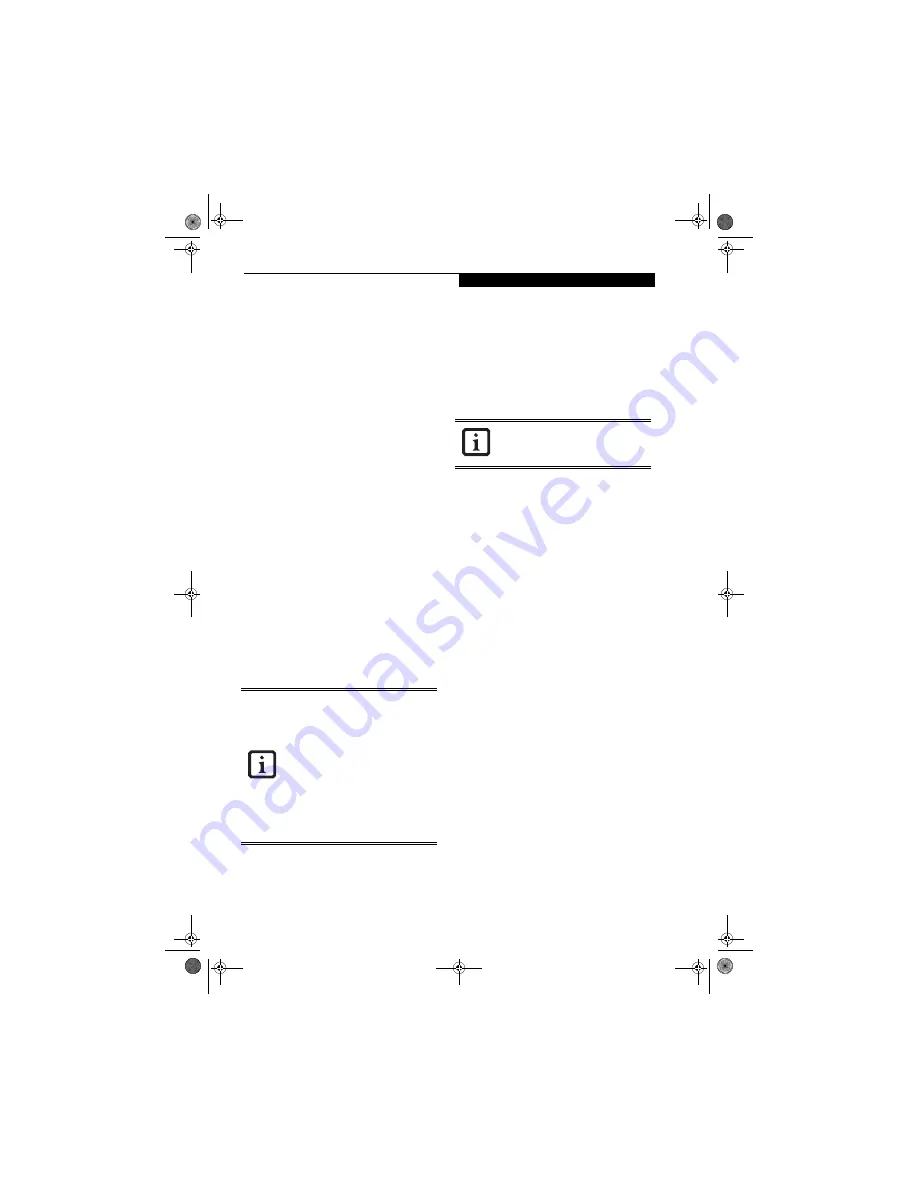
21
G e t t i n g t o K n o w Y o u r L i f e B o o k
DESKTOP CONTROL PANEL
Your LifeBook notebook includes a desktop control
panel for your notebook’s desktop that you can use at
any time. You may use this panel to operate the media
player when you have the Selector switch in the
Application position or Lock mode.
To use the desktop control panel:
1. Click on
Start
.
2. Click on
Programs
.
3. Click on
Lifebook Application Panel
.
4. Click on
CD Player
.
The desktop control panel will appear in the upper
corner of your screen. To close the panel:
1. Click on the “
x
”
button.
To minimize the panel:
2. Click on the “
-
” button.
You can select from four appearances for your desktop
control panel. Simply double-click on the track display
area of the panel, and a menu will appear which will
allow you to select from a pull down menu. On the same
pop-up are two other options: “Always on top” and
“Continuous Play”. If you click on “Always on top” the
desktop controls will always be seen on your screen, no
matter what other application you are running. If you
click on “Continuous Play”, your media player will
automatically start over at the beginning of the CD in
the drive as soon as it finishes the last track.
You can move the desktop control panel to anywhere on
your desktop. Drag it by clicking on the track number
display, holding it down, and dragging the control panel.
When you place it where you would like, release the
mouse button.
Deactivating and Activating the Application Panel
To deactivate the LifeBook Application Panel, follow
these easy steps:
1. Click on
Start
.
2. Click on
Programs
.
3. Click on
LifeBook Application Panel
.
4. Click on
Stop Application Panel
.
To reactivate, follow the same procedure, except for
step 4. Click on
Start Application Panel
instead
.
Application Panel Setup
■
If you insert an audio CD which has both audio and
data tracks into the media player drive, the media
player may fail to play the first audio track.
■
The Volume Up, Volume Down and Mute controls for
the media player desktop control panel adjusts the vol-
ume of the CD audio line only. It does not adjust your
LifeBook notebook’s master software volume control.
■
The media player desktop control panel is designed to
be displayed in High Color (16-bit) or in True Color
(24-bit or more). If you have your LifeBook note-
book’s display set for 256 colors or less Media Player
will display in a “basic” mode.
■
If you have your display set to 256
colors, the basic display will appear
no matter which one you select. You
will need to set your display colors to
more than 256 in order to select other
display appearances.
■
When you close the media player’s
desktop control panel, it will stop the
audio media player. Simply press the
Play button if you would like to
continue listening, and the media
player will restart at track 1. The
Selector switch must be in the media
player position.
Every time you start Windows, the Life-
Book Application Panel is activated, even if
you deactivated it before you shut down.
clio.book Page 21 Friday, June 2, 2006 10:37 AM
Summary of Contents for LifeBook C1410
Page 1: ...Fujitsu LifeBook C1410 Notebook User s Guide clio book Page 1 Friday June 2 2006 10 37 AM ...
Page 2: ...clio book Page 2 Friday June 2 2006 10 37 AM ...
Page 9: ...1 Preface clio book Page 1 Friday June 2 2006 10 37 AM ...
Page 13: ...3 2 Getting to Know Your LifeBook Notebook clio book Page 3 Friday June 2 2006 10 37 AM ...
Page 33: ...23 3 Getting Started clio book Page 23 Friday June 2 2006 10 37 AM ...
Page 41: ...31 4 User Installable Features clio book Page 31 Friday June 2 2006 10 37 AM ...
Page 57: ...47 5 Troubleshooting clio book Page 47 Friday June 2 2006 10 37 AM ...
Page 71: ...61 6 Care and Maintenance clio book Page 61 Friday June 2 2006 10 37 AM ...
Page 77: ...67 7 System Specifications clio book Page 67 Friday June 2 2006 10 37 AM ...
Page 83: ...73 8 Glossary clio book Page 73 Friday June 2 2006 10 37 AM ...
















































