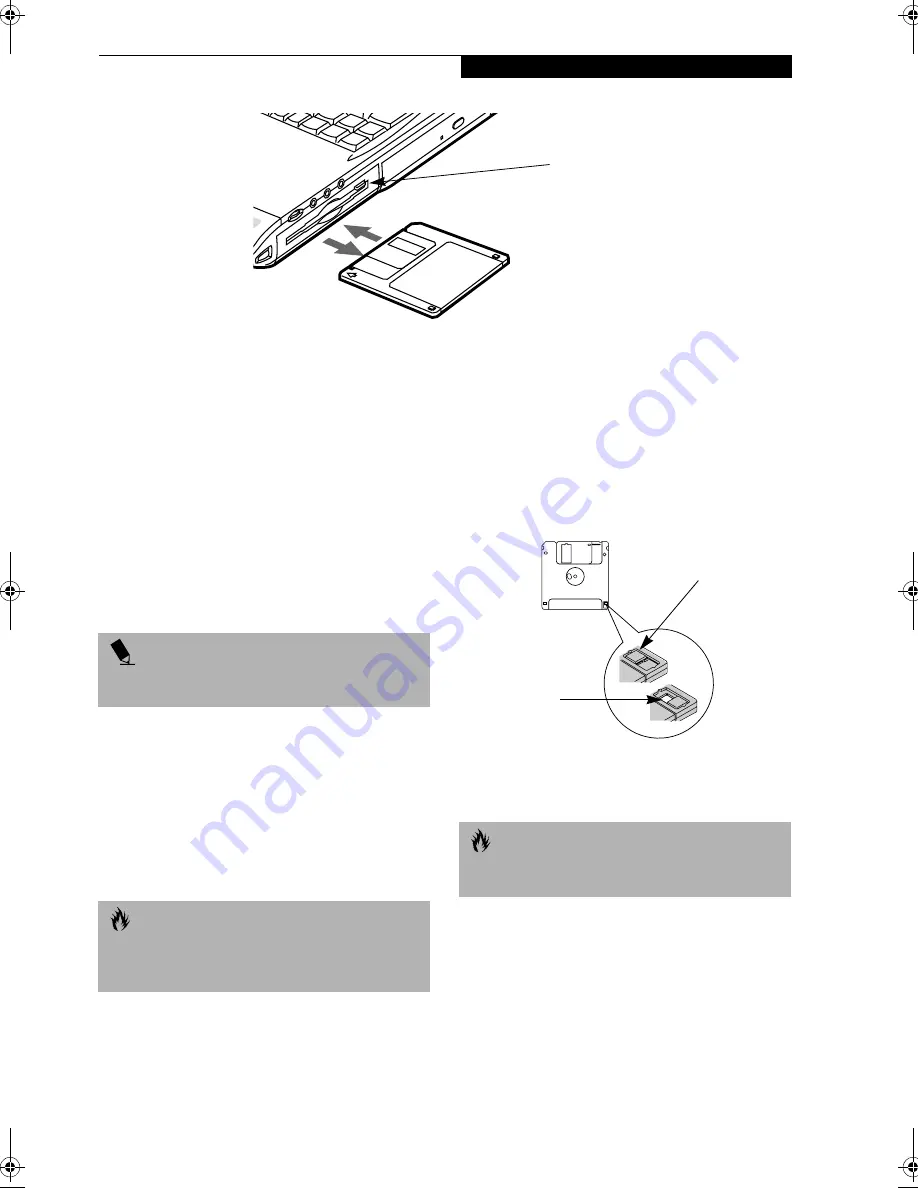
43
F l o p p y D i s k D r i v e
Figure 4-2 Loading/Ejecting a 3.5” Floppy Disk
Floppy Disk Drive
Your Fujitsu LifeBook has a 3.5" floppy disk drive with
the ability to read and write information on removable
1.44MB and 720KB floppy disks.
LOADING A DISK
To load a disk into your disk drive, follow these easy
steps:
1. Orient the disk so that its label is facing upwards
and the shutter side is pointing towards the drive.
2. Push the disk into the drive until the Eject button
pops out and you hear a click.
EJECTING A DISK
To eject a disk from the disk drive, follow these easy
steps:
1. Check that the Floppy Disk Drive Access indicator
is inactive.
2. Press the Eject button. This will push your disk
partially out of the drive.
3. Remove the disk.
PREPARING A DISK FOR USE
Before you can use a new disk, it needs to be prepared
so your LifeBook knows where to store information. This
preparation is called formatting or initializing a disk. You
will need to format new disks, unless they are prefor-
matted. (Please refer to your operating system manual for
step-by-step instructions on formatting a disk)
To prevent accidental erasure of the data stored on a
disk, slide the “write protect” tab until a small hole is
exposed. This sets the disk into a protected state where
nothing can be added or removed. If you want to add or
remove data on a protected disk, slide the “write
protect” tab to close the small hole.
Figure 4-3 Floppy Disk Write Protect
Eject Button
P O I N T
When there is no disk in the drive, the Eject button is
flush with your LifeBook.
C A U T I O N
If you eject the disk while the Floppy Disk Drive Access
indicator is active, there is a risk of damaging the data
on the disk, the disk itself or even the disk drive.
C A U T I O N
Formatting a floppy disk that already contains data will
erase all of the information on the disk.
Write Protected
Write Enabled
Summary of Contents for LifeBook C-6547
Page 8: ...L i f e B o o k C S e r i e s ...
Page 9: ...1 1 Preface ...
Page 10: ...2 L i f e B o o k C S e r i e s ...
Page 12: ...4 L i f e B o o k C S e r i e s S e c t i o n O n e ...
Page 13: ...5 2 Getting to Know Your LifeBook ...
Page 14: ...6 L i f e B o o k C S e r i e s S e c t i o n T w o ...
Page 38: ...30 L i f e B o o k C S e r i e s S e c t i o n T w o ...
Page 39: ...29 3 Getting Started ...
Page 40: ...30 L i f e B o o k C S e r i e s S e c t i o n T h r e e ...
Page 49: ...39 4 User Installable Features ...
Page 50: ...40 L i f e B o o k C S e r i e s S e c t i o n F o u r ...
Page 64: ...54 L i f e B o o k C S e r i e s S e c t i o n F o u r ...
Page 65: ...55 5 Troubleshooting ...
Page 66: ...56 L i f e B o o k C S e r i e s S e c t i o n F i v e ...
Page 81: ...71 6 Care and Maintenance ...
Page 82: ...72 L i f e B o o k C S e r i e s S e c t i o n S i x ...
Page 86: ...76 L i f e B o o k C S e r i e s S e c t i o n S i x ...
Page 87: ...77 7 Specifications ...
Page 88: ...78 L i f e B o o k C S e r i e s S e c t i o n S e v e n ...
Page 92: ...82 L i f e B o o k C S e r i e s S e c t i o n S e v e n ...
Page 93: ...83 8 Glossary ...
Page 94: ...84 L i f e B o o k C S e r i e s S e c t i o n E i g h t ...
Page 102: ...L i f e B o o k C S e r i e s ...






























