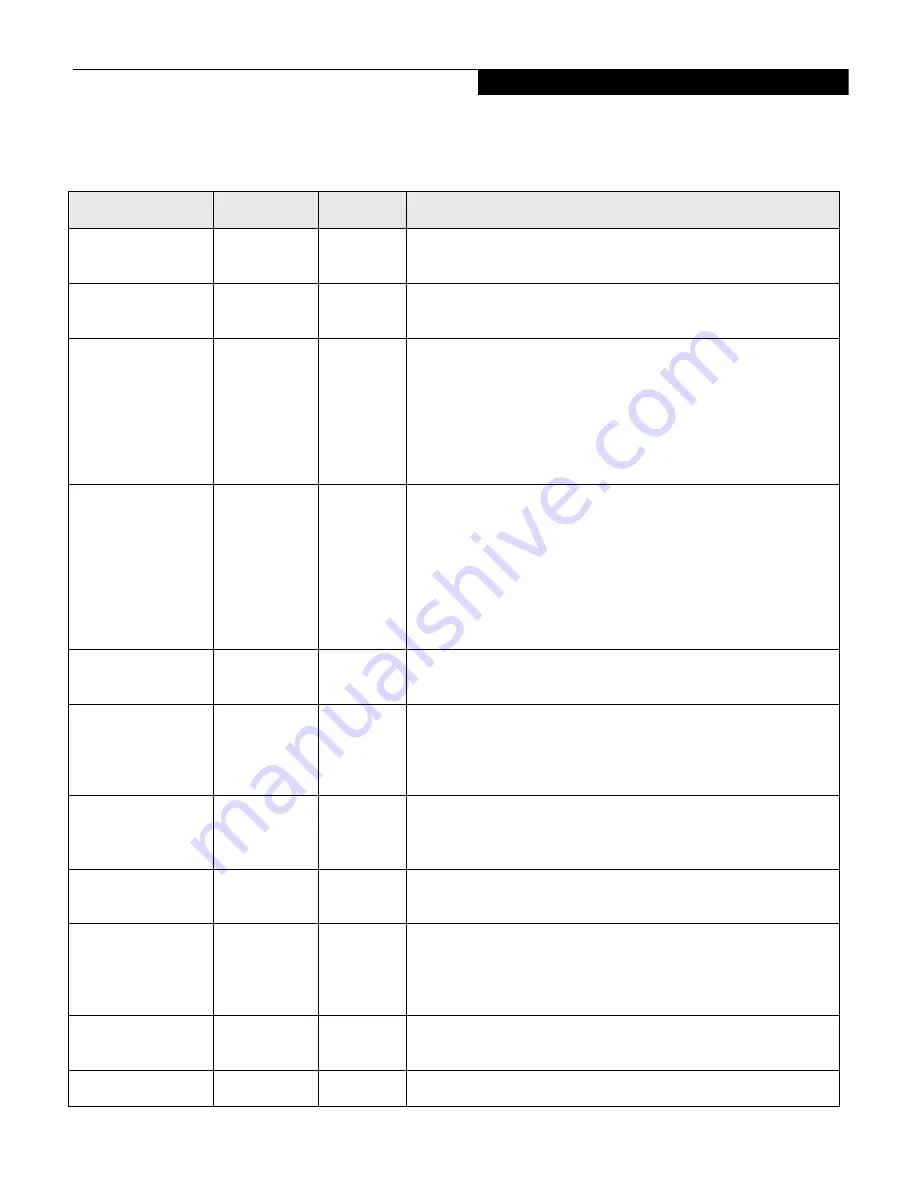
17
Table 11: Fields, Options and Defaults for the Security Menu
Menu Field
Options
Default
Description
Supervisor
Password is:
–—
Clear
A display-only field. Set is displayed when the system supervisor
password is set and Clear when it is not.
User Password is:
–—
Clear
A display-only field. Set is displayed when the general user pass-
word is set, and Clear when it is not.
Set Supervisor
Password
–—
[Enter]
Sets, changes or cancels Supervisor Password. Supervisor Pass-
word may be up to seven characters long and must include only
letters or numbers (no symbols). Passwords are NOT case-
sensitive. To cancel a password press [
Enter
] instead of entering
characters in the Enter New Password field and in the Re-enter
New Password field. When a Supervisor Password is set it must be
used to access BIOS setup utility.
Set User Password
–—
[Enter]
This field can only be accessed if the Supervisor Password is set.
Sets, changes or cancels the User Password. A User Password
may be up to seven characters long and must include only letters
or numbers (no symbols). Passwords are NOT case-sensitive. To
cancel a password press the
Enter
key instead of entering charac-
ters in the Enter New Password field and in the Re-enter New
Password field. When a User Password is set it must be used to
access the setup utility.
Minimum User
Password Length:
–—
[0]
–—
Password on Boot:
•
Disabled
•
First Boot
•
Every Boot
[Disabled]
When set to Disabled, no password is required. When set to First
Boot, password entry is required only before first boot. When
Every Boot is selected, password is required every time the system
is booted.
On Automatic
Wake up:
•
Disabled
•
Enabled
[Disabled]
When Disabled, a password is not required on LAN or RTC
automatic wake up. When Enabled, password is required on
automatic wake up.
KB Lock on
Resume:
•
Disabled
•
Enabled
[Disabled]
When Enabled, PS/2 keyboard or mouse inputs are locked out at
Resume From Suspend or Save-to-Disk until entering password.
Boot from
Removable Media:
•
All
•
Supervisor
only
[All]
When Supervisor Only is selected, only the Supervisor can boot
from removable media. Only the user who enters the Supervisor
Password before OS boot is treated as the Supervisor. When All is
selected, booting from removable media is not restricted.
Flash Write:
•
Disabled
•
Enabled
[Enabled]
When disabled, the BIOS Flash memory is write-protected. When
enabled, the BIOS Flash memory is not write-protected.
Hard Disk Security:
–—
–—
Submenu for configuring hard disk security features.
S e c u r i t y M e n u










































