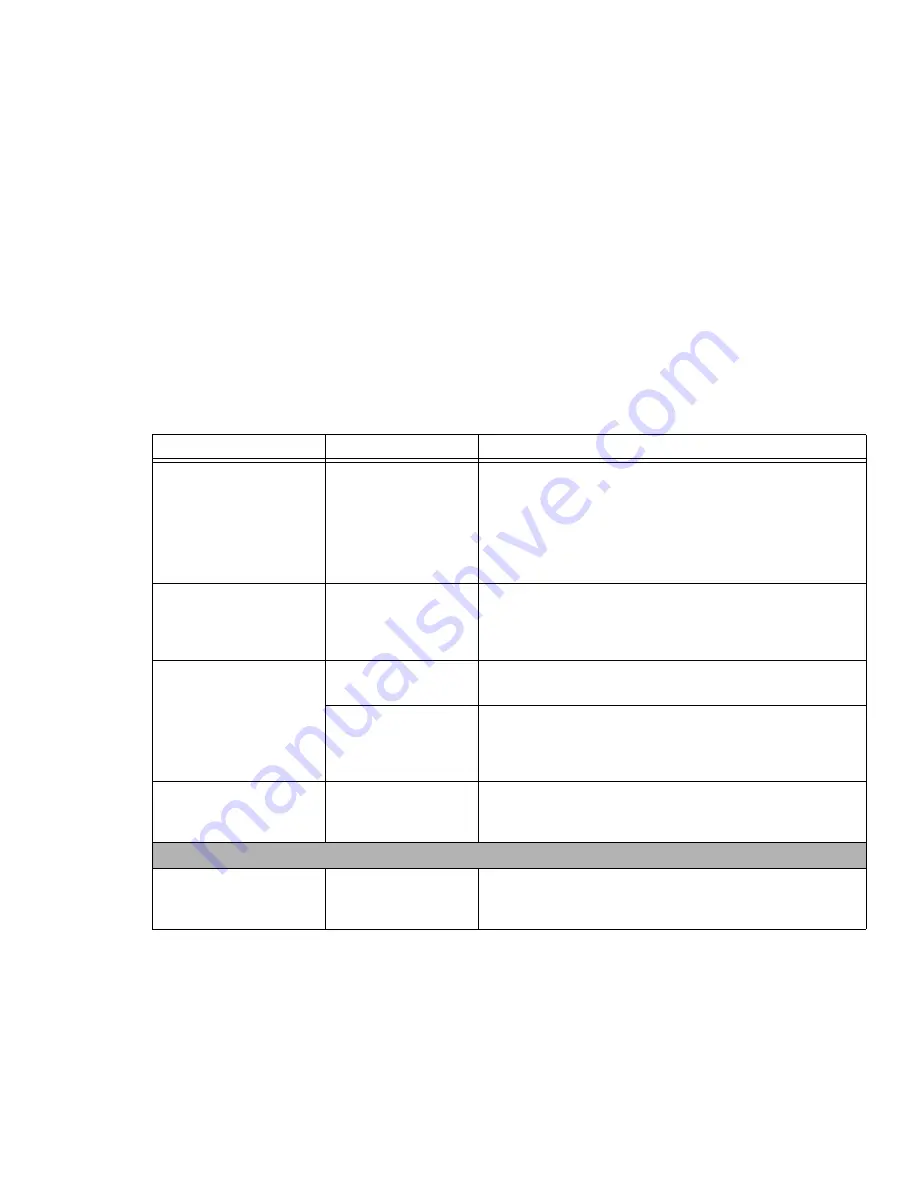
87
- Troubleshooting
The application display
uses only a portion of your
screen and is surrounded
by a dark frame.
You are running an
application that does
not support the sys-
tem’s native pixel reso-
lution and display
compression is
enabled.
Display compression gives a clearer but smaller display for appli-
cations that do not support the system’s native pixel resolution.
You can fill the screen but have less resolution by changing dis-
play compression settings. These settings can be changed in the
Intel GMA control panel.
The Display is dark when
on battery power.
The Power Manage-
ment utility default is set
on low brightness to
conserve power.
Press [Fn] + [F7] to increase brightness or double-click on the bat-
tery gauge and adjust Power Control under battery settings.
You have connected an
external monitor and it does
not display any information.
Your external monitor is
not properly installed.
Reinstall your device.
See “Analog RGB Port” on page 73.
Your operating system
is not setup with the
correct software driver
for that device.
Check your device and operating system documentation and acti-
vate the proper driver.
You have connected an
external monitor and it does
not come on.
Your external monitor is
not compatible with your
LifeBook notebook.
See your monitor documentation and the External Monitor Sup-
port portions of the Specifications section. See “Specifications” on
page 103.
Miscellaneous Problems
Error message is displayed
on the screen during the
operation of an application.
Application software
often has its own set of
error message displays.
See your application manual and help displays screens for more
information. Not all messages are errors some may simply be sta-
tus.
Problem
Possible Cause
Possible Solutions
















































