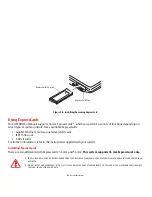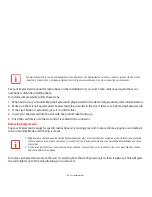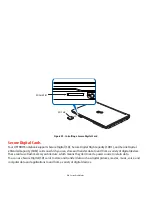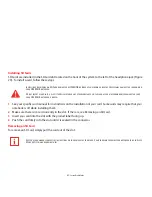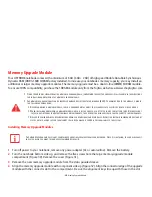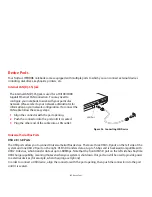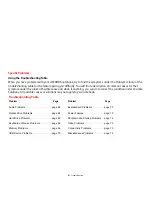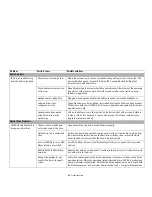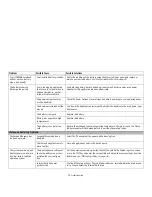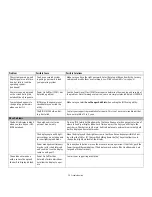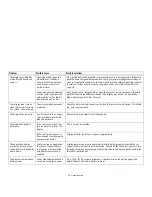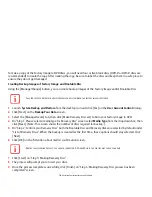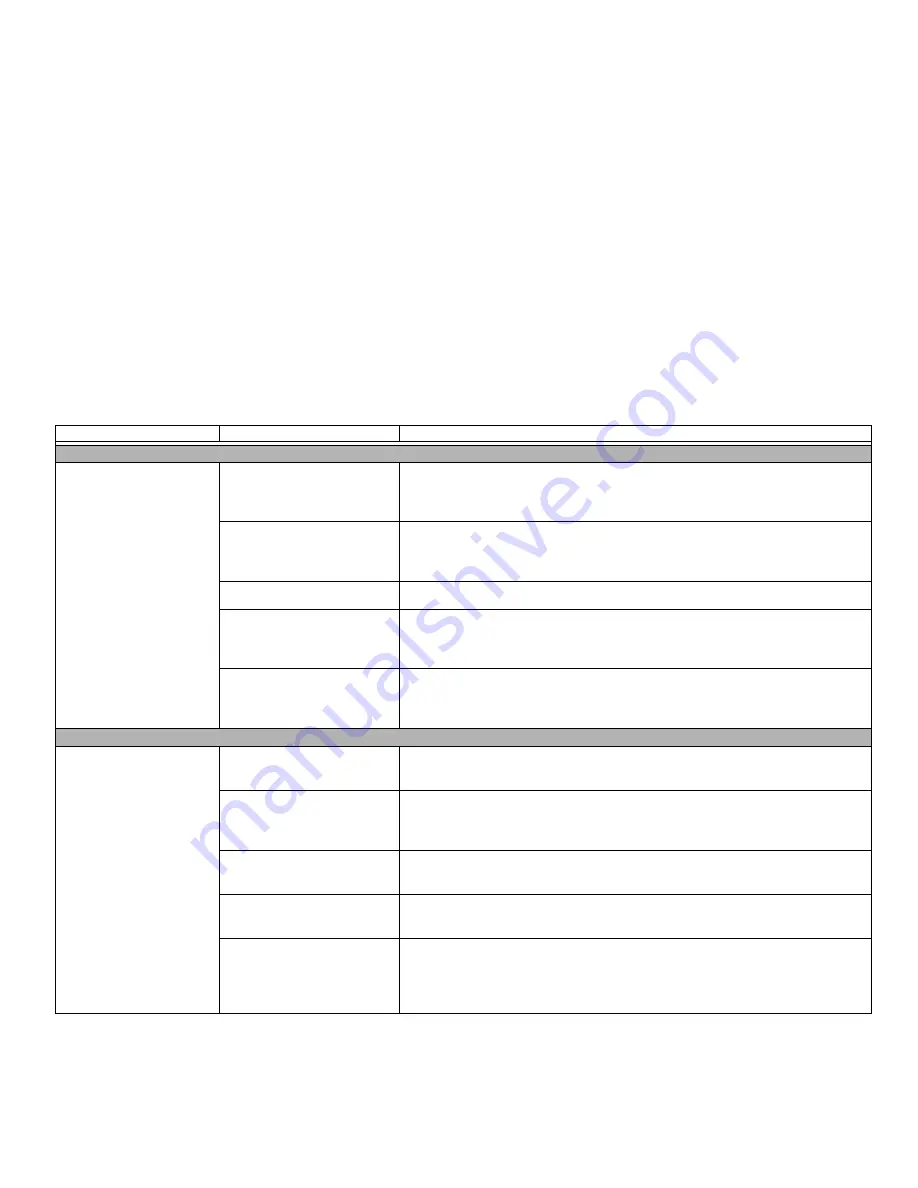
68
- Troubleshooting
Problem
Possible Cause
Possible Solutions
Audio Problems
There is no sound coming
from the built-in speakers.
The volume is turned too low.
Adjust the volume control on your notebook and operating system. Use the [Fn+F9]
key combination on your keyboard. Pressing [F9] repeatedly while holding [Fn]
increases your notebook volume.
The software volume control is
set too low.
Manually adjusting the volume should dynamically adjust the volume of the operating
(see above). If that doesn’t work, adjust the sound volume control settings in your
software or application.
Headphones are plugged in.
Plugging in headphones disables the built-in speakers, remove the headphones.
Software driver is not
configured correctly.
The Audio Driver may be installed or reinstalled by using the Drivers and Applications
CD that came with your LIFEBOOK. Refer to your application and operating system doc-
umentation for help.
Speakers have been muted
using Volume icon in the
system tray.
Click on the Volume icon in the tool tray on the bottom right of the screen. If Mute is
checked, click on it to uncheck it. You can also use the [Fn+F3] key combination to
toggle the volume on and off.
Optical Drive Problems
LIFEBOOK notebook fails to
recognize optical discs.
The disc is not pushed down
onto raised circle of the drive.
Open optical drive tray and re-install the disc properly.
Optical drive tray is not latched
shut.
Push on the front of the optical drive tray until it latches. If that doesn’t work, pull out
the modular drive latch to remove the device from the bay, then re-insert the drive
until it latched; this ensures that the drive is properly seated.
Incorrect DVD Player or no DVD
Player software is installed.
Install DVD Player software.
(See “Media Player Software” on page 49 for more infor-
mation.)
DVD/CD-RW/CD-ROM is dirty or
defective.
Wipe the disc with a non-abrasive CD cleaning cloth and reinsert. If it still will not work
try another disc in the drive.
Wrong drive designator was
used for the disc in the appli-
cation.
Verify the drive designator used by the application is the same as the one used by the
operating system. When the operating system is booted from a DVD/CD, drive designa-
tions are automatically adjusted. Note that the drive designation can be changed with
the Disk Management tool located at Administrative Tools -> Computer Management.