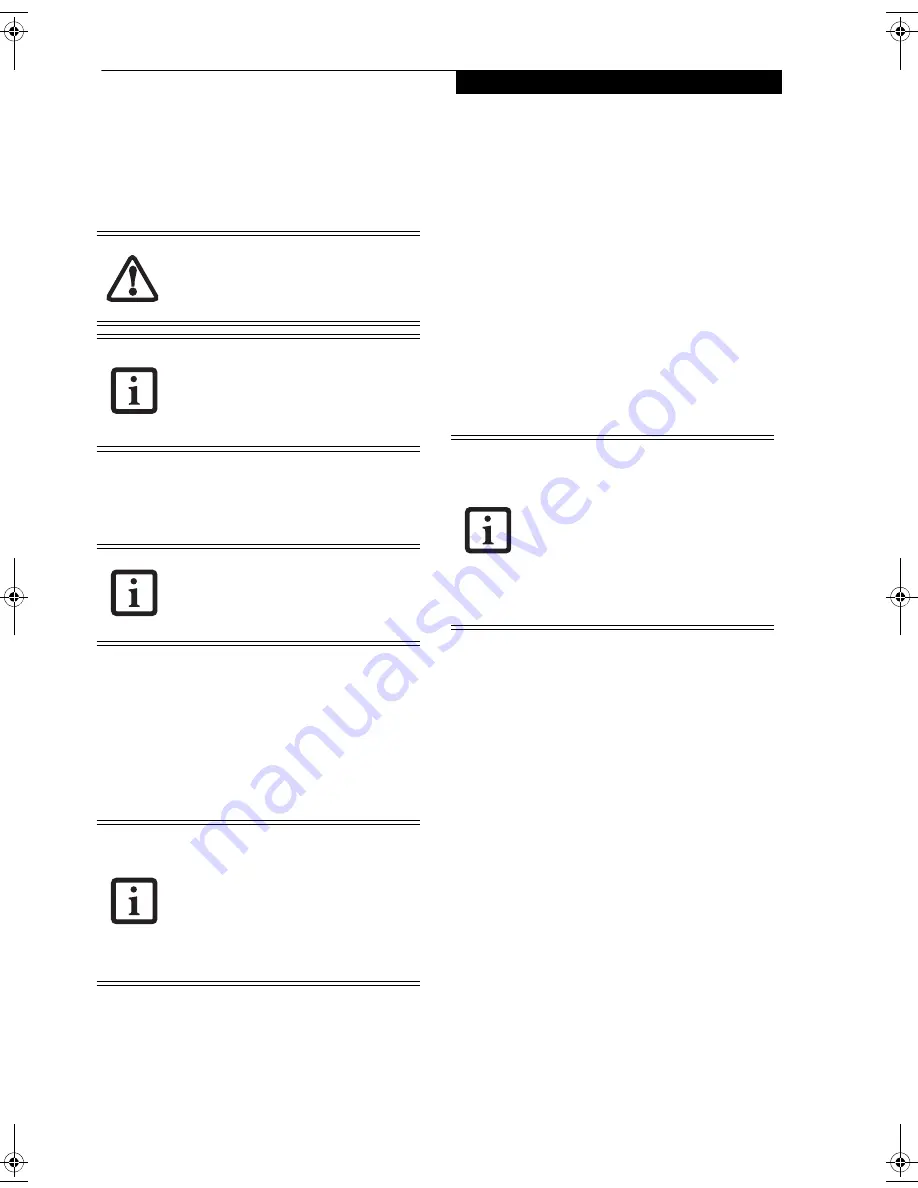
55
T r o u b l e s h o o t i n g
RESTORING YOUR
PRE-INSTALLED SOFTWARE
The Drivers and Applications Restore (DAR) disc
contains sets of device drivers and Fujitsu utilities (in
specific directories) that are unique to your computer
configuration for use as documented below.
Reinstalling Individual Drivers and Applications
The DAR disc can be used to selectively reinstall drivers
and/or applications that may have been uninstalled or
corrupted.
To reinstall drivers and/or applications:
1. Boot up the system and insert the DAR disc after
Windows has started. A Fujitsu Installer screen is
displayed after the disc is inserted.
2. After reading the License Agreement, click [I agree].
3. A window will appear containing a list of applica-
tions, drivers, and utilities that you can install from
the DAR disc
.
4. In the list, check off all the components you want to
install. If you want to install all components, click
[Select All]. Clicking [Select All] will select all of the
blue-coded components; you must select grey and
green components separately.
5. Once you have selected the components you wish to
install, click [Install Selected Subsystems]; the
components will be installed.
6. After the components are installed, click [OK], then
click [Yes] when asked if you want to reboot the
system.
RESTORING THE FACTORY IMAGE
The Restore Disc that came with your system contains
two utilities:
■
The
Recovery
utility allows you to restore the original
contents of the C: drive.
■
The
Hard Disk Data Delete
utility on this disc is used
to delete all data on your hard disk and prevent it from
being reused. Do not use the Hard Disk Data Delete
utility unless you are absolutely certain that you want
to erase your entire hard disk, including all partitions.
BOOT Priority Change
Before restoring an image, you must first verify that your
system is set up to boot from the DVD drive. To verify/
change the boot-up priority (rather than booting-up
from the hard drive or an external floppy disk drive),
perform one of the following procedures:
Changing priority from BOOT Menu:
1. Start your system and press the [F12] key when the
Fujitsu logo appears. You will open the Boot Menu
window.
2. Using the arrow keys, select the device from which
you want to boot.
3. Press [Enter]. Note that this is a one-time boot
priority. To change the boot priority for a longer
period, perform the steps above in “Changing
priority from BIOS Setup utility”.
Changing priority from BIOS Setup utility:
1. Start your system and press the [F2] key when the
Fujitsu logo appears. You will enter the BIOS Setup
Utility.
Or..., press the [Enter] key or the left mouse button
when the Fujitsu logo appears. The TrustedCore
Menu will appear. Select BIOS Setup from the Trust-
edCore Menu.
In order to install applications and/or
drivers from the DAR disc, you will need to
use an optical drive either in your system or
attached externally.
If you have access to the internet, visit the
Fujitsu website at:
http://www.us.fujitsu.com/computers
to check for the most current information,
drivers and hints on how to perform
recovery and system updates.
There may be certain free third-party
applications pre-installed on your system
that are not on the DAR disc. The latest
versions of the applications can be
downloaded from the third-party’s website.
The components listed are color-coded in
terms of their install status. Blue indicates
that the component can be installed. Green
indicates that the component needs to be
installed separately. Grey indicates a
component that is already installed; grey
items can be reinstalled, but prior to
installation you will receive a reminder that
the component is already installed.
• The use of this disc requires that you
have a device capable of reading DVDs
attached to your system. If you do not
have a built-in DVD player, you will need
to attach an external player. For more
information on available external devices,
visit our Web shopping site at:
www.shopfujitsu.com
• This disc can only be used with the
system with which it was purchased.
fennec3.book Page 55 Wednesday, May 23, 2007 3:43 PM
Summary of Contents for LifeBook A6025
Page 1: ...Fujitsu LifeBook A6025 Notebook User s Guide ...
Page 2: ......
Page 8: ...L i f e B o o k A 6 0 0 0 S e r i e s N o t e b o o k ...
Page 9: ...1 Preface ...
Page 10: ...L i f e B o o k A 6 0 0 0 S e r i e s N o t e b o o k ...
Page 12: ...2 L i f e B o o k A 6 0 0 0 S e r i e s N o t e b o o k ...
Page 13: ...3 2 Getting to Know Your LifeBook Notebook ...
Page 14: ...4 L i f e B o o k A 6 0 0 0 S e r i e s N o t e b o o k S e c t i o n T w o ...
Page 29: ...19 3 Getting Started ...
Page 30: ...20 L i f e B o o k A 6 0 0 0 S e r i e s N o t e b o o k S e c t i o n T h r e e ...
Page 37: ...27 4 User Installable Features ...
Page 38: ...28 L i f e B o o k A 6 0 0 0 S e r i e s N o t e b o o k S e c t i o n F o u r ...
Page 52: ...42 L i f e B o o k A 6 0 0 0 S e r i e s N o t e b o o k S e c t i o n F o u r ...
Page 53: ...43 5 Troubleshooting ...
Page 54: ...44 L i f e B o o k A 6 0 0 0 S e r i e s N o t e b o o k S e c t i o n F i v e ...
Page 68: ...58 L i f e B o o k A 6 0 0 0 S e r i e s N o t e b o o k S e c t i o n F i v e ...
Page 69: ...59 6 Care and Maintenance ...
Page 70: ...60 L i f e B o o k A 6 0 0 0 S e r i e s N o t e b o o k S e c t i o n S i x ...
Page 74: ...64 L i f e B o o k A 6 0 0 0 S e r i e s N o t e b o o k S e c t i o n S i x ...
Page 75: ...65 7 System Specifications ...
Page 76: ...66 L i f e B o o k A 6 0 0 0 S e r i e s N o t e b o o k S e c t i o n S e v e n ...
Page 81: ...71 8 Glossary ...
Page 82: ...72 L i f e B o o k A 6 0 0 0 S e r i e s N o t e b o o k S e c t i o n E i g h t ...
Page 90: ...80 L i f e B o o k A 6 0 0 0 S e r i e s N o t e b o o k S e c t i o n E i g h t ...
Page 91: ...81 Appendix A Integrated Wireless LAN User s Guide ...
Page 92: ...82 L i f e B o o k A 6 0 0 0 S e r i e s N o t e b o o k A p p e n d i x ...
Page 103: ...93 Appendix B Using the Optional Fingerprint Sensor ...
Page 104: ...94 L i f e B o o k A 6 0 0 0 S e r i e s N o t e b o o k ...
Page 112: ...102 L i f e B o o k A 6 0 0 0 S e r i e s N o t e b o o k ...
Page 116: ...106 L i f e B o o k A 6 0 0 0 S e r i e s N o t e b o o k I n d e x ...
Page 117: ......
Page 118: ......
Page 119: ......
Page 120: ......
















































