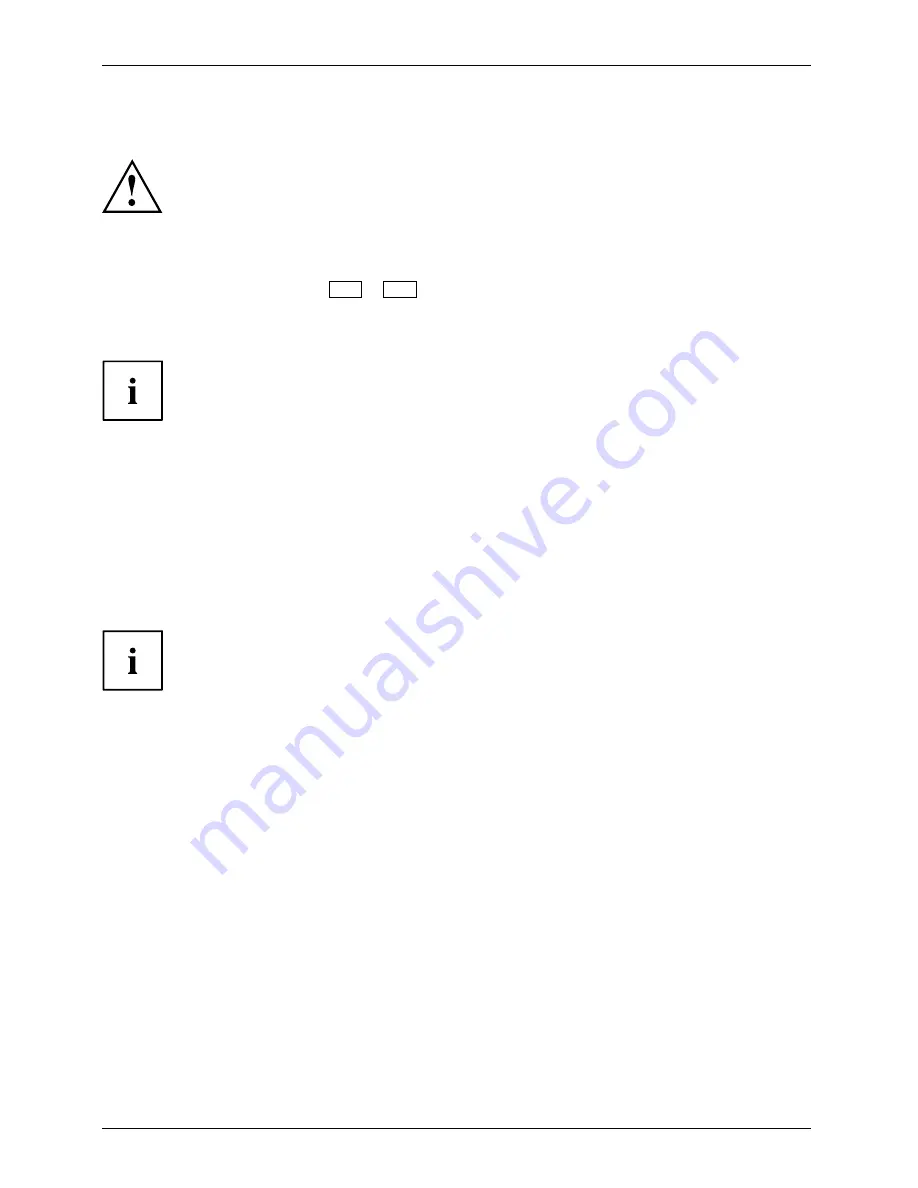
Working with the notebook
Wireless LAN / Bluetooth / UMTS
The installation of radio components not approved by Fujitsu Technology Solutions
will invalidate the certi
fi
cations issued for this device.
Switching the wireless components on and off
►
Press the key combination
Fn
+
F5
to start the
WirelessSelector
.
WirelessLAN
WirelessLAN
Bluetooth
Bluetooth
The wireless component indicator will illuminate when one or more wireless
components are switched on.
The Bluetooth and UMTS modules and the wireless LAN transmission unit (antenna)
will also be switched off when you switch off the wireless components.
Pay attention to the additional safety notes for devices with wireless
components provided in the "Safety" manual.
Details on using a Wireless LAN can be found in the online help system
included in the Wireless LAN software.
You can obtain more information on UMTS from your service provider.
Setting up WLAN access
•
Requirement: A WLAN must be available and you must have the
corresponding access information.
Information on con
fi
guring the WLAN access can be found in the
documentation for your operating system.
Access via UMTS
If you have ordered an integrated UMTS module with your system, you can enjoy the
best reception and maximum energy ef
fi
ciency, without any disruptive cables or aerials.
The optional UMTS module is ready for use immediately.
If you have not ordered a UMTS module, you can purchase the accessories for UMTS reception
from specialised dealers or from your Fujitsu Technology Solutions dealer.
You will
fi
nd information on establishing the connection with the UMTS network
in the documentation for the hardware used.
Your device can connect with the Internet via UMTS. To do this, use one of
the following types of connection:
•
an integrated UMTS module (depending on your model variant)
•
a USB dongle (a USB stick with your mobile phone provider’s SIM card)
•
a UMTS ExpressCard (to be inserted in the ExpressCard slot of your device)
•
a mobile end-device (e.g. mobile phone with Bluetooth or cable connection)
40
Fujitsu






























