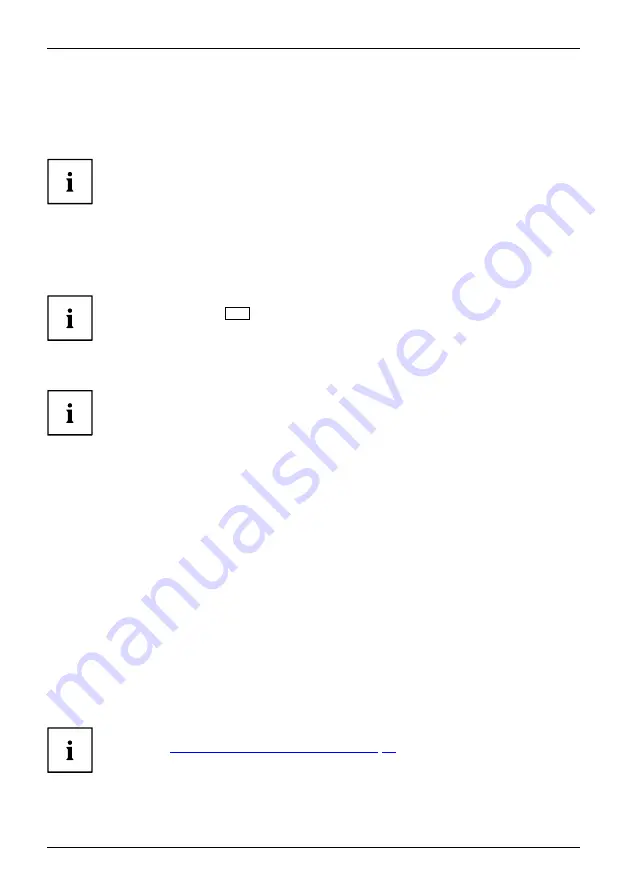
Working with the notebook
Using the power-management features
Power
Power
Battery
The notebook uses less power when the available power-management features are used. You
will then be able to work longer when using the battery before having to recharge it.
Power ef
fi
ciency is increased and environmental pollution reduced. By
choosing the best power options, you can make signi
fi
cant savings and
at the same time help protect the environment.
When you close the LCD screen, depending on the setting in Windows, the
notebook automatically enters a power saving mode.
►
Select the power management functions in your Control Panel.
If you need further information about an option, you can get help with most
settings by pressing
F1
to open the Microsoft Help.
When the notebook is in power-saving mode, the following must be remembered:
During power saving mode, open
fi
les are held in the main memory
or in a swap
fi
le on the hard disk.
Never turn off your notebook while it is in a power saving mode. If the built-in battery is
nearly empty, close the open
fi
les and do not go into power saving mode.
If you do not intend to use your notebook for a long period of time:
►
Exit power saving mode if necessary via the mouse or keyboard or by switching on the
notebook.
►
Close all opened programs and completely shut down the notebook.
Adjusting fan control
You can adjust the fan control in the BIOS Setup Utility. The following settings are available:
•
Normal: The system is cooled to ensure that the maximum system
performance is always available.
•
Silent: The fan rotation speed, and therefore the noise created by the fan, is reduced.
►
Call up the
BIOS Setup Utility
.
►
In the menu
Advanced - Miscellaneous Con
fi
gurations
select the
Fan Control
function.
►
Choose the setting
Normal
or
Silent
.
Instructions for how to call up and operate the
BIOS-Setup-Utility
can be found
in chapter
"Settings in BIOS Setup Utility", Page 50
36
Fujitsu
















































