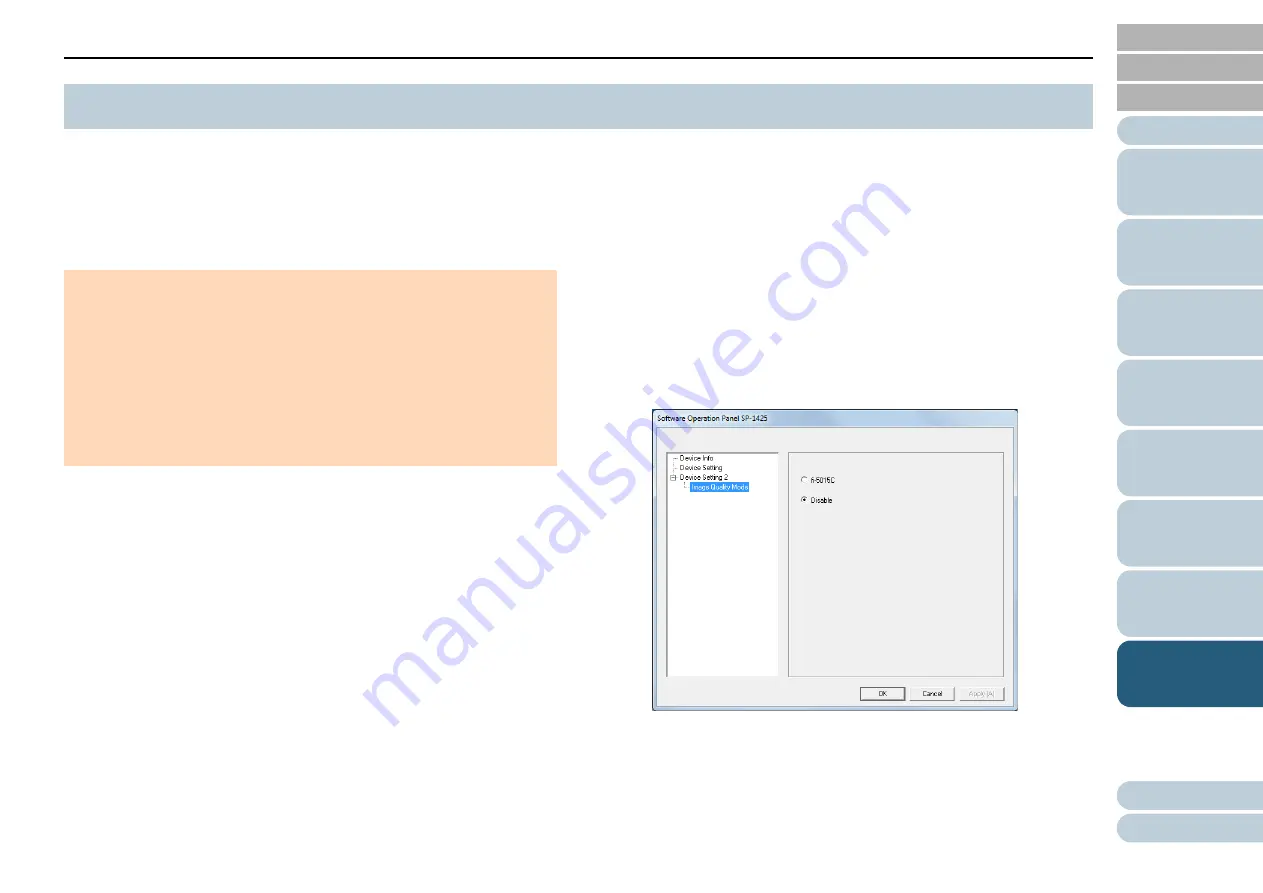
Chapter 8 Operational Settings
89
The Software Operation Panel is installed together with the
PaperStream IP driver.
This application allows you to configure various settings such
as the operation of the scanner and management of the
consumables.
1
Confirm that the scanner is connected to the computer,
then turn on the scanner.
For details about how to connect the scanner to the computer, refer to
the Quick Installation Sheet.
For details about how to turn on the scanner, refer to
2
Display the [Software Operation Panel] window.
Windows Vista/Windows Server 2008/Windows 7
Click [Start] menu
[All Programs]
[SP Series]
[Software
Operation Panel].
Windows Server 2012/Windows 8
Right-click the Start screen, and select [All apps] on the app bar
[Software Operation Panel] under [SP Series].
Windows Server 2012 R2/Windows 8.1
Click [
] on the lower left side of the Start screen and select
[Software Operation Panel] under [SP Series].
To display [
], move the mouse cursor.
Windows 10
Click [Start] menu
[All apps]
[SP Series]
[Software
Operation Panel].
8.1 Starting Up the Software Operation Panel
ATTENTION
Do not start up the Software Operation Panel during scanning.
If you change the settings for the Software Operation Panel while the
setup window for the scanner driver is displayed, the changed
settings may not be applied to the scanned image.
Do not use the operator panel while the Software Operation Panel is
running.
If you connect multiple scanners, the second scanner as well as
subsequent scanners will not be recognized.
Connect only one scanner at a time.






























