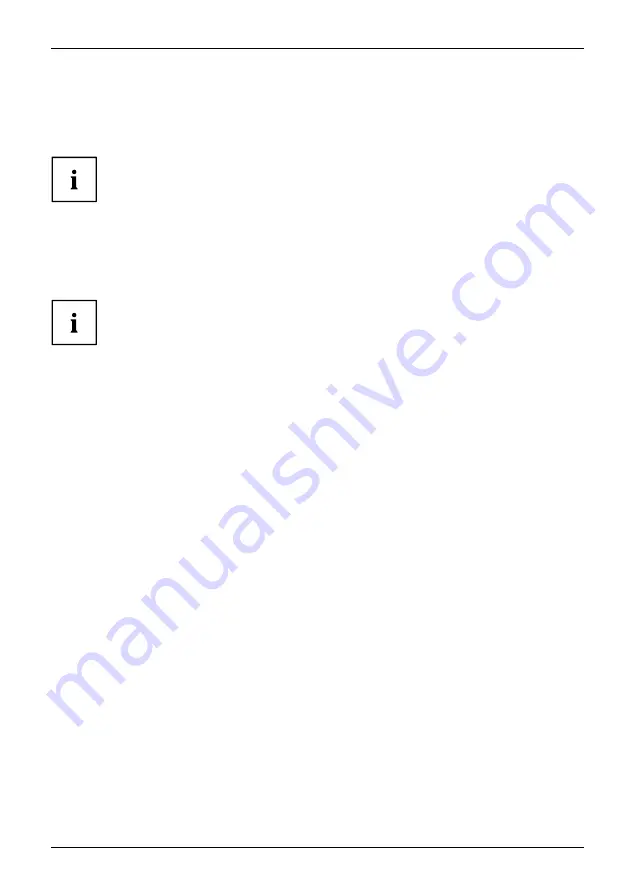
Getting started
Connecting external devices to the USB ports
USBdevices,
USBport,
Externaldevices,
Devices,
You can connect a wide range of external devices to the USB ports (e.g.
printer, scanner, mouse or keyboard).
USB devices are hot-pluggable. This means you can connect and disconnect
USB cables while your device is switched on.
Additional information can be found in the documentation for the USB devices.
►
Connect the data cable to the external device.
►
Connect the data cable to one of the USB ports on your device.
Device drivers
External USB devices which you connect to one of the USB ports don’t usually
need their own drivers because the software required is already included in
the operating system. If the device requires separate software, please follow
the instructions in the manufacturer’s documentation.
Connect microphone and headphones
Microphone
Headphones
►
Connect the microphone to the microphone port.
►
Connect the headphones to the headphones port.
Connecting the device to the network (LAN)
LAN
►
Connect the 10/100/1000 Base T network cable to the RJ45 LAN port.
Fujitsu
21











































