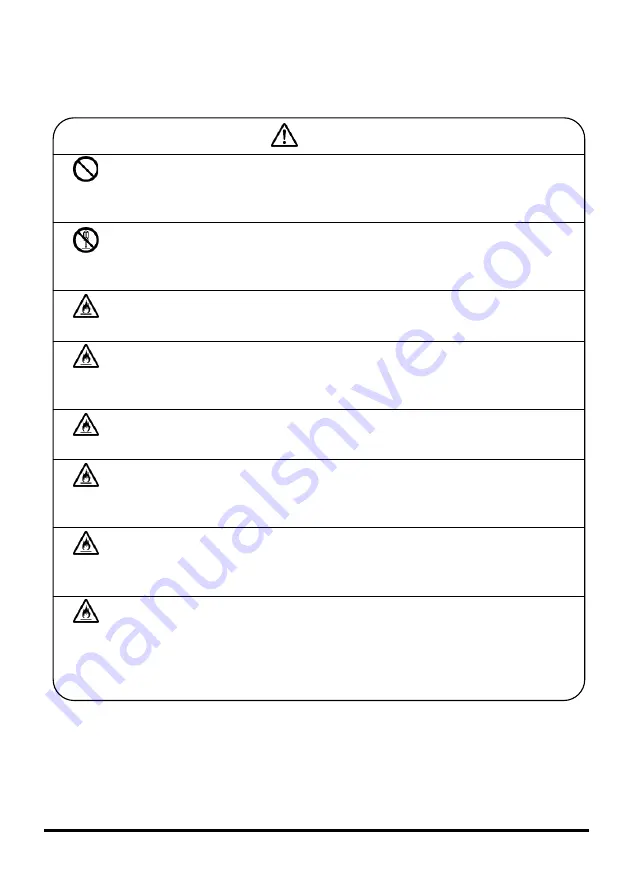
7
■
General Cautions
Warning
Break-
down
- Do not use in the environment with corrosive gas or salt wind is
present.
Failure to observe this may cause failure.
Modify
- Do not modify or disassemble.
Failure to observe this may cause fire, explosion or
breakdown.
Fire
- Do not burn or heat.
Failure to observe this may cause smoke, fire or breakdown.
Fire
- Do not pour water.
This equipment is not waterproof. Failure to observe this may cause
fire, explosion or breakdown.
Fire
- Do not use or store the equipment in a hot environment.
Failure to observe this may cause smoke, fire or breakdown.
Fire
- Do not throw or drop.
Failure to observe this may cause fire, explosion or
breakdown.
Fire
- Do not use with wet hands. Do not drip or drop liquid such as
drinking water, clips or other foreign matter.
Failure to observe this may cause fire or electric shock.
Fire
- In the event of heat, unusual smells, smoke or excessive noise
while using the product, please stop using it immediately. Unplug
the power cable, remove the battery.
Failure to observe this may cause fire.










































