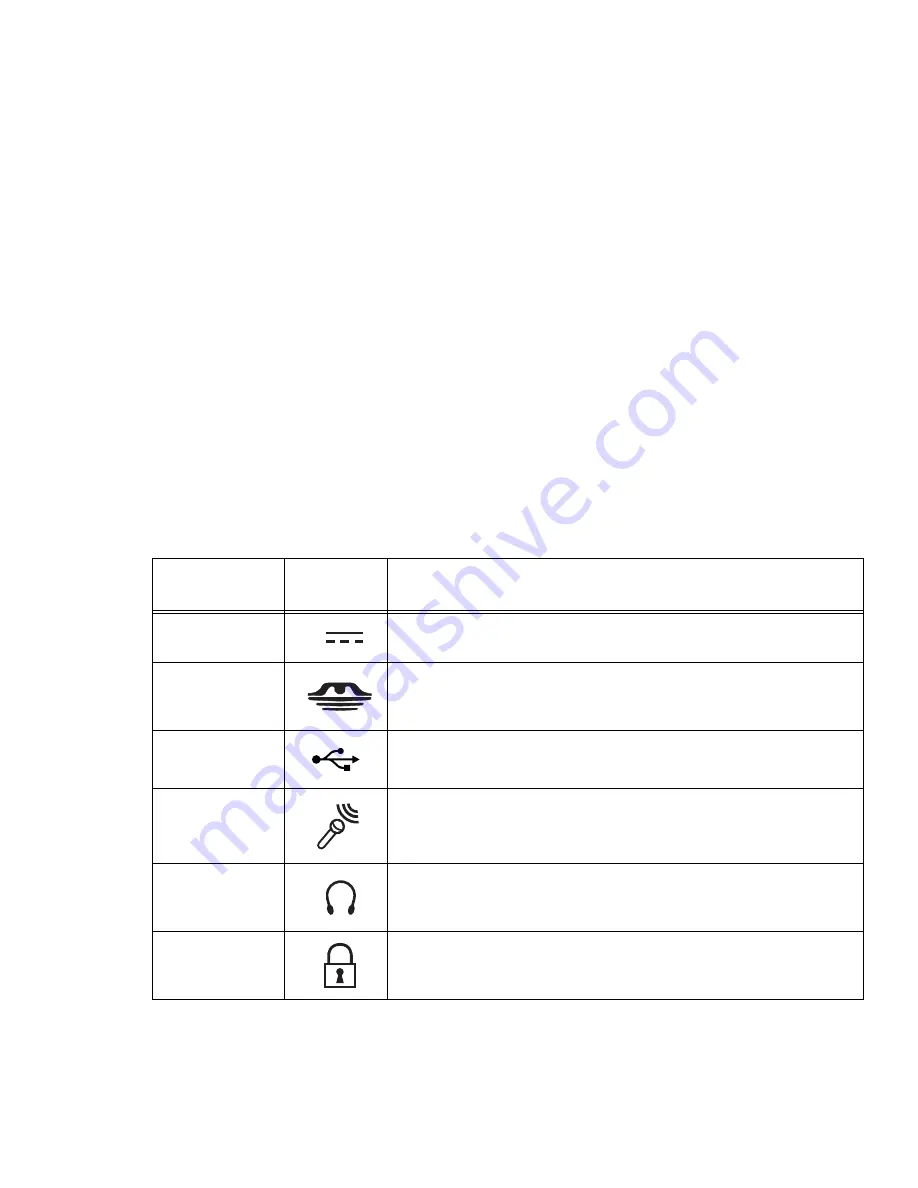
16
- Locating the Controls and Connectors
Locating the Controls and Connectors
Connectors and peripheral interfaces on the M2010 notebook allow you to connect a variety of devices.
Specific locations are illustrated in Figures 2 through 5. The table below provides a short description of
each icon on the M2010 notebook. Each of the icons is either molded into or printed on the notebook
chassis.
Connection
Notebook
Icon
Purpose
DC in connector
Connect an external power source such as the AC adapter or auto/airline
adapter.
Secure Digital/
Memory Stick Pro
(SD/MS) Slot
The Secure Digital/Memory Stick (SD/MS) card slot allows you to install a
flash memory card for data storage. Flash memory cards allow you to
transfer data to and from a variety of different digital devices.
USB Ports
Connect Universal Serial Bus 2.0 or 1.1 compliant devices to the
notebook.
Microphone Jack
Connect an external microphone. The internal microphone is disabled
when you plug in an external microphone. The same icon is used for the
internal microphone.
Headphone Jack
Connect stereo headphones or powered external speakers. The internal
speaker is disabled when you plug in external headphones or powered
speakers.
Security lock slot
The security slot allows you to secure the notebook using compatible
locking devices.
















































