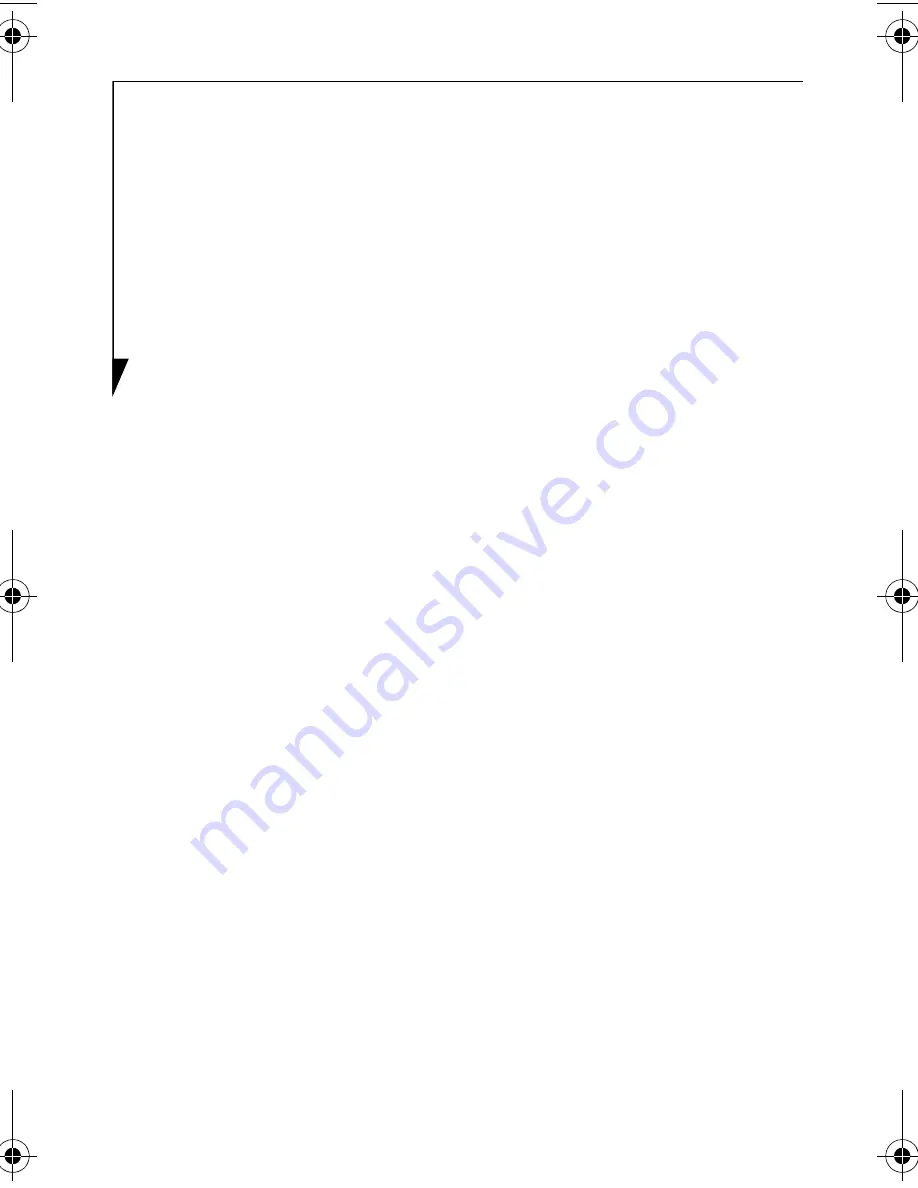
10
FCC Notices
Notice to Users of Radios and Television
These limits are designed to provide reasonable protection against
harmful interference in a residential installation. This equipment
generates, uses, and can radiate radio frequency energy and, if not
installed and used in accordance with the instructions, may cause
harmful interference to radio communications. However, there is
no guarantee that interference will not occur in a particular installa-
tion. If this equipment does cause harmful interference to radio or
television reception, which can be determined by turning the equip-
ment of and on, the user is encouraged to try to correct the interfer-
ence by one or more of the following measures:
■
Reorient or relocate the receiving antenna.
■
Increase the separation between the equipment and receiver.
■
Connect the equipment into an outlet that is on a different circuit
than the receiver.
■
Consult the dealer or an experienced radio/TV technician for
help.
Shielded interconnect cables must be employed with this equipment
to ensure compliance with the pertinent RF emission limits govern-
ing this device.
DOC (Industry Canada) Notices
Notice to Users of Radios and Television
This Class B digital apparatus meets all requirements of the Cana-
dian Interference-Causing Equipment Regulations.
CET appareil numérique de la class B respecte toutes les exigence du
Réglement sur le matérial brouilleur du Canada.
Notice to All Users
The Wireless Keyboard can only be operated at a maximum
ambient temperature of 40° C (104° F).
B5FY-7971-01EN-00.fm Page 10 Tuesday, March 6, 2007 10:45 AM
Summary of Contents for FPCKC17A1P
Page 11: ...11 ...






























