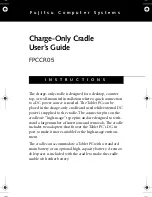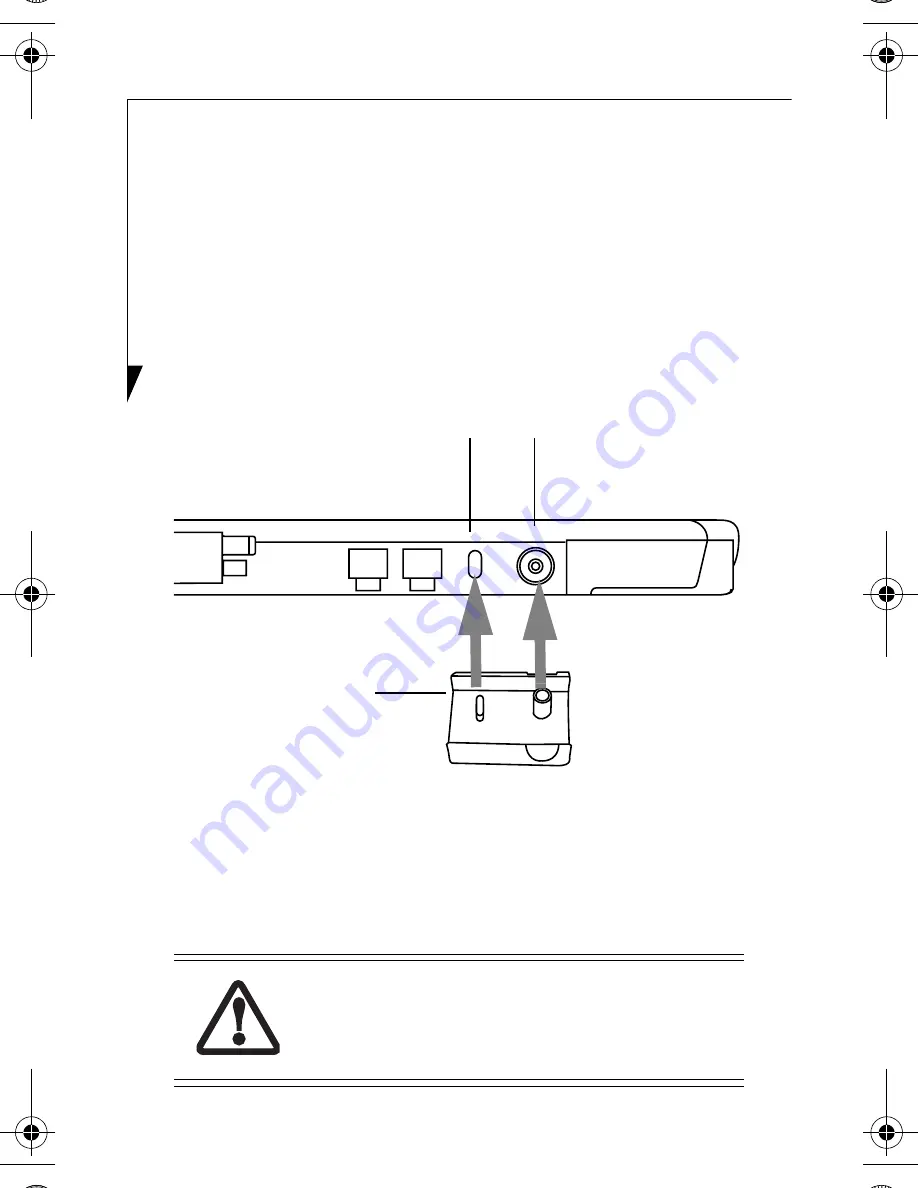
2
Installing the System in the Cradle
To install the Tablet PC in the charge-only cradle, you must
first attach a DC adapter to the system’s DC port.
Attaching the DC Adapter
1.
Hold your system so that the left side (when viewed in
portrait mode) with the DC-in port is facing you
(Figure 1).
Figure 1. Attaching the DC Adapter
2.
Attach the DC adapter to the system by inserting the
plugs inside of the adapter into the lock slot and the
DC-in port on the system (Figure 1). The adapter
should fit snugly into position.
When powering your charge-only cradle, use
only the AC Adapter that is compatible with
your Tablet PC.
Lock Slot
DC-In Port
DC Adapter
Charge-only cradle.fm Page 2 Thursday, February 26, 2004 2:50 PM